LXQt
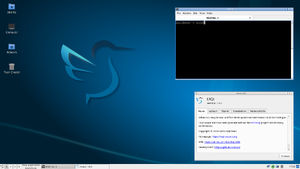
LXQt is a lightweight QT based desktop environment.
Prerequisites
- Internet connectivity, unless the packages have been pre-fetched into a local cache.
- Install appropriate Graphics driver drivers for your hardware. Without graphics drivers, errors are likely to occur when starting your desktop.
- A non-root user account with appropriate groups for desktop usage.
- The community repository must be enabled.
- Set up eudev.
- Install and enable D-Bus. Without D-Bus, icons and keyboard shortcuts may be missing.
- Enable Elogind service for handling privilege escalation and for shutting down
- Install Xorg
Installation using setup-desktop
The Alpine Linux script for quickly setting up a desktop is:
# setup-desktop
On running the above command, you will be prompted to select a desktop environment.
Which desktop environment? ('gnome', 'plasma', 'xfce', 'mate', 'sway', 'lxqt' or 'none') [none]
Once you have chosen a desktop environment, this script installs the chosen desktop along with necessary packages, firefox browser (which can be modified by setting up the BROWSER variable) and adds necessary services to run on startup. You can reboot when complete, and the system will boot into a graphical login screen with the chosen desktop environment, except for sway. To view the packages installed by the script: $ cat /usr/sbin/setup-desktop
When lxqt is chosen, the Setup-desktop script installs SDDM as display manager and completes all the steps listed in the Manual installation and some of the steps in the Configuration section.
Manual installation
Add the following basic packages for LXQt installation:
# apk add lxqt-desktop lximage-qt pavucontrol-qt font-dejavu
If using Xorg, the following packages are also suggested:
# apk add arandr obconf-qt screengrab sddm
If using wayland, the following packages are suggested:
# apk add lxqt-wayland-session swayidle swaybg wlopm labwc
Starting LXQt
With a display manager
If the package sddm has been installed, SDDM may be started to log in graphically with your new user.
# rc-service sddm start
After correct operation is verified, sddm can be enabled to start up during boot:
# rc-update add sddm
From the command line
LXQt for X11 may be started with:
$ startlxqt
LXQt for Wayland may be started with:
$ startlxqtwayland
Localized keyboard layout
Preferences → LXQt Settings → Keyboard and Mouse → Keyboard Layout
Configuration
File management
Install the necessary File management packages for automounting of removable storage and browsing of network shares within LXQt that works seamlessly with file associations.
If the LXQt sessions are already in progress, they need to be restarted for the changes to take effect, i.e. log out and log in again.
Enabling privilege escalation GUI
To enable the privilege escalation GUI for a doas/sudo user, along with the Prerequisites, you need to start LXQt session using sddm and ensure that lxqt-policykit package is installed.
Screen Compositor
To enable different effects (transparency, for example) picom can be used.
After installation, add it to the Autostart section of the LXQt Session Settings.
The default configuration is available in /etc/xdg/picom.conf.example. For modifications, it can be copied to ~/.config/picom/picom.conf or ~/.config/picom.conf.
Either modify the config file to your taste, or change the Autostart command line options. For example, picom --vsync -r 12 --no-fading-openclose -b.
Panel Widgets
If you cannot add the CPU and System Statistics widgets to the panel, make sure libstatgrab and libsysstat are installed.
Appearance Tweaking
User-specific configuration is stored in ~/.config/lxqt/.
LXQt themes are qss stylesheets. They are located in /usr/share/lxqt/themes/ or ~/.local/share/lxqt/themes.
Qt Palette colors can be modified in lxqt-config-appearence > Widget Style > Qt Palette. Custom palettes are saved in ~/.local/share/lxqt/palettes/.
Additional QT Styles
Several packages provide additional QT Styles:
# apk add adwaita-qt breeze oxygen
They also provide additional cursors.
Consistant Theming
Adding the KEY=VAL QT_QPA_PLATFORMTHEME=lxqt to the Environment section of the Session Settings is suggested by the LXQt developers. Then every Qt5 program can load the theme plugin.
Another option, however, is to to install the package qt5ct (from Testing) and appending the line QT_QPA_PLATFORMTHEME=qt5ct to the environmental settings in the Environment section of the Session Settings will allow you to achieve a unified appearance between apps. Then, in the LXQt Appearance Configuration, under Widget Style, set Qt Style to qt5ct-style.
Additional Packages
When using themes found around the web, it is possible that they are dependant on different packages. Consider using qt5-qtgraphicaleffects, qt5-qtquickcontrols, and qt5-qtquickcontrols2.
Documentation packages
- lxqt-config-doc
- lxqt-openssh-askpass-doc
- lxqt-panel-doc
- lxqt-policykit-doc
- lxqt-runner-doc
- lxqt-session-doc
- lxqt-sudo-doc
- lxqt-wayland-session-doc
Development files
Help wanted
The following LXQt components are not yet packaged in Alpine Linux:
- lxqt_wallet
The following LXQt components are out-of-date:
- obconf-qt (need an X11+openbox user to build the latest version and test it)
Troubleshooting
Unable to shut down and reboot
If users are unable to shut down the machine or reboot, ensure that elogind service is enabled.
Missing Icons and Fonts
By default a Desktop Environment needs icons. adwaita-icon-theme is a good start.
# apk add adwaita-icon-theme
See Fonts for more information on fonts.