LXQt: Difference between revisions
Prabuanand (talk | contribs) (fixed typo. no need to seperate external links) |
|||
| (43 intermediate revisions by 6 users not shown) | |||
| Line 1: | Line 1: | ||
{{TOC right}} | |||
[[ | [[File:LXQt Minimal Installation.png | thumb | LXQt 1.3.0 Basic Install with Papirus icons]] | ||
'''[https://lxqt-project.org/ LXQt]''' is a lightweight QT based desktop environment | '''[https://lxqt-project.org/ LXQt]''' is a lightweight QT based desktop environment. | ||
= Prerequisites = | == Prerequisites == | ||
{{:Include:Desktop prerequisites}} | |||
* [[Alpine_setup_scripts#setup-xorg-base|Install Xorg]] | * [[Alpine_setup_scripts#setup-xorg-base|Install Xorg]] | ||
= | == Installation using setup-desktop == | ||
{{:Include:Setup-desktop}} | |||
When lxqt is chosen, the {{ic|Setup-desktop}} script installs [[SDDM]] as display manager and completes all the steps listed below in the [[#Manual installation|Manual installation]] and [[#Basic Configuration|Basic Configuration]] sections. | |||
== Manual installation == | |||
{{ | Add the following basic packages for LXQt installation:{{Cmd|# apk add {{Pkg|lxqt-desktop}} {{Pkg|lximage-qt}} {{Pkg|pavucontrol-qt}} {{Pkg|font-dejavu}}}} | ||
If using Xorg, the following packages are also suggested: {{Cmd|# apk add {{Pkg|arandr}} {{Pkg|obconf-qt}} {{Pkg|screengrab}} {{Pkg|sddm}}}} | |||
{{Cmd|# | {{Note|By default LXQt on Xorg uses [[Openbox]] as its window manager (it is a dependency of the {{Pkg|lxqt-desktop}} package). | ||
LXQt supports many different window managers and wayland compositors. Openbox has not been maintained for 9 years. Similar window managers are JWM and PeKWM. For additional Window Manager options see: [https://github.com/lxqt/lxqt/wiki/ConfigWindowManagers Window Managers Configuration on the LXQt GitHub wiki]}} | |||
If using wayland, the following packages are suggested: {{cmd|# apk add {{Pkg|lxqt-wayland-session}} {{Pkg|swayidle}} {{Pkg|swaybg}} {{Pkg|wlopm}} {{Pkg|labwc}}}} | |||
{{ | |||
{{Note|labwc is used for the initial configuration (e.g. picking compositor and screen locker) on wayland, but can safely be uninstalled afterwards if a different compositor is installed and selected. For additional compositor options see: [https://github.com/lxqt/lxqt/wiki/ConfigWaylandSettings LXQt Wayland Session on the LXQt GitHub wiki]}} | |||
== Starting LXQt == | == Starting LXQt == | ||
=== With a display manager (DM) === | === With a display manager (DM) === | ||
If the package {{Pkg|sddm}} has been installed, SDDM may be started to log in graphically with your new user. | If the package {{Pkg|sddm}} has been installed, SDDM may be started to log in graphically with your new user. | ||
| Line 41: | Line 37: | ||
=== From the command line === | === From the command line === | ||
LXQt may be started with: | LXQt for X11 may be started with: | ||
{{cmd| | {{cmd|$ startlxqt}} | ||
LXQt for Wayland may be started with: | |||
{{cmd|$ startlxqtwayland}} | |||
== Localized keyboard layout == | == Localized keyboard layout == | ||
| Line 48: | Line 47: | ||
Preferences → LXQt Settings → Keyboard and Mouse → Keyboard Layout | Preferences → LXQt Settings → Keyboard and Mouse → Keyboard Layout | ||
== Allowing shut down and reboot == | == Configuration == | ||
=== Allowing shut down and reboot === | |||
To enable users to shut down the machine or reboot, the packages {{Pkg|elogind}} and {{Pkg|polkit-elogind}} need to be installed. | To enable users to shut down the machine or reboot, the packages {{Pkg|elogind}} and {{Pkg|polkit-elogind}} need to be installed. | ||
| Line 55: | Line 56: | ||
A reboot is required to let it take effect. | A reboot is required to let it take effect. | ||
== Auto-mounting USB drives == | === Auto-mounting USB drives === | ||
To enable automatic mounting of USB drives, install these packages: | To enable automatic mounting of USB drives, install these packages: | ||
{{Cmd|# apk add gvfs udisks2}} | {{Cmd|# apk add {{pkg|gvfs|arch=}} {{pkg|udisks2|arch=}}}} | ||
Depending on what devices you intend to mount, some additional packages may be needed: | Depending on what devices you intend to mount, some additional packages may be needed: | ||
{{Cmd|ntfs-3g Stable, full-featured, read-write NTFS (driver) | {{Cmd|{{pkg|ntfs-3g|arch=}} Stable, full-featured, read-write NTFS (driver) | ||
gvfs-cdda CDDA support for gvfs | {{pkg|gvfs-cdda|arch=}} CDDA support for gvfs | ||
gvfs-afp AFP support for gvfs | {{pkg|gvfs-afp|arch=}} AFP support for gvfs | ||
gvfs-goa GNOME Online Accounts support for gvfs | {{pkg|gvfs-goa|arch=}} GNOME Online Accounts support for gvfs | ||
gvfs-mtp MTP support for gvfs | {{pkg|gvfs-mtp|arch=}} MTP support for gvfs | ||
gvfs-smb Windows fileshare support for gvfs | {{pkg|gvfs-smb|arch=}} Windows fileshare support for gvfs | ||
gvfs-lang Languages for package gvfs | {{pkg|gvfs-lang|arch=}} Languages for package gvfs | ||
gvfs-afc Apple mobile devices support for gvfs | {{pkg|gvfs-afc|arch=}} Apple mobile devices support for gvfs | ||
gvfs-nfs NFS support for gvfs | {{pkg|gvfs-nfs|arch=}} NFS support for gvfs | ||
gvfs-dev Backends for the gio framework in GLib (development files) | {{pkg|gvfs-dev|arch=}} Backends for the gio framework in GLib (development files) | ||
gvfs-archive Archiving support for gvfs | {{pkg|gvfs-archive|arch=}} Archiving support for gvfs | ||
gvfs-dav WebDAV support for gvfs | {{pkg|gvfs-dav|arch=}} WebDAV support for gvfs | ||
gvfs-fuse FUSE support for gvfs | {{pkg|gvfs-fuse|arch=}} FUSE support for gvfs | ||
gvfs-gphoto2 gphoto2 support for gvfs | {{pkg|gvfs-gphoto2|arch=}} gphoto2 support for gvfs | ||
gvfs-avahi DNS-SD support for gvfs}} | {{pkg|gvfs-avahi|arch=}} DNS-SD support for gvfs}} | ||
To list descriptions of all gvfs- packages: | To list descriptions of all gvfs- packages: | ||
{{cmd|# apk info -d gvfs-*}} | {{cmd|# apk info -d {{pkg|gvfs-*|arch=x86_64}}}} | ||
=== Enabling privilege escalation GUI === | |||
To enable the privilege escalation GUI for a doas/sudo user, you need to install {{Pkg|elogind}}, {{Pkg|polkit-elogind}}, and {{Pkg|sddm}}. | |||
To have elogind run, either make them start automatically at system start: | |||
{{Cmd|# rc-update add elogind}} | |||
== Network browsing == | or start them manually for this time only: | ||
{{Cmd|# rc-service elogind start }} | |||
=== Network browsing === | |||
For browsing of network shares within LXQt that works with file associations, you can install the gvfs packages for the network protocols you use. | For browsing of network shares within LXQt that works with file associations, you can install the gvfs packages for the network protocols you use. | ||
| Line 88: | Line 99: | ||
(Check: If the above may already be sufficient for gvfs to initiate the fuse kernel module. Else, try to identify if there are necessary steps in:) | (Check: If the above may already be sufficient for gvfs to initiate the fuse kernel module. Else, try to identify if there are necessary steps in:) | ||
{{Cmd|# apk add gvfs-fuse}} | {{Cmd|# apk add gvfs-fuse}} | ||
The OpenRC script for fuse is in a separate package. | The OpenRC script for fuse is in a separate package. | ||
{{Cmd|# apk add fuse-openrc}} | {{Cmd|# apk add {{pkg|fuse-openrc|arch=}}}} | ||
Then the fuse service can be started manually. | Then the fuse service can be started manually. | ||
| Line 100: | Line 110: | ||
{{Cmd|# rc-update add fuse}} | {{Cmd|# rc-update add fuse}} | ||
== | === Screen Compositor === | ||
To enable different effects (transparency, for example) {{Pkg|picom}} can be used. | |||
After installation, add it to the ''Autostart'' section of the '''LXQt Session Settings'''. | |||
The default configuration is available in {{Path|/etc/xdg/picom.conf.example}}. For modifications, it can be copied to {{Path|~/.config/picom/picom.conf}} or {{Path|~/.config/picom.conf}}. | |||
Either modify the config file to your taste, or change the Autostart command line options. For example, <code>picom --vsync -r 12 --no-fading-openclose -b</code>. | |||
=== Panel Widgets === | |||
If you cannot add the CPU and System Statistics widgets to the panel, make sure {{Pkg|libstatgrab}} and {{Pkg|libsysstat}} are installed. | |||
=== Appearance Tweaking === | |||
==== Location of appearance-related configuration files ==== | |||
{{ | User-specific configuration is stored in {{Path|~/.config/lxqt/}}. | ||
LXQt themes are [https://doc.qt.io/qt-6/stylesheet.html qss stylesheets]. They are located in {{Path|/usr/share/lxqt/themes/}} or {{Path|~/.local/share/lxqt/themes}}. | |||
Qt Palette colors can be modified in lxqt-config-appearence > Widget Style > Qt Palette. Custom palettes are saved in {{Path|~/.local/share/lxqt/palettes/}}. | |||
= | ==== Additional QT Styles ==== | ||
Several packages provide additional QT Styles: | |||
{{Cmd|# apk add {{Pkg|adwaita-qt}} {{Pkg|breeze}} {{Pkg|oxygen}}}} | |||
They also provide additional cursors. | |||
==== Consistant Theming ==== | |||
= | Adding the KEY=VAL <code>QT_QPA_PLATFORMTHEME=lxqt</code> to the Environment section of the Session Settings [https://github.com/lxqt/lxqt-qtplugin#configuration-usage is suggested by the LXQt developers]. Then every Qt5 program can load the theme plugin. | ||
= | Another option, however, is to to install the package {{Pkg|qt5ct}} (from [[Repositories | Testing]]) and appending the line <code>QT_QPA_PLATFORMTHEME=qt5ct</code> to the environmental settings in the Environment section of the Session Settings will allow you to achieve a unified appearance between apps. Then, in the LXQt Appearance Configuration, under Widget Style, set Qt Style to <code>qt5ct-style</code>. | ||
==== Additional Packages ==== | |||
When using themes found around the web, it is possible that they are dependant on different packages. Consider using {{Pkg|qt5-qtgraphicaleffects}}, {{Pkg|qt5-qtquickcontrols}}, and {{Pkg|qt5-qtquickcontrols2}}. | |||
== Documentation == | == Documentation packages == | ||
* {{Pkg|lxqt-config-doc}} | * {{Pkg|lxqt-config-doc}} | ||
| Line 143: | Line 160: | ||
* {{Pkg|lxqt-session-doc}} | * {{Pkg|lxqt-session-doc}} | ||
* {{Pkg|lxqt-sudo-doc}} | * {{Pkg|lxqt-sudo-doc}} | ||
* {{Pkg|lxqt-wayland-session-doc}} | |||
== Development files == | == Development files == | ||
* {{Pkg|libdbusmenu-lxqt-dev}} | |||
* {{Pkg|liblxqt-dev}} | |||
* {{Pkg|lxqt-globalkeys-dev}} | * {{Pkg|lxqt-globalkeys-dev}} | ||
* {{Pkg|lxqt-panel-dev}} | * {{Pkg|lxqt-panel-dev}} | ||
* {{Pkg|lxqt-build-tools}} | |||
== | == Help wanted == | ||
* | The following LXQt components are not yet packaged in Alpine Linux: | ||
* lxqt_wallet | |||
The following LXQt components are out-of-date: | |||
* obconf-qt (need an X11+openbox user to build the latest version and test it) | |||
== Troubleshooting == | |||
= | === Missing Icons and Fonts === | ||
By default a Desktop Environment needs icons. {{Pkg|adwaita-icon-theme}} is a good start. | |||
{{Cmd|# apk add adwaita-icon-theme}} | |||
See [[Fonts]] for more information on fonts. | |||
= | == See also == | ||
* [[Installation#Post-Installation|Post Install]] | |||
* [[Desktop environments and Window managers]] | |||
* [https://lxqt.github.io/ LXQt Homepage] | * [https://lxqt.github.io/ LXQt Homepage] | ||
* [https://github.com/lxqt/lxqt LXQt on GitHub] | * [https://github.com/lxqt/lxqt LXQt on GitHub] | ||
| Line 166: | Line 197: | ||
[[Category:Desktop]] | [[Category:Desktop]] | ||
[[Category:Desktop Environments]] | |||
Latest revision as of 10:01, 17 March 2025
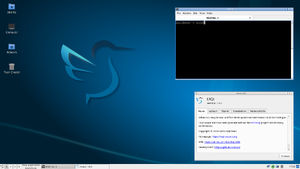
LXQt is a lightweight QT based desktop environment.
Prerequisites
- Internet connectivity, unless the packages have been pre-fetched into a local cache.
- A non-root user account.
- The community repository must be enabled.
- Set up eudev.
- Install and configure D-Bus. without D-Bus icons and keyboard shortcuts may be missing.
- Install appropriate Graphics driver drivers for your hardware. Without graphics drivers, errors are likely to occur.
- Install Xorg
Installation using setup-desktop
The Alpine Linux script for quickly setting up a desktop is:
# setup-desktop
On running the above command, you will be prompted to select a desktop environment.
Which desktop environment? ('gnome', 'plasma', 'xfce', 'mate', 'sway', 'lxqt' or 'none') [none]
Once you have chosen a desktop environment, this script installs the chosen desktop along with necessary packages, firefox browser and adds necessary services to run on startup. You can reboot when complete, and the system will boot into a graphical login screen with the chosen desktop environment. To view the packages installed by the script: $ cat /usr/sbin/setup-desktop
When lxqt is chosen, the Setup-desktop script installs SDDM as display manager and completes all the steps listed below in the Manual installation and Basic Configuration sections.
Manual installation
Add the following basic packages for LXQt installation:
# apk add lxqt-desktop lximage-qt pavucontrol-qt font-dejavu
If using Xorg, the following packages are also suggested:
# apk add arandr obconf-qt screengrab sddm
If using wayland, the following packages are suggested:
# apk add lxqt-wayland-session swayidle swaybg wlopm labwc
Starting LXQt
With a display manager (DM)
If the package sddm has been installed, SDDM may be started to log in graphically with your new user.
# rc-service sddm start
After correct operation is verified, sddm can be enabled to start up during boot:
# rc-update add sddm
From the command line
LXQt for X11 may be started with:
$ startlxqt
LXQt for Wayland may be started with:
$ startlxqtwayland
Localized keyboard layout
Preferences → LXQt Settings → Keyboard and Mouse → Keyboard Layout
Configuration
Allowing shut down and reboot
To enable users to shut down the machine or reboot, the packages elogind and polkit-elogind need to be installed.
# apk add elogind polkit-elogind
A reboot is required to let it take effect.
Auto-mounting USB drives
To enable automatic mounting of USB drives, install these packages:
Depending on what devices you intend to mount, some additional packages may be needed:
ntfs-3g Stable, full-featured, read-write NTFS (driver) gvfs-cdda CDDA support for gvfs gvfs-afp AFP support for gvfs gvfs-goa GNOME Online Accounts support for gvfs gvfs-mtp MTP support for gvfs gvfs-smb Windows fileshare support for gvfs gvfs-lang Languages for package gvfs gvfs-afc Apple mobile devices support for gvfs gvfs-nfs NFS support for gvfs gvfs-dev Backends for the gio framework in GLib (development files) gvfs-archive Archiving support for gvfs gvfs-dav WebDAV support for gvfs gvfs-fuse FUSE support for gvfs gvfs-gphoto2 gphoto2 support for gvfs gvfs-avahi DNS-SD support for gvfs
To list descriptions of all gvfs- packages:
# apk info -d gvfs-*
Enabling privilege escalation GUI
To enable the privilege escalation GUI for a doas/sudo user, you need to install elogind, polkit-elogind, and sddm.
To have elogind run, either make them start automatically at system start:
# rc-update add elogind
or start them manually for this time only:
# rc-service elogind start
Network browsing
For browsing of network shares within LXQt that works with file associations, you can install the gvfs packages for the network protocols you use.
For example, to browse in a SMB/cifs windows network:
# apk add gvfs-smb
(Check: If the above may already be sufficient for gvfs to initiate the fuse kernel module. Else, try to identify if there are necessary steps in:)
# apk add gvfs-fuse
The OpenRC script for fuse is in a separate package.
# apk add fuse-openrc
Then the fuse service can be started manually.
# rc-service fuse start
If it works, the fuse service can be added to start up automatically at boot time:
# rc-update add fuse
Screen Compositor
To enable different effects (transparency, for example) picom can be used.
After installation, add it to the Autostart section of the LXQt Session Settings.
The default configuration is available in /etc/xdg/picom.conf.example. For modifications, it can be copied to ~/.config/picom/picom.conf or ~/.config/picom.conf.
Either modify the config file to your taste, or change the Autostart command line options. For example, picom --vsync -r 12 --no-fading-openclose -b.
Panel Widgets
If you cannot add the CPU and System Statistics widgets to the panel, make sure libstatgrab and libsysstat are installed.
Appearance Tweaking
User-specific configuration is stored in ~/.config/lxqt/.
LXQt themes are qss stylesheets. They are located in /usr/share/lxqt/themes/ or ~/.local/share/lxqt/themes.
Qt Palette colors can be modified in lxqt-config-appearence > Widget Style > Qt Palette. Custom palettes are saved in ~/.local/share/lxqt/palettes/.
Additional QT Styles
Several packages provide additional QT Styles:
# apk add adwaita-qt breeze oxygen
They also provide additional cursors.
Consistant Theming
Adding the KEY=VAL QT_QPA_PLATFORMTHEME=lxqt to the Environment section of the Session Settings is suggested by the LXQt developers. Then every Qt5 program can load the theme plugin.
Another option, however, is to to install the package qt5ct (from Testing) and appending the line QT_QPA_PLATFORMTHEME=qt5ct to the environmental settings in the Environment section of the Session Settings will allow you to achieve a unified appearance between apps. Then, in the LXQt Appearance Configuration, under Widget Style, set Qt Style to qt5ct-style.
Additional Packages
When using themes found around the web, it is possible that they are dependant on different packages. Consider using qt5-qtgraphicaleffects, qt5-qtquickcontrols, and qt5-qtquickcontrols2.
Documentation packages
- lxqt-config-doc
- lxqt-openssh-askpass-doc
- lxqt-panel-doc
- lxqt-policykit-doc
- lxqt-runner-doc
- lxqt-session-doc
- lxqt-sudo-doc
- lxqt-wayland-session-doc
Development files
Help wanted
The following LXQt components are not yet packaged in Alpine Linux:
- lxqt_wallet
The following LXQt components are out-of-date:
- obconf-qt (need an X11+openbox user to build the latest version and test it)
Troubleshooting
Missing Icons and Fonts
By default a Desktop Environment needs icons. adwaita-icon-theme is a good start.
# apk add adwaita-icon-theme
See Fonts for more information on fonts.