Xfce
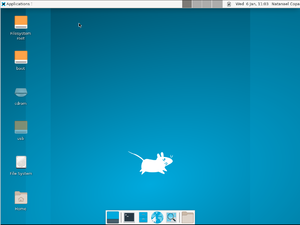
Xfce is a lightweight desktop environment for UNIX-like operating systems. It aims to be fast and low on system resources, while still being visually appealing and user friendly.
Prerequisites
- Internet connectivity, unless the packages have been pre-fetched into a local cache.
- Install appropriate Graphics driver drivers for your hardware. Without graphics drivers, errors are likely to occur when starting your desktop.
- A non-root user account with appropriate groups for desktop usage.
- The community repository must be enabled.
- Set up eudev.
- Install and enable D-Bus. Without D-Bus, icons and keyboard shortcuts may be missing.
- Install Xorg
Installation using setup-desktop
The Alpine Linux script for quickly setting up a desktop is:
# setup-desktop
On running the above command, you will be prompted to select a desktop environment.
Which desktop environment? ('gnome', 'plasma', 'xfce', 'mate', 'sway', 'lxqt' or 'none') [none]
Once you have chosen a desktop environment, this script installs the chosen desktop along with necessary packages, firefox browser (which can be modified by setting up the BROWSER variable) and adds necessary services to run on startup. You can reboot when complete, and the system will boot into a graphical login screen with the chosen desktop environment, except for sway. To view the packages installed by the script: $ cat /usr/sbin/setup-desktop
When xfce is chosen, the script additionally enables lightdm as display manager.
Manual installation
Typical minimal package selection to install:
# apk add xfce4 xfce4-terminal xfce4-screensaver lightdm-gtk-greeter font-dejavu
lightdm-gtk-greeter package may be omitted if Xfce should only be started from command line. The above packages provide a minimal working Xfce. Refer Configuration section for more.
Starting Xfce
With a display manager
If the package lightdm-gtk-greeter has been installed per the instructions above, the lightdm display manager may be started to log in graphically with your new user.
# rc-service lightdm start
After correct operation is verified, lightdm can be enabled to start up during boot:
# rc-update add lightdm
From the command line
Xfce may be started with:
$ startx
If you want to start it via another script or mechanism like xinit, use startxfce4. e.g. call it via exec startxfce4 at the end of the ~/.xinitrc configuration file.
Configuration
Themes and icons
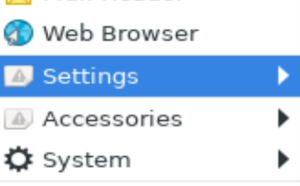
It is necessary to add some theme files, to get a proper (themed) appearance. By default, there is no theme and Adwaita icon in Settings -> Appearance, but Adwaita is missing some icons for XFCE.
Install adw-gtk3 package for basic themes and adwaita-xfce-icon-theme package for basic icons.
# apk add adwaita-xfce-icon-theme adw-gtk3
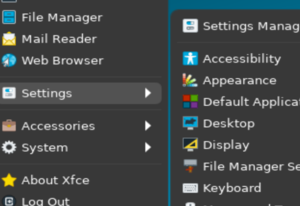
Enabling privilege escalation GUI
Ensure that all conditions related to Enabling privilege escalation GUI are met and install:
# apk add xfce-polkit
.
Ensure that Xfce is started using a graphical display manager, otherwise you will see an empty error dialogue box at login.
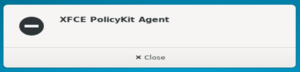
Now, make sure in Settings -> Session and Startup -> Application Autostart, "XFCE PolKit" exists and checked. If it is not found, navigate to /etc/xdg/autostart and check if xfce-polkit.desktop exists and its size is not 0. If everything above has been done, when you type admin:// in the address bar, you will see the password dialogue.
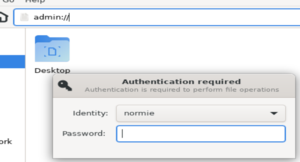
File management
Install the necessary File management packages for automounting of removable storage and browsing of network shares within XFCE that works seamlessly with file associations.
Make sure that mounting is enabled in Thunar>Edit>Preferences>Advanced>Volume Management>Configure>Storage>Removable Storage
If the XFCE sessions are already in progress, they need to be restarted for the changes to take effect, i.e. log out and log in again.
Localized keyboard layout
Settings->Keyboard->Layout->"Keyboard layout" seems to get activated only after once temporarily switching on the "Use system defaults" button, logging out and in again, and then turning it off.
Troubleshooting
Startup
If the Xorg server segfaults in kvm/qemu then add nomodeset as a boot option.
If the mouse / keyboard is not responding, you can try disabling hotplug.
Section "ServerFlags"
Option "AutoAddDevices" "False"
EndSection
Login
If you are unable to login, check /var/log/lightdm/lightdm.log, there may be output there from X to indicate failed modules, etc.
If you are unable to login, or you see an error "Failed to execute login command", you should check ~/.xinitrc (if you're using .xinitrc) with your preferred text editor (vi, nano, etc) and ensure that it is set to load xfce. To do this, the 'exec' line (usually the last line in the file) should read exec startxfce4. If ~/.xinitrc does not exist, create it and add the exec line. this command will do it:
$ echo "exec startxfce4" >> ~/.xinitrc
Unable to shut down and reboot
If users are unable to shut down the machine or reboot, ensure that elogind service is enabled.
Permission denied when using Thunar
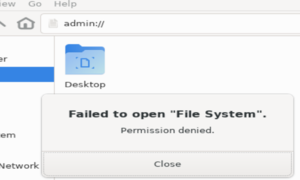
GUI application that needs root access fails with a message "permission denied". Refer Enabling privilege escalation GUI section.
Session
If the panel and windows disappear or start flickering after logging in to xfce the first time, log out, and then log in again. That happens because xfce is writing a default config file with the compositor enabled, but does not enable it during your first login. Clear out the ~/.config/xfce directory, and login as "first time" again, as the default vblank setting for the compositor is likely incorrect. Open the windows manager tweaks and dconf editor (or use dconf-query) before you log out. Tick the compositor to off in the window manager tweaks ui. If you have a recent enough xfce (4.14) there is a ui in window manager tweaks to set syncing mode, and you can try different values, such as vblank, xpresent, and glx, while turning the compositor on and off, until you find one that works. Or, from dconf editor, you can set xfwm4 /general/vblank_mode, which you will find is set to "auto" by default, and then turn the compositor on again. This can also be accomplished from the command line using using:
$ xfconf-query -c xfwm4 -p /general/vblank_mode -s mode
where mode is vblank, glx or xpresent.
You have to use xfconf-query from within the xfce terminal session, or at least with the xfce settings daemon started.
Rootless Xorg
Refer #16220. As per Arch wiki, lightdm do not support rootless Xorg. So you may need to have the following file created.
Contents of /etc/X11/Xwrapper.config
Missing Fonts
If you face black screen when invoking startx, Refer #16220. Try to install a font by issuing the command:
# apk add font-dejavu