Iwd: Difference between revisions
Prabuanand (talk | contribs) (reworded headings and content to make things easier to follow) |
Prabuanand (talk | contribs) (removed repetitive information and obsolete info) |
||
| Line 1: | Line 1: | ||
{{DISPLAYTITLE:iwd}} | {{DISPLAYTITLE:iwd}} | ||
iNet Wireless Daemon (iwd) project aims to provide a comprehensive Wi-Fi connectivity solution for Linux based devices. iwd provides a self-contained environment that only depends on the Linux Kernel and the runtime C library | iNet Wireless Daemon (iwd) project aims to provide a comprehensive Wi-Fi connectivity solution for Linux based devices. iwd provides a self-contained environment that only depends on the Linux Kernel and the runtime C library. | ||
{{Note|Alpine Linux supports both wireless daemons i.e [[Wi-Fi#wpa_supplicant|wpa_supplicant]] and [[iwd]]. Using both | {{Note|Alpine Linux supports both wireless daemons i.e [[Wi-Fi#wpa_supplicant|wpa_supplicant]] and [[iwd]]. Using both simultaneously leads to conflicts.}} | ||
== Prerequisites == | == Prerequisites == | ||
Revision as of 05:41, 31 March 2025
iNet Wireless Daemon (iwd) project aims to provide a comprehensive Wi-Fi connectivity solution for Linux based devices. iwd provides a self-contained environment that only depends on the Linux Kernel and the runtime C library.
Prerequisites
- Ensure that you have working wireless drivers.
- iwd requires D-Bus service to be running.
Installation
Install iwd package and the optional GUI utility iwgtk using the command:
# apk add iwd iwgtk(optional)
Next, choose one among the three options listed below on how iwd will be used before proceeding further.
Standalone mode
To have iwd do all network management on its own upon connecting to a wi-fi network, requires openresolv package, so install it first:
# apk add openresolv
Then edit the configuration file /etc/iwd/main.conf and set it as follows:
Contents of /etc/iwd/main.conf
To test openresolv package, issue the command:# resolvconf -u to update the nameserver information in /etc/resolv.conf file.
iwd as a networkmanager backend
NetworkManager can be used for network management, with iwd configured as a wireless backend.
iwd with ifupdown-ng
ifupdown-ng can be used to do network management for iwd. Refer ifupdown-ng configuration section.
Configuration
To proceed with the configuration of iwd, ensure that wpa_supplicant service is stopped before starting iwd service:
# rc-service wpa_supplicant stop # rc-service iwd start
To configure iwd in an interactive mode using the CLI based client program iwctl, start the client:
$ iwctl
To list all available commands:
[iwd]# help
To connect to a network
To list all Wi-Fi devices:
[iwd]# device list
If your wireless adapter is not listed, refer to Wifi troubleshooting page.
If the device or its corresponding adapter is turned off, turn it on:
[iwd]# device device set-property Powered on
[iwd]# adapter adapter set-property Powered on
Then, to initiate a scan for networks (note that this command will not output anything):
[iwd]# station device scan
You can then list all available networks:
[iwd]# station device get-networks
Finally, to connect to a network:
[iwd]# station device connect SSID
If a passphrase is required, you will be prompted to enter it. Alternatively, you can supply it as a command line argument:
$ iwctl –passphrase passphrase station device connect SSID
- iwd automatically stores network passphrases in the /var/lib/iwd directory and uses them to auto-connect in the future.
- If you run diskless Alpine, be sure to commit:
# lbu add /var/lib/iwd && lbu commit -d
- To connect to a network with spaces in the SSID, the network name should be double quoted when connecting.
- iwd only supports PSK pass-phrases from 8 to 63 ASCII-encoded characters.
Disconnect from a network
To disconnect from a network:
[iwd]# station device disconnect
Show device and connection information
To display the details of a WiFi device, like MAC address:
[iwd]# device device show
To display the connection state, including the connected network of a Wi-Fi device:
[iwd]# station device show
Manage known networks
To list networks you have connected to previously:
[iwd]# known-networks list
To forget a known network:
[iwd]# known-networks SSID forget
- signal strength level
- security features
- maximum rate
- channel utilization
- time since the last connect.
ifupdown-ng configuration
If ifupdown-ng is used for network configuration management with iwd, edit the /etc/network/interfaces file based on instructions in Network configuration page.
Whenever system wakes up from sleep/suspend, the wireless interface name may change from wlan0 to wlan1, wlan2 and so on resulting in loss of connectivity when using ifupdown-ng. To avoid this issue, create and add the following two files. The /etc/iwd/main.conf file should have:
Contents of /etc/iwd/main.conf
If mac address of wlan0 interface is "50:91:e3:71:83:d2", then file /etc/udev/rules.d/70-persistent-net-wlan0.rules should be as follows:
Contents of /etc/udev/rules.d/70-persistent-net-wlan0.rules
The commandcat /sys/class/net/wlan0/address shows the mac address of your wireless interface wlan0.
For the above changes to take immediate effect, reload Udev rules:
# udevadm control --reload-rules # udevadm trigger
A reboot is usually necessary for the changes to fully take effect.
Service configuration
Manage iwd service using the standard start, stop and restart options. For eg: To start the iwd service immediately issue the command:
# rc-service iwd start
Once iwd service has been fully configured and tested, add the iwd service and disable the networking boot service:
# rc-update add iwd boot # rc-update del networking boot
iwgtk
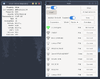
iwgtk is a wireless networking GUI utility for iwd with supported functionality similar to that of iwctl available as iwgtk package. Features include viewing and connecting to available networks, managing known networks, provisioning new networks via WPS or Wi-Fi Easy Connect, and an indicator (tray) icon displaying connection status and signal strength.
Troubleshooting
Resolve wireless driver issues first, if your wireless device is not detected, when the below command is issued:
$ iwctl device list Devices -------------------------------------------------------------------------------- Name Address Powered Adapter Mode -------------------------------------------------------------------------------- wlan0 50:91:e3:71:83:d2 on phy0 station
"The name net.connman.iwd was not provided by any .service files"
If iwctl commands fail with the message The name net.connman.iwd was not provided by any .service files Failed to retrieve IWD dbus objects, quitting....
The above error means that the iwd daemon is not started. Start the iwd daemon
"ip: ioctl 0x8913 failed: No such device"
The above error message may occur whenever the networking service gets loaded by openrc after iwd. Refer to Service configuration section.