Iwd: Difference between revisions
Prabuanand (talk | contribs) m (added iwd.config file to see also) |
Prabuanand (talk | contribs) (moved headings and updated ifupdown-ng section) |
||
| Line 23: | Line 23: | ||
[Network] | [Network] | ||
NameResolvingService{{=}}resolvconf}} | NameResolvingService{{=}}resolvconf}} | ||
To test {{Pkg|openresolv}} package, issue the command:{{ic|# resolvconf -u}} to update the nameserver information in {{Path|/etc/resolv.conf}} file. | |||
=== Use iwd as a networkmanager backend === | === Use iwd as a networkmanager backend === | ||
{{Main|NetworkManager#iwd_backend}} | {{Main|NetworkManager#iwd_backend}} | ||
[[NetworkManager]] can be configured to | [[NetworkManager]] can be configured to manage Network configuration for iwd. Since [[Wi-Fi#wpa_supplicant|wpa_supplicant]] is the default backend, it must be [[NetworkManager#iwd_backend|replaced]]. | ||
=== Use iwd with ifupdown-ng === | === Use iwd with ifupdown-ng === | ||
iwd can delegate the responsibility of | iwd can delegate the responsibility of network configuration management (either static or DHCP) to [[ifupdown-ng]]. Refer to [[Configure_Networking#Interface configuration|Network configuration]] page edit the {{path|/etc/network/interfaces}} file. | ||
Whenever system wakes up from sleep/suspend, the wireless interface name may change from {{ic|wlan0}} to {{ic|wlan1}}, {{ic|wlan2}} and so on resulting in loss of connectivity when using [[ifupdown-ng]]. To avoid this issue, create and add the following two files. The {{path|/etc/iwd/main.conf}} file should have:{{cat|/etc/iwd/main.conf|<nowiki>[DriverQuirks] | |||
DefaultInterface=wlan0</nowiki>}} | |||
If mac address of {{ic|wlan0}} interface is "50:91:e3:71:83:d2", then file {{Path|/etc/udev/rules.d/70-persistent-net-wlan0.rules}} should be as follows:{{cat|/etc/udev/rules.d/70-persistent-net-wlan0.rules|<nowiki>SUBSYSTEM=="net", ACTION=="add", ATTRS{address}=="50:91:e3:71:83:d2", NAME="wlan0"</nowiki>}} | |||
The command{{ic|cat /sys/class/net/wlan0/address}} shows the mac address of your wireless interface {{ic|wlan0}}. | |||
== | == Configuration == | ||
{{Note|To avoid conflicts, ensure that [[Wi-Fi#Service_configuration|wpa_supplicant]] and related services are stopped before continuing.}} | {{Note|To avoid conflicts, ensure that [[Wi-Fi#Service_configuration|wpa_supplicant]] and related services are stopped before continuing.}} | ||
Start iwd service first to proceed with the configuration:{{cmd|# rc-service iwd start}} | Start iwd service first to proceed with the configuration:{{cmd|# rc-service iwd start}} | ||
The {{pkg|iwd}} package provides the client program <code>iwctl</code>, the daemon <code>iwd</code> and the Wi-Fi monitoring tool <code>iwmon</code>. | The {{pkg|iwd}} package provides the client program <code>iwctl</code>, the daemon <code>iwd</code> and the Wi-Fi monitoring tool <code>iwmon</code>. | ||
| Line 115: | Line 113: | ||
* channel utilization | * channel utilization | ||
* time since the last connect.}} | * time since the last connect.}} | ||
=== Service configuration === | |||
To start the iwd service immediately issue the command: {{cmd|# rc-service iwd start}} | |||
Once iwd service has been fully configured and [[Configure_Networking#Connectivity_testing|tested]], to have iwd service start automatically on every boot (recommended):{{cmd|# rc-update add iwd boot}} | |||
To avoid conflicts, ensure that <Code>wpa_supplicant</Code> service and <Code>networkmanager</Code> (if not used with iwd) are not started automatically. | |||
Refer to [[openRC]] page for more options. | |||
== iwgtk == | == iwgtk == | ||
| Line 127: | Line 135: | ||
If {{ic|iwctl}} commands fail with the message {{ic|The name net.connman.iwd was not provided by any .service files Failed to retrieve IWD dbus objects, quitting...}}. | If {{ic|iwctl}} commands fail with the message {{ic|The name net.connman.iwd was not provided by any .service files Failed to retrieve IWD dbus objects, quitting...}}. | ||
The above error means that the {{ic|iwd}} daemon is not started. Start the [[#Service configuration|iwd daemon]] | |||
== See also == | == See also == | ||
* [[Configure Networking|Main Networking page]] | |||
* [[Wi-Fi|wpa_supplicant]] | * [[Wi-Fi|wpa_supplicant]] | ||
* [[NetworkManager]] | * [[NetworkManager]] | ||
Revision as of 06:54, 22 March 2025
iNet Wireless Daemon (iwd) project aims to provide a comprehensive Wi-Fi connectivity solution for Linux based devices. iwd provides a self-contained environment that only depends on the Linux Kernel and the runtime C library. iwd is supported since v3.10 of Alpine Linux.
Prerequisites
- Ensure that you have working wireless drivers.
- iwd requires D-Bus service to be running.
Installation
Install iwd package using the command:
# apk add iwd
Next decide if you want to use iwd in Standalone mode, or with NetworkManager, or with ifupdown-ng. Choose one among the three options and then proceed to service configuration.
Standalone mode
To have iwd do most networking configuration on its own upon connecting to a wi-fi network, requires openresolv package, so install it first:
# apk add openresolv
Then edit the configuration file /etc/iwd/main.conf and set it as follows:
Contents of /etc/iwd/main.conf
To test openresolv package, issue the command:# resolvconf -u to update the nameserver information in /etc/resolv.conf file.
Use iwd as a networkmanager backend
NetworkManager can be configured to manage Network configuration for iwd. Since wpa_supplicant is the default backend, it must be replaced.
Use iwd with ifupdown-ng
iwd can delegate the responsibility of network configuration management (either static or DHCP) to ifupdown-ng. Refer to Network configuration page edit the /etc/network/interfaces file.
Whenever system wakes up from sleep/suspend, the wireless interface name may change from wlan0 to wlan1, wlan2 and so on resulting in loss of connectivity when using ifupdown-ng. To avoid this issue, create and add the following two files. The /etc/iwd/main.conf file should have:
Contents of /etc/iwd/main.conf
If mac address of wlan0 interface is "50:91:e3:71:83:d2", then file /etc/udev/rules.d/70-persistent-net-wlan0.rules should be as follows:
Contents of /etc/udev/rules.d/70-persistent-net-wlan0.rules
The commandcat /sys/class/net/wlan0/address shows the mac address of your wireless interface wlan0.
Configuration
Start iwd service first to proceed with the configuration:
# rc-service iwd start
The iwd package provides the client program iwctl, the daemon iwd and the Wi-Fi monitoring tool iwmon.
Begin by starting the client:
$ iwctl
To list all available commands:
[iwd]# help
To connect to a network
To list all Wi-Fi devices:
[iwd]# device list
If your wireless adapter is not listed, refer to Wifi troubleshooting page.
If the device or its corresponding adapter is turned off, turn it on:
[iwd]# device device set-property Powered on
[iwd]# adapter adapter set-property Powered on
Then, to initiate a scan for networks (note that this command will not output anything):
[iwd]# station device scan
You can then list all available networks:
[iwd]# station device get-networks
Finally, to connect to a network:
[iwd]# station device connect SSID
If a passphrase is required, you will be prompted to enter it. Alternatively, you can supply it as a command line argument:
$ iwctl –passphrase passphrase station device connect SSID
- iwd automatically stores network passphrases in the /var/lib/iwd directory and uses them to auto-connect in the future.
- If you run diskless Alpine, be sure to commit:
# lbu add /var/lib/iwd && lbu commit -d
- To connect to a network with spaces in the SSID, the network name should be double quoted when connecting.
- iwd only supports PSK pass-phrases from 8 to 63 ASCII-encoded characters.
Disconnect from a network
To disconnect from a network:
[iwd]# station device disconnect
Show device and connection information
To display the details of a WiFi device, like MAC address:
[iwd]# device device show
To display the connection state, including the connected network of a Wi-Fi device:
[iwd]# station device show
Manage known networks
To list networks you have connected to previously:
[iwd]# known-networks list
To forget a known network:
[iwd]# known-networks SSID forget
- signal strength level
- security features
- maximum rate
- channel utilization
- time since the last connect.
Service configuration
To start the iwd service immediately issue the command:
# rc-service iwd start
Once iwd service has been fully configured and tested, to have iwd service start automatically on every boot (recommended):
# rc-update add iwd boot
To avoid conflicts, ensure that wpa_supplicant service and networkmanager (if not used with iwd) are not started automatically.
Refer to openRC page for more options.
iwgtk
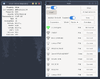
iwgtk is a wireless networking GUI for iwd with supported functionality similar to that of iwctl. Features include viewing and connecting to available networks, managing known networks, provisioning new networks via WPS or Wi-Fi Easy Connect, and an indicator (tray) icon displaying connection status and signal strength.
To install the iwgtk package:
# apk add iwgtk
Troubleshooting
If iwctl commands fail with the message The name net.connman.iwd was not provided by any .service files Failed to retrieve IWD dbus objects, quitting....
The above error means that the iwd daemon is not started. Start the iwd daemon