Iwd: Difference between revisions
m (→Use iwd by itself: Add additional required configuration for this setup and a required soft dependency.) |
Prabuanand (talk | contribs) (Refactored the page, changed headings so the page is easier to follow) |
||
| Line 1: | Line 1: | ||
{{DISPLAYTITLE:iwd}} | {{DISPLAYTITLE:iwd}} | ||
iwd | iNet Wireless Daemon (iwd) project aims to provide a comprehensive Wi-Fi connectivity solution for Linux based devices. iwd provides a self-contained environment that only depends on the Linux Kernel and the runtime C library. iwd is supported since [https://alpinelinux.org/posts/Alpine-3.10.0-released.html v3.10] of Alpine Linux. | ||
== Installation == | |||
Install {{Pkg|iwd|arch=}} package using the command:{{Cmd|# apk add {{Pkg|iwd}}}} | |||
{{Note|iwd requires [[D-Bus]] service to be running.}} | |||
Next decide if you want to use iwd in Standalone mode, or with NetworkManager, or with ifupdown-ng. Choose one among the three options and then proceed to [[#Service configuration|service configuration.]] | |||
== | === Standalone mode === | ||
To | To have iwd do most networking configuration on its own upon connecting to a wi-fi network, requires {{pkg|openresolv|arch=}} package, so install it first:{{Cmd|# apk add {{Pkg|openresolv}}}} | ||
Then edit the configuration file {{path|/etc/iwd/main.conf}} and set it as follows: {{cat|/etc/iwd/main.conf|[General] | |||
{{ | |||
{{ | |||
{{ | |||
{{cat|/etc/iwd/main.conf|[General] | |||
EnableNetworkConfiguration{{=}}True | EnableNetworkConfiguration{{=}}True | ||
| Line 41: | Line 19: | ||
NameResolvingService{{=}}resolvconf}} | NameResolvingService{{=}}resolvconf}} | ||
=== Use iwd as a networkmanager | === Use iwd as a networkmanager backend === | ||
[[NetworkManager]] can be configured to use iwd as backend as a replacement for the wpa_supplicant. See the relevant [[NetworkManager#iwd_backend| section]] for more information. | |||
=== Use iwd with ifupdown-ng === | === Use iwd with ifupdown-ng === | ||
iwd can delegate the responsibility dealing with IP address assignment (either static or DHCP) to ifupdown-ng. To do this edit the {{path|/etc/network/interfaces}} file. For example, if you are using DHCP on the wlan0 interface: | |||
iwd can delegate the responsibility of dealing with IP address assignment (either static or DHCP) to ifupdown-ng. To do this edit the {{path|/etc/network/interfaces}} file. For example, if you are using DHCP on the wlan0 interface: | |||
{{cat|/etc/network/interfaces|auto lo | {{cat|/etc/network/interfaces|auto lo | ||
iface lo inet loopback | iface lo inet loopback | ||
| Line 53: | Line 31: | ||
iface wlan0 inet dhcp}} | iface wlan0 inet dhcp}} | ||
== | == Service configuration == | ||
Using both wireless daemons i.e [[Wi-Fi#wpa_supplicant|wpa_supplicant]] and [[iwd]] simultaneously lead to conflicts. Once iwd has been configured, ensure that [[Wi-Fi#Service_configuration|wpa_supplicant]] and related services are stopped before continuing. | |||
Start iwd service:{{cmd|# rc-service iwd start}} | |||
To have iwd service start automatically on every boot (recommended):{{cmd|# rc-update add iwd default}} | |||
== Usage of iwctl == | |||
The {{pkg|iwd}} package provides the client program <code>iwctl</code>, the daemon <code>iwd</code> and the Wi-Fi monitoring tool <code>iwmon</code>. | |||
Begin by starting the client:{{Cmd|$ iwctl}} | |||
To list all available commands: | |||
<span style="color:green;">[iwd]</span># help | <span style="color:green;">[iwd]</span># help | ||
=== | === To connect to a network === | ||
To list all Wi-Fi devices: | |||
<span style="color:green;">[iwd]</span># device list | |||
If your wireless adapter is not listed, refer to [[Wi-Fi#Troubleshooting|Wifi troubleshooting]] page. | |||
If the device or its corresponding adapter is turned off, turn it on: | If the device or its corresponding adapter is turned off, turn it on: | ||
<span style="color:green;">[iwd]</span># device ''device'' set-property Powered on | <span style="color:green;">[iwd]</span># device ''device'' set-property Powered on | ||
| Line 78: | Line 59: | ||
Then, to initiate a scan for networks (note that this command will not output anything): | Then, to initiate a scan for networks (note that this command will not output anything): | ||
<span style="color:green;">[iwd]</span># station ''device'' scan | <span style="color:green;">[iwd]</span># station ''device'' scan | ||
You can then list all available networks: | You can then list all available networks: | ||
<span style="color:green;">[iwd]</span># station ''device'' get-networks | <span style="color:green;">[iwd]</span># station ''device'' get-networks | ||
Finally, to connect to a network: | Finally, to connect to a network: | ||
<span style="color:green;">[iwd]</span># station ''device'' connect ''SSID'' | <span style="color:green;">[iwd]</span># station ''device'' connect ''SSID'' | ||
If a passphrase is required, you will be prompted to enter it. Alternatively, you can supply it as a command line argument: | If a passphrase is required, you will be prompted to enter it. Alternatively, you can supply it as a command line argument: {{Cmd|$ iwctl –passphrase ''passphrase'' station ''device'' connect ''SSID''}} | ||
{{Cmd|$ iwctl –passphrase ''passphrase'' station ''device'' connect ''SSID''}} | |||
{{Note| | {{Note| | ||
| Line 133: | Line 109: | ||
* time since the last connect.}} | * time since the last connect.}} | ||
== | == iwgtk == | ||
[[File:Iwgtk screenshot.png|thumb|right|100px|alt=iwgtk showing list of networks|iwgtk]] | [[File:Iwgtk screenshot.png|thumb|right|100px|alt=iwgtk showing list of networks|iwgtk]] | ||
iwgtk is a wireless networking GUI for | [https://github.com/J-Lentz/iwgtk iwgtk] is a wireless networking GUI for iwd with supported functionality similar to that of <code>iwctl</code>. Features include viewing and connecting to available networks, managing known networks, provisioning new networks via WPS or Wi-Fi Easy Connect, and an indicator (tray) icon displaying connection status and signal strength. | ||
To install the {{Pkg|iwgtk}} package: {{Cmd|# apk add {{Pkg|iwgtk}}}} | |||
{{ | == Troubleshooting == | ||
If {{ic|iwctl}} commands fail with the message {{ic|The name net.connman.iwd was not provided by any .service files Failed to retrieve IWD dbus objects, quitting...}}. | |||
This error means that the {{ic|iwd}} daemon is not started. Start the [[#Service configuration|iwd daemon]] | |||
== See also == | == See also == | ||
* [[Wi-Fi]] | * [[Wi-Fi]] | ||
* [[NetworkManager]] | |||
* [https://wiki.gentoo.org/wiki/Iwd iwd on Gentoo Wiki] | * [https://wiki.gentoo.org/wiki/Iwd iwd on Gentoo Wiki] | ||
* [https://wiki.archlinux.org/title/Iwd iwd on ArchWiki] | * [https://wiki.archlinux.org/title/Iwd iwd on ArchWiki] | ||
* [https://iwd.wiki.kernel.org/start iwd Wiki] | * [https://iwd.wiki.kernel.org/start iwd Wiki] | ||
* [https://github.com/J-Lentz/iwgtk iwgtk: | * [https://github.com/J-Lentz/iwgtk iwgtk: Front-end for iwd] | ||
[[Category:Networking]] | [[Category:Networking]] | ||
Revision as of 15:57, 10 January 2025
iNet Wireless Daemon (iwd) project aims to provide a comprehensive Wi-Fi connectivity solution for Linux based devices. iwd provides a self-contained environment that only depends on the Linux Kernel and the runtime C library. iwd is supported since v3.10 of Alpine Linux.
Installation
Install iwd package using the command:
# apk add iwd
Next decide if you want to use iwd in Standalone mode, or with NetworkManager, or with ifupdown-ng. Choose one among the three options and then proceed to service configuration.
Standalone mode
To have iwd do most networking configuration on its own upon connecting to a wi-fi network, requires openresolv package, so install it first:
# apk add openresolv
Then edit the configuration file /etc/iwd/main.conf and set it as follows:
Contents of /etc/iwd/main.conf
Use iwd as a networkmanager backend
NetworkManager can be configured to use iwd as backend as a replacement for the wpa_supplicant. See the relevant section for more information.
Use iwd with ifupdown-ng
iwd can delegate the responsibility of dealing with IP address assignment (either static or DHCP) to ifupdown-ng. To do this edit the /etc/network/interfaces file. For example, if you are using DHCP on the wlan0 interface:
Contents of /etc/network/interfaces
Service configuration
Using both wireless daemons i.e wpa_supplicant and iwd simultaneously lead to conflicts. Once iwd has been configured, ensure that wpa_supplicant and related services are stopped before continuing.
Start iwd service:
# rc-service iwd start
To have iwd service start automatically on every boot (recommended):
# rc-update add iwd default
Usage of iwctl
The iwd package provides the client program iwctl, the daemon iwd and the Wi-Fi monitoring tool iwmon.
Begin by starting the client:
$ iwctl
To list all available commands:
[iwd]# help
To connect to a network
To list all Wi-Fi devices:
[iwd]# device list
If your wireless adapter is not listed, refer to Wifi troubleshooting page.
If the device or its corresponding adapter is turned off, turn it on:
[iwd]# device device set-property Powered on
[iwd]# adapter adapter set-property Powered on
Then, to initiate a scan for networks (note that this command will not output anything):
[iwd]# station device scan
You can then list all available networks:
[iwd]# station device get-networks
Finally, to connect to a network:
[iwd]# station device connect SSID
If a passphrase is required, you will be prompted to enter it. Alternatively, you can supply it as a command line argument:
$ iwctl –passphrase passphrase station device connect SSID
- iwd automatically stores network passphrases in the /var/lib/iwd directory and uses them to auto-connect in the future.
- If you run diskless Alpine, be sure to commit:
# lbu add /var/lib/iwd && lbu commit -d
- To connect to a network with spaces in the SSID, the network name should be double quoted when connecting.
- iwd only supports PSK pass-phrases from 8 to 63 ASCII-encoded characters.
Disconnect from a network
To disconnect from a network:
[iwd]# station device disconnect
Show device and connection information
To display the details of a WiFi device, like MAC address:
[iwd]# device device show
To display the connection state, including the connected network of a Wi-Fi device:
[iwd]# station device show
Manage known networks
To list networks you have connected to previously:
[iwd]# known-networks list
To forget a known network:
[iwd]# known-networks SSID forget
- signal strength level
- security features
- maximum rate
- channel utilization
- time since the last connect.
iwgtk
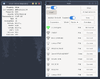
iwgtk is a wireless networking GUI for iwd with supported functionality similar to that of iwctl. Features include viewing and connecting to available networks, managing known networks, provisioning new networks via WPS or Wi-Fi Easy Connect, and an indicator (tray) icon displaying connection status and signal strength.
To install the iwgtk package:
# apk add iwgtk
Troubleshooting
If iwctl commands fail with the message The name net.connman.iwd was not provided by any .service files Failed to retrieve IWD dbus objects, quitting....
This error means that the iwd daemon is not started. Start the iwd daemon