Iwd: Difference between revisions
m (→Use iwd with ifupdown-ng: typo) |
m (added a character to fix a faulty path) |
||
| Line 43: | Line 43: | ||
=== Use iwd with ifupdown-ng === | === Use iwd with ifupdown-ng === | ||
iwd can delegate the responsibility dealing with IP address assignment (either static or DHCP) to ifupdown-ng. To do this edit the {{path|/ | iwd can delegate the responsibility dealing with IP address assignment (either static or DHCP) to ifupdown-ng. To do this edit the {{path|/etc/network/interfaces}} file. For example, if you are using DHCP on the wlan0 interface: | ||
{{cat|/etc/network/interfaces|auto lo | {{cat|/etc/network/interfaces|auto lo | ||
iface lo inet loopback | iface lo inet loopback | ||
Revision as of 14:15, 26 February 2024
iwd (iNet Wireless Daemon) is a wireless daemon for Linux. It is written by Intel and aims to replace wpa_supplicant. The core goal of the project is to optimize resource utilization: storage, runtime memory and link-time costs. This is accomplished by not depending on any external libraries and utilizes features provided by the Linux Kernel to the maximum extent possible. The result is a self-contained environment that only depends on the Linux Kernel and the runtime C library.
Potential benefits of iwd include:
- simplification of network management
- faster network discovery
- fast and reliable roaming
- using less system resources
- using features offered by the Linux kernel
- support for enterprise security methods like EAP
- support for kernel asymmetric key rings and Trusted Platform Modules (TPM)
- support for multiple clients
iwd is supported since Alpine Linux 3.10.
Installation and setup
To install iwd:
# apk add iwd
To start iwd:
# rc-service iwd start
To have iwd start automatically on every boot (recommended):
# rc-update add iwd default
Next you will want to decide if you want to use iwd by itself, with NetworkManager, or with ifupdown-ng:
Use iwd by itself
To have iwd do all networking configuration on its own upon connecting to a wi-fi network, edit the configuration file /etc/iwd/main.conf and set the EnableNetworkConfiguration directive in the [General] section to True. For example:
Contents of /etc/iwd/main.conf
Use iwd as a networkmanager Backend
iwd can be used as a replacement for the wpa_supplicant backend in NetworkManager. See the relevant NetworkManager section for more information.
Use iwd with ifupdown-ng
iwd can delegate the responsibility dealing with IP address assignment (either static or DHCP) to ifupdown-ng. To do this edit the /etc/network/interfaces file. For example, if you are using DHCP on the wlan0 interface:
Contents of /etc/network/interfaces
Usage of iwctl command
The iwd package provides the client program iwctl, the daemon iwd and the Wi-Fi monitoring tool iwmon.
Begin by starting the client:
$ iwctl
To list all available commands:
[iwd]# help
Connect to a network
First, if you do not know your wireless device name, list all Wi-Fi devices:
[iwd]# device list
If the device or its corresponding adapter is turned off, turn it on:
[iwd]# device device set-property Powered on
[iwd]# adapter adapter set-property Powered on
Then, to initiate a scan for networks (note that this command will not output anything):
[iwd]# station device scan
You can then list all available networks:
[iwd]# station device get-networks
Finally, to connect to a network:
[iwd]# station device connect SSID
If a passphrase is required, you will be prompted to enter it. Alternatively, you can supply it as a command line argument:
$ iwctl –passphrase passphrase station device connect SSID
- iwd automatically stores network passphrases in the /var/lib/iwd directory and uses them to auto-connect in the future.
- If you run diskless Alpine, be sure to commit:
# lbu add /var/lib/iwd && lbu commit -d
- To connect to a network with spaces in the SSID, the network name should be double quoted when connecting.
- iwd only supports PSK pass-phrases from 8 to 63 ASCII-encoded characters.
Disconnect from a network
To disconnect from a network:
[iwd]# station device disconnect
Show device and connection information
To display the details of a WiFi device, like MAC address:
[iwd]# device device show
To display the connection state, including the connected network of a Wi-Fi device:
[iwd]# station device show
Manage known networks
To list networks you have connected to previously:
[iwd]# known-networks list
To forget a known network:
[iwd]# known-networks SSID forget
- signal strength level
- security features
- maximum rate
- channel utilization
- time since the last connect.
Dedicated GUI (iwgtk)
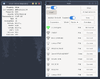
iwgtk is a wireless networking GUI for Linux with supported functionality similar to that of iwctl. Features include viewing and connecting to available networks, managing known networks, provisioning new networks via WPS or Wi-Fi Easy Connect, and an indicator (tray) icon displaying connection status and signal strength.
# apk add iwgtk
Troubleshooting
If iwctl commands fail with the message The name net.connman.iwd was not provided by any .service files Failed to retrieve IWD dbus objects, quitting..., this means that the iwd daemon is not started.