Qtile: Difference between revisions
m (Fix the rendering markup) |
Prabuanand (talk | contribs) (removed Category:Desktop as per Help_talk:Style) |
||
| (4 intermediate revisions by the same user not shown) | |||
| Line 2: | Line 2: | ||
[https://qtile.org/ Qtile] is a full-featured and hackable window manager written in Python, compatible with Xorg and Wayland. | [https://qtile.org/ Qtile] is a full-featured and hackable window manager written in Python, compatible with Xorg and Wayland. | ||
{{:Include: | == Prerequisites == | ||
{{:Include:Desktop prerequisites}} | |||
* [[Alpine_setup_scripts#setup-xorg-base|Install Xorg]] | |||
== Installation == | |||
Minimal package selection to install: {{Cmd|# apk add qtile lightdm-gtk-greeter font-dejavu}} | |||
[[File:Themeiconworking.png|thumb|With adw-gtk3-dark and Adwaita-Xfce]] | |||
== | == Starting Qtile == | ||
=== With a display manager (graphical login) === | |||
If the package <code>lightdm-gtk-greeter</code> has been installed per the instructions above, the lightdm display manager may be started to log in graphically with your new user: | |||
First, create a lightdm session file at /usr/share/xsessions: | |||
{{Cmd|# mkdir -p /usr/share/xsessions}} | |||
{{cat|/usr/share/xsessions/qtile.desktop|[Desktop Entry] | |||
Name{{=}}Qtile | |||
Comment{{=}}Qtile Session | |||
Exec{{=}}dbus-run-session -- qtile start | |||
Type{{=}}Application | |||
Keywords{{=}}wm;tiling}} | |||
{{Cmd|# rc-service lightdm start}} | |||
After correct operation is verified, lightdm can be enabled to start up during boot: | |||
{{Cmd|# rc-update add lightdm}} | |||
== Configuration == | |||
=== Allowing shut down and reboot === | === Allowing shut down and reboot === | ||
| Line 33: | Line 46: | ||
}} | }} | ||
=== | === File management === | ||
Install the necessary [[File management]] packages for automounting of removable storage and browsing of network shares that works seamlessly with file associations. | |||
If the Qtile sessions are already in progress, they need to be restarted for the changes to take effect, i.e. log out and log in again. | |||
=== Enabling privilege escalation GUI === | === Enabling privilege escalation GUI === | ||
| Line 68: | Line 60: | ||
{{Cmd|# rc-service elogind start #change elogind for lightdm and run the same command}} | {{Cmd|# rc-service elogind start #change elogind for lightdm and run the same command}} | ||
== | === Localized keyboard layout === | ||
The keyboard layout can be [[Xorg#Keyboard_Layout_(optional)|configured at the Xorg level]]. | |||
The keyboard layout can be [[Xorg#Keyboard_Layout_(optional) | |||
== See also == | == See also == | ||
* [[Installation#Post-Install|Post Install]] | * [[Installation#Post-Install|Post Install]] | ||
* [https://docs.qtile.org/en/stable/ Qtile docs] | * [https://docs.qtile.org/en/stable/ Qtile docs] | ||
* [https://wiki.archlinux.org/title/Qtile Qtile - ArchWiki] | * [https://wiki.archlinux.org/title/Qtile Qtile - ArchWiki] | ||
* [https://wiki.gentoo.org/wiki/Qtile Qtile - Gentoo Wiki] | * [https://wiki.gentoo.org/wiki/Qtile Qtile - Gentoo Wiki] | ||
[[Category: | [[Category:Window Managers]] | ||
Latest revision as of 15:28, 25 May 2025
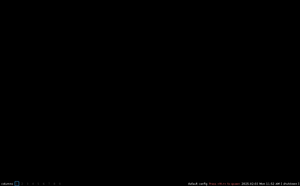
Qtile is a full-featured and hackable window manager written in Python, compatible with Xorg and Wayland.
Prerequisites
- Internet connectivity, unless the packages have been pre-fetched into a local cache.
- Install appropriate Graphics driver drivers for your hardware. Without graphics drivers, errors are likely to occur when starting your desktop.
- A non-root user account with appropriate groups for desktop usage.
- The community repository must be enabled.
- Set up eudev.
- Install and enable D-Bus. Without D-Bus, icons and keyboard shortcuts may be missing.
- Install Xorg
Installation
Minimal package selection to install:
# apk add qtile lightdm-gtk-greeter font-dejavu
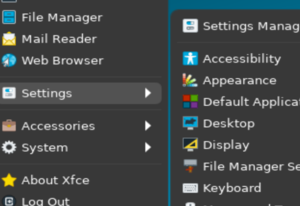
Starting Qtile
With a display manager (graphical login)
If the package lightdm-gtk-greeter has been installed per the instructions above, the lightdm display manager may be started to log in graphically with your new user:
First, create a lightdm session file at /usr/share/xsessions:
# mkdir -p /usr/share/xsessions
Contents of /usr/share/xsessions/qtile.desktop
# rc-service lightdm start
After correct operation is verified, lightdm can be enabled to start up during boot:
# rc-update add lightdm
Configuration
Allowing shut down and reboot
To enable users to shut down the machine or reboot, the packages elogind and polkit-elogind need to be installed.
# apk add elogind polkit-elogind
A reboot is required to let it take effect.
# lbu commit # if running in diskless mode, to save state $ reboot
File management
Install the necessary File management packages for automounting of removable storage and browsing of network shares that works seamlessly with file associations.
If the Qtile sessions are already in progress, they need to be restarted for the changes to take effect, i.e. log out and log in again.
Enabling privilege escalation GUI
To make elogind/lightdm running, either make them start automatically at system start:
# rc-update add elogind #change elogind for lightdm and run the same command
or start them manually for this time only:
# rc-service elogind start #change elogind for lightdm and run the same command
Localized keyboard layout
The keyboard layout can be configured at the Xorg level.