KDE: Difference between revisions
m (→Installation: Corrected previously reverted usage of the apk template. When referencing meta packages, use the full name and not the short one. works for both the command and the template.) |
(General wiki style) |
||
| (19 intermediate revisions by 3 users not shown) | |||
| Line 1: | Line 1: | ||
[[File:KDEScreenshot.png |thumb |KDE Plasma screenshot.]] | [[File:KDEScreenshot.png|thumb|KDE Plasma screenshot.]] | ||
KDE | [https://kde.org/plasma-desktop/ Plasma] is the desktop environment from [https://kde.org/ KDE], a software project comprising of a collection of libraries known as [https://develop.kde.org/products/frameworks/ KDE Frameworks], and several applications known as [https://apps.kde.org/ KDE Applications]. Their [https://userbase.kde.org/Welcome_to_KDE_UserBase UserBase wiki] has detailed information about most KDE Applications. | ||
== Prerequisites == | |||
{{Tip|Except for the first two ''Prerequisites'', all the others are automatically handled if Plasma desktop is installed using [[#setup-desktop|setup-desktop]] script.}} | |||
{{:Include:Desktop prerequisites}} | |||
* Enable [[Elogind]] service | |||
* Enable | |||
* For users interested in Xorg as opposed to Wayland, install the [[Alpine_setup_scripts#setup-xorg-base|Xorg base packages]] | * For users interested in Xorg as opposed to Wayland, install the [[Alpine_setup_scripts#setup-xorg-base|Xorg base packages]] | ||
* Wayland users: Install package {{pkg|xf86-input-libinput|arch=}} | * Wayland users: Install package {{pkg|xf86-input-libinput|arch=}} | ||
== Installation == | == Installation == | ||
The | {{Note|The {{Pkg|plasma-desktop-meta|arch=}} package, which is used by {{Ic|setup-desktop}}, isn't available for the {{Ic|armhf}} or {{Ic|s390x}} [[Alpine_Linux:Overview#Architectures|architectures]]. However, the rest of Plasma may be installed separately to potentially get a functional desktop.}} | ||
=== setup-desktop === | |||
{{:Include:Setup-desktop}} | |||
When Plasma is chosen, the above script additionally installs [[PipeWire]] for audio and [[SDDM]] as display manager. | |||
=== Manual === | |||
The following command will install the Plasma desktop as specified by the plasma metapackage, including the {{Pkg|sddm|arch=}} display manager and other assorted niceties. {{Cmd|# apk add {{pkg|plasma-desktop-meta|arch=}}}} | |||
{{Note|'''polkit''' and '''udev''' are optional services for authentication and device management respectively. While KDE will function without these services enabled, some functionality may be missing or incomplete.}} | {{Note|'''polkit''' and '''udev''' are optional services for authentication and device management respectively. While KDE will function without these services enabled, some functionality may be missing or incomplete.}} | ||
== KDE Applications == | == KDE Applications == | ||
| Line 36: | Line 30: | ||
To install the full set of KDE Applications, install {{Pkg|kde-applications}}. You can also choose to install a smaller set of applications by installing any of the subpackages: | To install the full set of KDE Applications, install {{Pkg|kde-applications}}. You can also choose to install a smaller set of applications by installing any of the subpackages: | ||
{{Note| | {{Note|{{Pkg|kde-applications-edu|arch=}}, {{Pkg|kde-applications-network|arch=}} and {{Pkg|kde-applications-pim|arch=}} are not available on the {{Ic|ppc64le}} or {{Ic|s390x}} [[Alpine_Linux:Overview#Architectures|architectures]].}} | ||
* {{Pkg|kde-applications-accessibility|arch=}} | * {{Pkg|kde-applications-accessibility|arch=}} | ||
* {{Pkg|kde-applications-admin|arch=}} | * {{Pkg|kde-applications-admin|arch=}} | ||
| Line 49: | Line 44: | ||
* {{Pkg|kde-applications-utils|arch=}} | * {{Pkg|kde-applications-utils|arch=}} | ||
* {{Pkg|kde-applications-webdev|arch=}} | * {{Pkg|kde-applications-webdev|arch=}} | ||
== Starting Plasma == | == Starting Plasma == | ||
| Line 62: | Line 55: | ||
Make sure you enable and start the SDDM service. | Make sure you enable and start the SDDM service. | ||
{{Cmd|rc-update add sddm | {{Cmd|<nowiki># rc-update add sddm | ||
rc-service sddm start | # rc-service sddm start </nowiki>}} | ||
}} | |||
* Select ''Plasma'' to launch a new session in Wayland | * Select ''Plasma'' to launch a new session in Wayland | ||
| Line 71: | Line 63: | ||
=== From the console === | === From the console === | ||
For the Wayland session run: | |||
{{Cmd|$ XDG_SESSION_TYPE{{=}}wayland dbus-run-session startplasma-wayland}} | |||
{{Cmd|XDG_SESSION_TYPE{{=}}wayland dbus-run-session startplasma-wayland}} | |||
The Xorg session can be launched by installing {{Pkg|xinit|arch=}} and appending {{Ic|exec startplasma-x11}} to your {{Path|.xinitrc}} file. To start X: | |||
{{Cmd|$ xinit}} | |||
== Discover == | |||
[https://userbase.kde.org/Discover Discover] is the application installer from KDE. The alpine linux package {{pkg|discover}} is automatically installed if {{pkg|plasma-desktop-meta|arch=}} package is installed or if [[#setup-desktop|setup-desktop]] is used to install Plasma. | |||
Install the packages {{pkg|discover-backend-apk}} and {{pkg|discover-backend-flatpak}} to use Discover as a graphical interface to [[Alpine Package Keeper]] and [[Flatpak]] respectively. | |||
== Troubleshooting == | |||
=== HiDPI Scaling === | |||
When using high resolution screens, e.g. 4K, you might need to apply scaling so the fonts and windows are not too small. | |||
In order to achieve this you can open {{Ic|Settings -> Display and Monitor}} and change the slider under ''Global Scale'' to an appropriate value. | |||
You can also change the mouse cursor and icon size under {{Ic|Settings -> Appearance}}. | |||
If your taskbar and window decorations are still too small, you might want to create the file {{path|~/.xprofile}} to define the ''PLASMA_USE_QT_SCALING'' environment variable:{{Cmd|export PLASMA_USE_QT_SCALING{{=}}1}} | |||
After creating this file, you may need to restart your session to apply this modification. | |||
== See also == | == See also == | ||
* [[Installation#Post-Installation|Post installation]] | * [[Installation#Post-Installation|Post installation]] | ||
* [[Flatpak]] | * [[Flatpak]] | ||
* [https://wiki.archlinux.org/title/KDE KDE - Archwiki] | * [https://wiki.archlinux.org/title/KDE KDE - Archwiki] | ||
[[Category:Desktop Environments]] | [[Category:Desktop Environments]] | ||
Latest revision as of 03:42, 21 November 2025
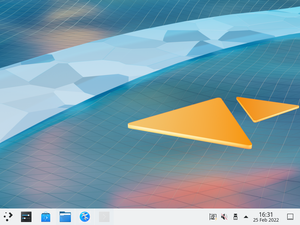
Plasma is the desktop environment from KDE, a software project comprising of a collection of libraries known as KDE Frameworks, and several applications known as KDE Applications. Their UserBase wiki has detailed information about most KDE Applications.
Prerequisites
- Internet connectivity, unless the packages have been pre-fetched into a local cache.
- Install appropriate Graphics driver drivers for your hardware. Without graphics drivers, errors are likely to occur when starting your desktop.
- A non-root user account with appropriate groups for desktop usage.
- The community repository must be enabled.
- Set up eudev.
- Install and enable D-Bus. Without D-Bus, icons and keyboard shortcuts may be missing.
- Enable Elogind service
- For users interested in Xorg as opposed to Wayland, install the Xorg base packages
- Wayland users: Install package xf86-input-libinput
Installation
setup-desktop, isn't available for the armhf or s390x architectures. However, the rest of Plasma may be installed separately to potentially get a functional desktop.setup-desktop
The Alpine Linux script for quickly setting up a desktop is:
# setup-desktop
On running the above command, you will be prompted to select a desktop environment.
Which desktop environment? ('gnome', 'plasma', 'xfce', 'mate', 'sway', 'lxqt' or 'none') [none]
Once you have chosen a desktop environment, this script installs the chosen desktop along with necessary packages, firefox browser and adds necessary services to run on startup. You can reboot when complete, and the system will boot into a graphical login screen with the chosen desktop environment, except for sway. To view the packages installed by the script: $ cat /usr/sbin/setup-desktop When Plasma is chosen, the above script additionally installs PipeWire for audio and SDDM as display manager.
Manual
The following command will install the Plasma desktop as specified by the plasma metapackage, including the sddm display manager and other assorted niceties.
# apk add plasma-desktop-meta
KDE Applications
To install the full set of KDE Applications, install kde-applications. You can also choose to install a smaller set of applications by installing any of the subpackages:
ppc64le or s390x architectures.- kde-applications-accessibility
- kde-applications-admin
- kde-applications-base
- kde-applications-edu
- kde-applications-games
- kde-applications-graphics
- kde-applications-multimedia
- kde-applications-network
- kde-applications-pim
- kde-applications-sdk
- kde-applications-utils
- kde-applications-webdev
Starting Plasma
Plasma can be started using a display manager or from the console.
Using a display manager
When Plasma is installed via the plasma meta-package, the display manager is set up using sddm.
Make sure you enable and start the SDDM service.
# rc-update add sddm # rc-service sddm start
- Select Plasma to launch a new session in Wayland
- Select Plasma (X11) to launch a new session in Xorg
From the console
For the Wayland session run:
$ XDG_SESSION_TYPE=wayland dbus-run-session startplasma-wayland
The Xorg session can be launched by installing xinit and appending exec startplasma-x11 to your .xinitrc file. To start X:
$ xinit
Discover
Discover is the application installer from KDE. The alpine linux package discover is automatically installed if plasma-desktop-meta package is installed or if setup-desktop is used to install Plasma.
Install the packages discover-backend-apk and discover-backend-flatpak to use Discover as a graphical interface to Alpine Package Keeper and Flatpak respectively.
Troubleshooting
HiDPI Scaling
When using high resolution screens, e.g. 4K, you might need to apply scaling so the fonts and windows are not too small.
In order to achieve this you can open Settings -> Display and Monitor and change the slider under Global Scale to an appropriate value.
You can also change the mouse cursor and icon size under Settings -> Appearance.
If your taskbar and window decorations are still too small, you might want to create the file ~/.xprofile to define the PLASMA_USE_QT_SCALING environment variable:
export PLASMA_USE_QT_SCALING=1
After creating this file, you may need to restart your session to apply this modification.