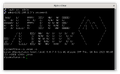S390x/Installation: Difference between revisions
m (Removed hyperlinks to hypothetical URLs.) |
Prabuanand (talk | contribs) (Changing Category name to S390x from IBM) |
||
| (40 intermediate revisions by 3 users not shown) | |||
| Line 2: | Line 2: | ||
= 1. Known Issues = | = 1. Known Issues = | ||
1. Installation on 2 or more DASDs (either ECKD and FBA) on z/VM is not supported in the installer script ( | 1. Installation on {{ic|2 or more DASDs}} (either ECKD and FBA) on z/VM & Hercules (Hyperion) Emulator is {{ic|not supported}} in the installer script ({{ic|setup-alpine}}) at the moment. If you want to install/extend on more than 1 DASD. However, installation on 2 or more virtio (SCSI) disks on KVM is supported just like other architectures. | ||
= 2. The boot media = | = 2. The boot media = | ||
| Line 8: | Line 8: | ||
For KVM, both ISO image and netboot media (kernel and initramfs) are supported. | For KVM, both ISO image and netboot media (kernel and initramfs) are supported. | ||
For z/VM, netboot media is supported. | For z/VM and Hercules (Hyperion) emulator, netboot media is supported. | ||
For LPAR, netboot media is supported | For LPAR, netboot media is supported. | ||
Boot media are found at: | Boot media are found at: | ||
* | * https://dl-cdn.alpinelinux.org/alpine/v{{#expr:{{AlpineLatest}}}}/releases/s390x/ | ||
== Kernel parameters (and parmfile) == | == Kernel parameters (and parmfile) == | ||
The Alpine s390x boot media requires following kernel parameters to work: (Details at : | The Alpine s390x boot media requires following kernel parameters to work: (Details at : {{ic|https://www.kernel.org/doc/Documentation/filesystems/nfs/nfsroot.txt}}) | ||
{{ic|ip{{=}}dhcp}} : use DHCP for network configuration. | |||
{{ic|ip{{=}}client-ip:server-ip:gw-ip:netmask:hostname:device:autoconf:dns1:dns2}} : use static IP configuration, each field is separated by a colon {{ic|:}} | |||
* | * {{ic|client-ip}} ip address of the guest VM where we are going to run the installer | ||
* | * {{ic|server-ip}} not used, leave blank or fill with {{ic|none}} | ||
* | * {{ic|gw-ip}} the gateway ip address | ||
* | * {{ic|netmask}} the netmask | ||
* | * {{ic|hostname}} not used, leave blank or fill with {{ic|none}} | ||
* | * {{ic|device}} the network interface of the guest VM, default is {{ic|eth0}} if left blank | ||
* | * {{ic|autoconf}} not used, leave blank or fill with {{ic|none}} or {{ic|off}} | ||
* | * {{ic|dns1}} address of the DNS server | ||
* | * {{ic|dns2}} address of the 2nd DNS server | ||
{{ic|alpine_repo{{=}}}} : the location of the Alpine repository from which packages are downloaded. | |||
:For stable release, use | :For stable release, use {{ic|https://dl-cdn.alpinelinux.org/alpine/v{{#expr:{{AlpineLatest}}}}/main}} | ||
:For rolling release, use | :For rolling release, use {{ic|https://dl-cdn.alpinelinux.org/alpine/edge/main}} | ||
{{ic|modloop{{=}}}} : the remote location of the image containing kernel's modules, required for LVM and raid setup. | |||
:The remote location of the | :The remote location of the {{ic|modloop}} image is the same as the kernel and initramfs (see below). | ||
{{ic|ssh_key{{=}}}} : the remote location of your SSH public key which is used to allow SSH connection into the installer. It will be downloaded and copied into {{ic|/root/.ssh/authorized_keys}} in the installer. | |||
{{Note|Fetching public keys from HTTP, HTTPS and FTPS is supported. HTTP should be used only in a local environment where you own the network.}} | {{Note|Fetching public keys from HTTP, HTTPS and FTPS is supported. HTTP should be used only in a local environment where you own the network.}} | ||
| Line 50: | Line 50: | ||
'''z/VM | '''z/VM & Hercules (Hyperion) Emulator''' | ||
{{ic|dasd{{=}}}} : the addresses of the DASD devices, either ECKD or FBA DASDs. Each device is separated with a comma. | |||
{{ic|s390x_net{{=}}}} : the network interface type and its subchannels. At the moment, only QETH layer 2 is supported, thus the name {{ic|qeth_l2}} is used (see below). | |||
= 3. Pre-installation = | = 3. Pre-installation = | ||
| Line 61: | Line 61: | ||
== KVM == | == KVM == | ||
Create a virtual disk: | Create a virtual disk: | ||
{{cmd|$ qemu-img create alpine_disk.qcow2 5G}} | |||
==== Using iso image ==== | ==== Using iso image ==== | ||
Download latest iso image from : | Download latest iso image from : https://dl-cdn.alpinelinux.org/alpine/v3.19/releases/s390x | ||
Start qemu: | Start qemu: | ||
{{cmd|$ qemu-system-s390x -M s390-ccw-virtio \ | |||
-m 1024 -smp 2 -nographic -enable-kvm \ | -m 1024 -smp 2 -nographic -enable-kvm \ | ||
-net nic -net tap,ifname=tap0,script=no \ | -net nic -net tap,ifname{{=}}tap0,script{{=}}no \ | ||
-hda alpine_disk.qcow2 \ | -hda alpine_disk.qcow2 \ | ||
-boot d -cdrom alpine-standard-3. | -boot d -cdrom alpine-standard-3.19.0-s390x.iso}} | ||
==== Using netboot media ==== | ==== Using netboot media ==== | ||
Download the latest [ | Download the latest [https://dl-cdn.alpinelinux.org/alpine/v3.19/releases/s390x/netboot/vmlinuz-lts kernel] and [https://dl-cdn.alpinelinux.org/alpine/v3.10/releases/s390x/netboot/initramfs-lts initramfs]. | ||
Start qemu: (modify | Start qemu: (modify {{ic|ip{{=}} alpine_repo{{=}} ssh_key{{=}}}} for your needs) | ||
{{cmd|$ qemu-system-s390x -M s390-ccw-virtio \ | |||
-m 1024 -smp 2 -nographic -enable-kvm \ | -m 1024 -smp 2 -nographic -enable-kvm \ | ||
-net nic -net tap,ifname=tap0,script=no \ | -net nic -net tap,ifname{{=}}tap0,script{{=}}no \ | ||
-hda alpine_disk.qcow2 \ | -hda alpine_disk.qcow2 \ | ||
-kernel vmlinuz- | -kernel vmlinuz-lts \ | ||
-initrd initramfs- | -initrd initramfs-lts \ | ||
-append "ip=192.168.1.2::192.168.1.1:255.255.255.0::::8.8.8.8:1.1.1.1 alpine_repo= | -append "ip{{=}}192.168.1.2::192.168.1.1:255.255.255.0::::8.8.8.8:1.1.1.1 alpine_repo{{=}}<nowiki>https://dl-cdn.alpinelinux.org/alpine/v3.19/main modloop=https://dl-cdn.alpinelinux.org/alpine/v3.19/releases/s390x/netboot/modloop-lts ssh_key=https://www.example.net/your-ssh-key.pub</nowiki>"}} | ||
{{Note|If you have direct access to the qemu console, <code>ssh_key</code> might not be required.}} | {{Note|If you have direct access to the qemu console, <code>ssh_key</code> might not be required.}} | ||
| Line 99: | Line 99: | ||
On your workstation/laptop, create a file named <code>alpine.znetboot</code> in your home directory with contents below (modify <code>dasd=</code><code>s390x_net=</code> <code>ip=</code> <code>alpine_repo=</code> <code>ssh_key=</code> for your needs) | On your workstation/laptop, create a file named <code>alpine.znetboot</code> in your home directory with contents below (modify <code>dasd=</code><code>s390x_net=</code> <code>ip=</code> <code>alpine_repo=</code> <code>ssh_key=</code> for your needs) | ||
<pre> | <pre><nowiki> | ||
ZNETBOOT_KERNEL= | ZNETBOOT_KERNEL=https://dl-cdn.alpinelinux.org/alpine/v3.19/releases/s390x/netboot/vmlinuz-lts | ||
ZNETBOOT_INITRD= | ZNETBOOT_INITRD=https://dl-cdn.alpinelinux.org/alpine/v3.19/releases/s390x/netboot/initramfs-lts | ||
ZNETBOOT_PROGRESS=1M | ZNETBOOT_PROGRESS=1M | ||
alpine_repo= | alpine_repo=https://dl-cdn.alpinelinux.org/alpine/v3.19/main | ||
modloop= | modloop=https://dl-cdn.alpinelinux.org/alpine/v3.19/releases/s390x/netboot/modloop-lts | ||
dasd=0.0.04c0,0.0.05d1 | dasd=0.0.04c0,0.0.05d1 | ||
| Line 111: | Line 111: | ||
ip=192.168.1.2::192.168.1.1:255.255.255.0::::8.8.8.8:1.1.1.1 | ip=192.168.1.2::192.168.1.1:255.255.255.0::::8.8.8.8:1.1.1.1 | ||
ssh_key= | ssh_key=https://your-website.com/your-ssh-key.pub | ||
</pre> | </nowiki></pre> | ||
==== Upload to z/VM system via 3270 client ==== | ==== Upload to z/VM system via 3270 client ==== | ||
| Line 141: | Line 141: | ||
==== (Optional) Check the configuration files ==== | ==== (Optional) Check the configuration files ==== | ||
On 3270 client, enter following commands to check if the configuration files are correctly transferred: | On 3270 client, enter following commands to check if the configuration files are correctly transferred: | ||
[[File:X3270-3.png|right|300px|thumb|Figure 3.]] | |||
<code>xedit alpine znetboot</code> | <code>xedit alpine znetboot</code> | ||
<code>xedit znetboot exec</code> | <code>xedit znetboot exec</code> | ||
| Line 151: | Line 151: | ||
==== Start ZNETBOOT ==== | ==== Start ZNETBOOT ==== | ||
On 3270 client, type below command and wait till Figure 3.: | On 3270 client, type below command and wait till Figure 3.: | ||
<code>znetboot alpine</code> | <code>znetboot alpine</code> | ||
== Hercules (Hyperion) Emulator == | |||
<gallery> | |||
AlpinezLinuxshell.png| the shell under Emulator | |||
</gallery> | |||
[https://sdl-hercules-390.github.io/html/ Hercules (Hyperion) zSeries Emulator] | |||
Hercules is an open source software implementation of the mainframe System/370 and ESA/390 architectures, in addition to the latest 64-bit z/Architecture. Hercules runs under Linux, Windows, Solaris, FreeBSD, and Mac OS X. | |||
This procedure is not tested on a native zSeries LPAR but will most likely work. | |||
The host is a Fedora Linux V39 | |||
==== Create the directories on the HOST ==== | |||
on $HOME | |||
<pre><nowiki> | |||
mkdir -p Alpine/rdrr Alpine/dasd /Alpine/prtrr | |||
</nowiki></pre> | |||
==== Download the vmlinuz & initramfs to the host machine ==== | |||
From the alpine [https://dl-cdn.alpinelinux.org/alpine/v3.19/releases/s390x/netboot/ download] page take the vmlinuz & initramfs files and put on $HOME/Alpine/rdrr directory | |||
==== Create the parm file ==== | |||
On your workstation/laptop, create a file named <code>parmfile</code> in your $HOME/Alpine/rdrr directory with contents below (modify <code>dasd=</code><code>s390x_net=</code> <code>ip=</code> <code>alpine_repo=</code> <code>ssh_key=</code> for your needs) | |||
<pre><nowiki> | |||
alpine_repo=https://dl-cdn.alpinelinux.org/alpine/v3.19/main | |||
modloop=https://dl-cdn.alpinelinux.org/alpine/v3.19/releases/s390x/netboot/modloop-lts | |||
dasd=0.0.0120,0.0.0121,0.0.0122,0.0.0123 | |||
s390x_net=qeth_l2,0.0.0600,0.0.0601,0.0.0602 | |||
ip=192.168.1.3::192.168.1.1:255.255.255.0::::8.8.8.8:1.1.1.1 | |||
ssh_key=https://your-website.com/your-ssh-key.pub | |||
</nowiki></pre> | |||
==== Create the dasd file(s) ==== | |||
Use only 3390 Model 3 (2.8 GB) | |||
On the $HOME/Alpine/dasd directory | |||
<pre><nowiki> | |||
dasdinit -lfs -linux ZLINUX.0120 3390-3 LIN120 | |||
dasdinit -lfs -linux ZLINUX.0121 3390-3 LIN121 | |||
dasdinit -lfs -linux ZLINUX.0122 3390-3 LIN122 | |||
dasdinit -lfs -linux ZLINUX.0123 3390-3 LIN123 | |||
</nowiki></pre> | |||
==== Customize the hercules.cnf file ==== | |||
Create a file on $HOME/Alpine with name Alpine.cnf and copy the follow contents | |||
See [https://sdl-hercules-390.github.io/html/hercconf.html#subs Hercules Configuration File] for details | |||
<pre><nowiki> | |||
# --------------------------------------------------------------------# | |||
# Hercules cnf File for zLinux (Alpine) | |||
# --------------------------------------------------------------------# | |||
# Define Vars | |||
# --------------------------------------------------------------------# | |||
DEFSYM RUTA /home/<user>/zLinux | |||
DEFSYM DISTRO "Alpine" | |||
DEFSYM IPTAP "192.168.1.3" | |||
DEFSYM IFNM "/dev/net/tun" | |||
DEFSYM TAP0 "tap0" | |||
DEFSYM DASD $(RUTA)/$(DISTRO)/dasd | |||
DEFSYM PRTR $(RUTA)/$(DISTRO)/prtr | |||
DEFSYM RDRR $(RUTA)/$(DISTRO)/rdrr | |||
DEFSYM PROD $(RUTA)/$(DISTRO) | |||
DEFSYM NUMCPU "2" | |||
DEFSYM MAXCPU "3" | |||
DEFSYM MAINSIZE "4196" # 4 GB Ram | |||
DEFSYM CPUM "1090" # "8561" # "2817" | |||
DEFSYM CPUSER "000001" | |||
DEFSYM CNSLPORT "3270" | |||
DEFSYM LPNAME $(DISTRO) | |||
DEFSYM LPNUM "01" | |||
DEFSYM LOADPARM "0120...." #CS NS SAM1 | |||
DEFSYM TIMERI "500" #400 | |||
DEFSYM ARCHL "z/ARCH" | |||
DEFSYM OS "LINUX" | |||
DEFSYM HTTPPORT "8081" | |||
DEFSYM TYPECPU "IL" #CP,IL,IP,AP GCP,IFL,ZIIP,ZAAP | |||
# --------------------------------------------------------------------# | |||
# HMC | |||
# --------------------------------------------------------------------# | |||
ARCHLVL $(ARCHL) #z/ARCH | |||
CNSLPORT $(CNSLPORT) #3270 | |||
CPUMODEL $(CPUM) #1090 | |||
CPUSERIAL $(CPUSER) #000001 | |||
HTTP PORT $(HTTPPORT) #8081 | |||
LPARNAME $(LPNAME) #Distro | |||
LPARNUM $(LPNUM) #01 | |||
ENGINES $(MAXCPU)*$(TYPECPU) #3*IL (IFL) | |||
MAINSIZE $(MAINSIZE) #4096 MB | |||
MAXCPU $(MAXCPU) #3 | |||
NUMCPU $(NUMCPU) #2 | |||
TIMERINT $(TIMERI) #500 | |||
OSTAILOR $(OS) #LINUX | |||
MOUNTED_TAPE_REINIT DISALLOW | |||
DEVTMAX 0 | |||
PANOPT TITLE="zLinux on x86" RATE=SLOW | |||
HERCLOGO $(PROD)/Herclogo.txt | |||
# --------------------------------------------------------------------# | |||
#SYSGPORT 3271 | |||
#LOADPARM $(LOADPARM) #0120.. | |||
#LPARNUM BASIC #BASIC 1 xx | |||
#CPUIDFMT BASIC # 0 | 1 | BASIC | |||
#DIAG8CMD ENABLE | |||
#CONKPALV (3,1,10) | |||
#SHCMDOPT NODIAG8 | |||
# | |||
# --------------------------------------------------------------------# | |||
# Terminals Char-Type | |||
# --------------------------------------------------------------------# | |||
# 0000 3215-C $ NOPROMPT | |||
# --------------------------------------------------------------------# | |||
# Punchs | |||
# --------------------------------------------------------------------# | |||
0005 3525 $(PRTR)/PUNCH0005.txt crlf | |||
# --------------------------------------------------------------------# | |||
# Readers | |||
# --------------------------------------------------------------------# | |||
000A 3505 $(RDRR)/vmlinuz-lts $(RDRR)/parmfile $(RDRR)/initramfs-lts autopad eof | |||
000B 3505 * | |||
# --------------------------------------------------------------------# | |||
# Terminals | |||
# --------------------------------------------------------------------# | |||
000C 3215 * | |||
000D 3215 * | |||
# --------------------------------------------------------------------# | |||
# Printers | |||
# --------------------------------------------------------------------# | |||
000E 1403 $(PRTR)/PRT000E.txt crlf | |||
# --------------------------------------------------------------------# | |||
# BSC | |||
# --------------------------------------------------------------------# | |||
# 000F 2703 lnctl=TELE2 term=tty dial=no lport=3271 | |||
# --------------------------------------------------------------------# | |||
# Dasd | |||
# Use dasdinit -lfs -linux ZLINUX.0120 3390-3 LIN120 # Model 3 = 2.8GB | |||
# dasdinit -lfs -linux ZLINUX.0121 3390-3 LIN121 # Model 3 = 2.8GB | |||
# --------------------------------------------------------------------# | |||
0120 3390 $(DASD)/ZLINUX.0120 # 3390-3 | |||
0121 3390 $(DASD)/ZLINUX.0121 # 3390-3 | |||
0122 3390 $(DASD)/ZLINUX.0122 # 3390-3 | |||
0123 3390 $(DASD)/ZLINUX.0123 # 3390-3 | |||
# ......... | |||
# --------------------------------------------------------------------# | |||
# Tapes | |||
# --------------------------------------------------------------------# | |||
0580 3420 * | |||
0581 3420 * | |||
# --------------------------------------------------------------------# | |||
# Comunications IP (OSA) | |||
# ipaddr $(IPTAP) | |||
# !!!Don't put any IP over the QETH device!!! | |||
# --------------------------------------------------------------------# | |||
0600-0602 QETH ifname $(TAP0) iface $(IFNM) mtu 1500 chpid 0 #debug | |||
# --------------------------------------------------------------------# | |||
# Consoles | |||
# --------------------------------------------------------------------# | |||
0700 3270 * | |||
0701 3270 * | |||
# --------------------------------------------------------------------# | |||
# End(and Fun) | |||
# --------------------------------------------------------------------# | |||
</nowiki></pre> | |||
==== Customize the Alpine initramfs-lts file ==== | |||
This step is necessary because the emulator don't have a Linux tty console and at the moment of send the alpine-setup.sh script the ssh session with root is not permitted. | |||
The trick is put a root password and create a admin user. This "hack" is taken from [https://unix.stackexchange.com/questions/689678/automate-alpine-linux-installation Automate Alpine Linux Installation] | |||
<pre><nowiki> | |||
Alpine has a service called local. | |||
When this service start, it will execute all scripts named *.start found in /etc/local.d/. | |||
But local service is not enabled by default. | |||
Follow these Steps to enable local service, and let it execute our script: | |||
1.- write your installation script, save to myscript.start | |||
extract initramfs-lts. Need to do this in an empty folder | |||
zcat initramfs-lts | cpio -idm | |||
rm -f initramfs-lts | |||
edit init file. | |||
find | |||
exec switch_root $switch_root_opts $sysroot $chart_init "$KOPT_init" $KOPT_init_args | |||
2.-Add these 3 lines before the exec command: | |||
cp /myscript.start $sysroot/etc/local.d/ | |||
chmod a+x $sysroot/etc/local.d/myscript.start | |||
ln -s /etc/init.d/local $sysroot/etc/runlevels/default/ | |||
copy myscript.start to the same folder of init file | |||
3.-repack initramfs-lts | |||
find . | cpio -o -H newc | gzip -1 >initramfs-lts | |||
replace initramfs-lts from iso to the new one. | |||
Reference: https://docs.alpinelinux.org/user-handbook/0.1a/Installing/manual.html | |||
</nowiki></pre> | |||
The myscript.start | |||
<pre><nowiki> | |||
# -------------------------------------------------------------------- | |||
# delete this hack otherwise this script will run forever | |||
# -------------------------------------------------------------------- | |||
rm -f /etc/local.d/myscript.start | |||
rm -f /etc/runlevels/default/local | |||
# -------------------------------------------------------------------- | |||
# change root pwd to 123@@@ | |||
# -------------------------------------------------------------------- | |||
echo root:123@@@ | chpasswd | |||
# -------------------------------------------------------------------- | |||
# create a admin user & change pwd to 123@@@ | |||
# -------------------------------------------------------------------- | |||
setup-user -a -u -f Admin admin | |||
echo admin:123@@@ | chpasswd | |||
</nowiki></pre> | |||
==== Networking ==== | |||
The access to internet needs a Bridge & TAP interface. Write a script as this one: | |||
This script must be executed before the IPL of the guest zLinux | |||
<pre><nowiki> | |||
#!/bin/bash | |||
# -------------------------------------------------------------------- | |||
# Define tap zLinux zOS | |||
# -------------------------------------------------------------------- | |||
BRIDGE=br0 | |||
ETH=eno1 | |||
TAP0=tap0 | |||
IPBR0=192.168.1.2 | |||
BROADC=192.168.1.255 | |||
# -------------------------------------------------------------------- | |||
# Conectivity | |||
# -------------------------------------------------------------------- | |||
sudo ip link add name "$BRIDGE" type bridge | |||
sudo ip tuntap add "$TAP0" mode tap | |||
sudo ip addr add "$IPBR0"/24 broadcast "$BROADC" dev "$BRIDGE" | |||
sudo ip link set dev "$BRIDGE" up | |||
sudo ip link set dev "$TAP0" master "$BRIDGE" | |||
sudo ip link set dev "$ETH" master "$BRIDGE" | |||
# -------------------------------------------------------------------- | |||
# FW Rules | |||
# -------------------------------------------------------------------- | |||
#sudo firewall-cmd --permanent --zone=trusted \ | |||
# --add-interface="$BRIDGE" | |||
#sudo firewall-cmd --permanent --zone=trusted \ | |||
# --add-interface="$TAP0" | |||
#sudo firewall-cmd --reload | |||
# -------------------------------------------------------------------- | |||
# Routes | |||
# -------------------------------------------------------------------- | |||
#sudo ip route add default via 192.168.1.1 dev "$BRIDGE" | |||
</nowiki></pre> | |||
Look at the firewall rules to permit the trafic over this. | |||
Start de Hercules (Hyperion) emulator | |||
<pre><nowiki> | |||
$ sudo hercules -f Alpine.cnf > salida.txt | |||
</nowiki></pre> | |||
and do the IPL from the CLI of the emulator | |||
<pre><nowiki> | |||
herc =====> ipl a | |||
</nowiki></pre> | |||
= 4. Installation = | = 4. Installation = | ||
If you install on z/VM, steps in this part does not involve the interaction with the 3270 client anymore. Everything is done in the terminal with SSH client. | If you install on z/VM or Hercules (Hyperion) Emulator, steps in this part does not involve the interaction with the 3270 client anymore. Everything is done in the terminal with SSH client. | ||
If you install on KVM, you can either SSH into the installer (below) or directly use the console starting qemu. | If you install on KVM, you can either SSH into the installer (below) or directly use the console starting qemu. | ||
Either installing in KVM or z/VM environments, from your workstation/laptop, you will be able to run: | Either installing in KVM or z/VM environments, from your workstation/laptop, you will be able to run: | ||
$ ssh root@192.168.1.2 (change ip address to what you specified earlier) | $ ssh root@192.168.1.2 (change ip address to what you specified earlier). | ||
On Hercules (Hyperion) emulator will be with user admin, after login do it root with su - & the password of the mysscript.start for root user (123@@@) | |||
Remaining steps are similar to installing Alpine on other architectures (x86, arm, ppc, etc.), either on KVM (using virtio/SCSI disks) or on z/VM with FBA DASDs. Installing on ECKD DASDs requires an additional step, as described below. | $ ssh admin@192.168.1.2 (change ip address to what you specified earlier) Pwd 123@@@. | ||
if you obtain and "connection refused" at this point of the installation on the host machine use: | |||
<pre><nowiki> | |||
$sudo ip link set dev tap0 master br0 | |||
$sudo firewall-cmd --zone=trusted --add-interface=tap0 | |||
</nowiki></pre> | |||
Remaining steps are similar to installing Alpine on other architectures (x86, arm, ppc, etc.), either on KVM (using virtio/SCSI disks) or on z/VM and Hercules (Hyperion) emulator with FBA DASDs. Installing on ECKD DASDs requires an additional step, as described below. | |||
| Line 208: | Line 482: | ||
:enter timezone or '?' for list of timezones | :enter timezone or '?' for list of timezones | ||
<code>HTTP/FTP proxy URL? (e.g. 'http://proxy:8080', or 'none') [none]</code> | <code>HTTP/FTP proxy URL? (e.g. '<nowiki>http://proxy:8080</nowiki>', or 'none') [none]</code> | ||
:enter proxy or press Enter for none | :enter proxy or press Enter for none | ||
| Line 223: | Line 497: | ||
<pre> | <pre> | ||
Available ECKD DASD(s) are: | Available ECKD DASD(s) are: | ||
On hercules (Hyperion) emulator use {{ic|only}} 1 dasd (the 0120 address preferibly) | |||
0.0.04c0 (3390/0c 3990/e9 IBM) | 0.0.04c0 (3390/0c 3990/e9 IBM) | ||
0.0.05d1 (3390/0c 3990/e9 IBM) | 0.0.05d1 (3390/0c 3990/e9 IBM) | ||
| Line 260: | Line 536: | ||
:the installation is finished | :the installation is finished | ||
At this point, don't poweroff the installer right away. Go to [ | At this point, don't poweroff the installer right away. Go to [[S390x/Installation#Copying_SSH_keys_to_new_Alpine_system|Copying SSH keys to new Alpine system]] (below) to have SSH access to your new Alpine system. | ||
== Copying SSH keys to new Alpine system == | == Copying SSH keys to new Alpine system == | ||
{{ic|This step is not necessary under Hercules (Hyperion) Emulator installation}} | |||
By default, Alpine disables root login with a password via SSH. SSH keys are used instead. | By default, Alpine disables root login with a password via SSH. SSH keys are used instead. | ||
| Line 292: | Line 570: | ||
Then run <code> # poweroff</code>. | Then run <code> # poweroff</code>. | ||
Go to [ | Go to [[S390x/Installation#Login_to_new_Alpine_system|Login to new Alpine system]] | ||
'''Option 2''' | '''Option 2''' | ||
| Line 309: | Line 587: | ||
::<code> # chmod 600 /root/.ssh/authorized_keys</code> | ::<code> # chmod 600 /root/.ssh/authorized_keys</code> | ||
Go to [ | Go to [[S390x/Installation#Login_to_new_Alpine_system|Login to new Alpine system]] | ||
== Login to new Alpine system == | == Login to new Alpine system == | ||
With hercules (hyperion) emulator do an IPL over the address of the boot disk to start the Alpine zLinux , in this case | |||
<pre><nowiki> | |||
herc =====> ipl 0120 | |||
</nowiki></pre> | |||
On your workstation/laptop, use SSH client to login new Alpine system: | On your workstation/laptop, use SSH client to login new Alpine system: | ||
{{ic|$ ssh root@192.168.1.2}} (or whichever ip address you used) | |||
== Extending LVM volume == | == Extending LVM volume == | ||
| Line 358: | Line 640: | ||
= 5. Tips = | = 5. Tips = | ||
If you want to disable swap partition, after finishing NTP client step, quit the installer by pressing | If you want to disable swap partition, after finishing NTP client step, quit the installer by pressing {{key|Ctrl}} + {{key|C}}. Then run following command to complete remaining steps: | ||
{{cmd|# setup-disk -s 0}} | |||
{{Note|If you do 'sys' installation, there will be no swap partition anymore and 1st partition will be boot, 2nd partition will be root}} | {{Note|If you do 'sys' installation, there will be no swap partition anymore and 1st partition will be boot, 2nd partition will be root}} | ||
[[category:S390x]] | |||
[[category: | |||
Latest revision as of 15:51, 15 October 2024
1. Known Issues
1. Installation on 2 or more DASDs (either ECKD and FBA) on z/VM & Hercules (Hyperion) Emulator is not supported in the installer script (setup-alpine) at the moment. If you want to install/extend on more than 1 DASD. However, installation on 2 or more virtio (SCSI) disks on KVM is supported just like other architectures.
2. The boot media
For KVM, both ISO image and netboot media (kernel and initramfs) are supported.
For z/VM and Hercules (Hyperion) emulator, netboot media is supported.
For LPAR, netboot media is supported.
Boot media are found at:
Kernel parameters (and parmfile)
The Alpine s390x boot media requires following kernel parameters to work: (Details at : https://www.kernel.org/doc/Documentation/filesystems/nfs/nfsroot.txt)
ip=dhcp : use DHCP for network configuration.
ip=client-ip:server-ip:gw-ip:netmask:hostname:device:autoconf:dns1:dns2 : use static IP configuration, each field is separated by a colon :
client-ipip address of the guest VM where we are going to run the installerserver-ipnot used, leave blank or fill withnonegw-ipthe gateway ip addressnetmaskthe netmaskhostnamenot used, leave blank or fill withnonedevicethe network interface of the guest VM, default iseth0if left blankautoconfnot used, leave blank or fill withnoneoroffdns1address of the DNS serverdns2address of the 2nd DNS server
alpine_repo= : the location of the Alpine repository from which packages are downloaded.
- For stable release, use
https://dl-cdn.alpinelinux.org/alpine/v3.23/main
- For rolling release, use
https://dl-cdn.alpinelinux.org/alpine/edge/main
modloop= : the remote location of the image containing kernel's modules, required for LVM and raid setup.
- The remote location of the
modloopimage is the same as the kernel and initramfs (see below).
ssh_key= : the remote location of your SSH public key which is used to allow SSH connection into the installer. It will be downloaded and copied into /root/.ssh/authorized_keys in the installer.
z/VM & Hercules (Hyperion) Emulator
dasd= : the addresses of the DASD devices, either ECKD or FBA DASDs. Each device is separated with a comma.
s390x_net= : the network interface type and its subchannels. At the moment, only QETH layer 2 is supported, thus the name qeth_l2 is used (see below).
3. Pre-installation
KVM
Create a virtual disk:
$ qemu-img create alpine_disk.qcow2 5G
Using iso image
Download latest iso image from : https://dl-cdn.alpinelinux.org/alpine/v3.19/releases/s390x
Start qemu:
$ qemu-system-s390x -M s390-ccw-virtio \ -m 1024 -smp 2 -nographic -enable-kvm \ -net nic -net tap,ifname=tap0,script=no \ -hda alpine_disk.qcow2 \ -boot d -cdrom alpine-standard-3.19.0-s390x.iso
Using netboot media
Download the latest kernel and initramfs.
Start qemu: (modify ip= alpine_repo= ssh_key= for your needs)
$ qemu-system-s390x -M s390-ccw-virtio \ -m 1024 -smp 2 -nographic -enable-kvm \ -net nic -net tap,ifname=tap0,script=no \ -hda alpine_disk.qcow2 \ -kernel vmlinuz-lts \ -initrd initramfs-lts \ -append "ip=192.168.1.2::192.168.1.1:255.255.255.0::::8.8.8.8:1.1.1.1 alpine_repo=https://dl-cdn.alpinelinux.org/alpine/v3.19/main modloop=https://dl-cdn.alpinelinux.org/alpine/v3.19/releases/s390x/netboot/modloop-lts ssh_key=https://www.example.net/your-ssh-key.pub"
ssh_key might not be required.z/VM
To ease out the process of downloading the images, punch the readers, ipl, etc., ZNETBOOT is used.
Create the parm file
On your workstation/laptop, create a file named alpine.znetboot in your home directory with contents below (modify dasd=s390x_net= ip= alpine_repo= ssh_key= for your needs)
ZNETBOOT_KERNEL=https://dl-cdn.alpinelinux.org/alpine/v3.19/releases/s390x/netboot/vmlinuz-lts ZNETBOOT_INITRD=https://dl-cdn.alpinelinux.org/alpine/v3.19/releases/s390x/netboot/initramfs-lts ZNETBOOT_PROGRESS=1M alpine_repo=https://dl-cdn.alpinelinux.org/alpine/v3.19/main modloop=https://dl-cdn.alpinelinux.org/alpine/v3.19/releases/s390x/netboot/modloop-lts dasd=0.0.04c0,0.0.05d1 s390x_net=qeth_l2,0.0.0560,0.0.0561,0.0.0562 ip=192.168.1.2::192.168.1.1:255.255.255.0::::8.8.8.8:1.1.1.1 ssh_key=https://your-website.com/your-ssh-key.pub
Upload to z/VM system via 3270 client
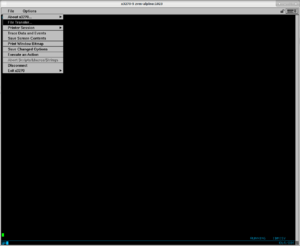
On your workstation/laptop, download 2 files znetboot.exec, and curl.rexx to your home directory.
Open 3270 client and log in the z/VM system with your z/VM username and password.
Upload 3 files alpine.znetboot, znetboot.exec, curl.rexx to the z/VM environment using the 3270 client (this tutorial uses x3270). On the top left corner, click "File", then "File Transfer". (Figure 1.)
Do following steps : (Figure 2.)
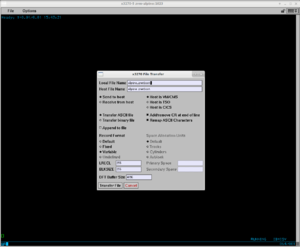
- On "Local File Name" box, enter alpine.znetboot (the file in your laptop/workstation, at ~/alpine.znetboot)
- On "Host File Name" box, enter alpine znetboot (the file will be in z/VM console)
. and the space characters in the file names.- Choose Send to host
- Choose Host is VM/CMS
- Choose either Fixed or Variable for Record Format
- Enter a number for LRECL and BLKSIZE, respectively
- Click Transfer File box
Repeat the same steps with znetboot.exec and curl.rexx files.
(Optional) Check the configuration files
On 3270 client, enter following commands to check if the configuration files are correctly transferred:
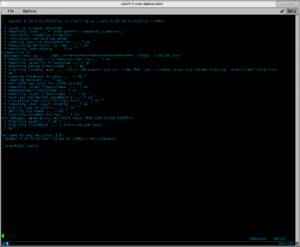
xedit alpine znetboot
xedit znetboot exec
xedit curl rex
or filel and put xedit on CMD column to edit respective file.
Start ZNETBOOT
On 3270 client, type below command and wait till Figure 3.:
znetboot alpine
Hercules (Hyperion) Emulator
-
the shell under Emulator
Hercules (Hyperion) zSeries Emulator
Hercules is an open source software implementation of the mainframe System/370 and ESA/390 architectures, in addition to the latest 64-bit z/Architecture. Hercules runs under Linux, Windows, Solaris, FreeBSD, and Mac OS X.
This procedure is not tested on a native zSeries LPAR but will most likely work. The host is a Fedora Linux V39
Create the directories on the HOST
on $HOME
mkdir -p Alpine/rdrr Alpine/dasd /Alpine/prtrr
Download the vmlinuz & initramfs to the host machine
From the alpine download page take the vmlinuz & initramfs files and put on $HOME/Alpine/rdrr directory
Create the parm file
On your workstation/laptop, create a file named parmfile in your $HOME/Alpine/rdrr directory with contents below (modify dasd=s390x_net= ip= alpine_repo= ssh_key= for your needs)
alpine_repo=https://dl-cdn.alpinelinux.org/alpine/v3.19/main modloop=https://dl-cdn.alpinelinux.org/alpine/v3.19/releases/s390x/netboot/modloop-lts dasd=0.0.0120,0.0.0121,0.0.0122,0.0.0123 s390x_net=qeth_l2,0.0.0600,0.0.0601,0.0.0602 ip=192.168.1.3::192.168.1.1:255.255.255.0::::8.8.8.8:1.1.1.1 ssh_key=https://your-website.com/your-ssh-key.pub
Create the dasd file(s)
Use only 3390 Model 3 (2.8 GB) On the $HOME/Alpine/dasd directory
dasdinit -lfs -linux ZLINUX.0120 3390-3 LIN120 dasdinit -lfs -linux ZLINUX.0121 3390-3 LIN121 dasdinit -lfs -linux ZLINUX.0122 3390-3 LIN122 dasdinit -lfs -linux ZLINUX.0123 3390-3 LIN123
Customize the hercules.cnf file
Create a file on $HOME/Alpine with name Alpine.cnf and copy the follow contents See Hercules Configuration File for details
# --------------------------------------------------------------------# # Hercules cnf File for zLinux (Alpine) # --------------------------------------------------------------------# # Define Vars # --------------------------------------------------------------------# DEFSYM RUTA /home/<user>/zLinux DEFSYM DISTRO "Alpine" DEFSYM IPTAP "192.168.1.3" DEFSYM IFNM "/dev/net/tun" DEFSYM TAP0 "tap0" DEFSYM DASD $(RUTA)/$(DISTRO)/dasd DEFSYM PRTR $(RUTA)/$(DISTRO)/prtr DEFSYM RDRR $(RUTA)/$(DISTRO)/rdrr DEFSYM PROD $(RUTA)/$(DISTRO) DEFSYM NUMCPU "2" DEFSYM MAXCPU "3" DEFSYM MAINSIZE "4196" # 4 GB Ram DEFSYM CPUM "1090" # "8561" # "2817" DEFSYM CPUSER "000001" DEFSYM CNSLPORT "3270" DEFSYM LPNAME $(DISTRO) DEFSYM LPNUM "01" DEFSYM LOADPARM "0120...." #CS NS SAM1 DEFSYM TIMERI "500" #400 DEFSYM ARCHL "z/ARCH" DEFSYM OS "LINUX" DEFSYM HTTPPORT "8081" DEFSYM TYPECPU "IL" #CP,IL,IP,AP GCP,IFL,ZIIP,ZAAP # --------------------------------------------------------------------# # HMC # --------------------------------------------------------------------# ARCHLVL $(ARCHL) #z/ARCH CNSLPORT $(CNSLPORT) #3270 CPUMODEL $(CPUM) #1090 CPUSERIAL $(CPUSER) #000001 HTTP PORT $(HTTPPORT) #8081 LPARNAME $(LPNAME) #Distro LPARNUM $(LPNUM) #01 ENGINES $(MAXCPU)*$(TYPECPU) #3*IL (IFL) MAINSIZE $(MAINSIZE) #4096 MB MAXCPU $(MAXCPU) #3 NUMCPU $(NUMCPU) #2 TIMERINT $(TIMERI) #500 OSTAILOR $(OS) #LINUX MOUNTED_TAPE_REINIT DISALLOW DEVTMAX 0 PANOPT TITLE="zLinux on x86" RATE=SLOW HERCLOGO $(PROD)/Herclogo.txt # --------------------------------------------------------------------# #SYSGPORT 3271 #LOADPARM $(LOADPARM) #0120.. #LPARNUM BASIC #BASIC 1 xx #CPUIDFMT BASIC # 0 | 1 | BASIC #DIAG8CMD ENABLE #CONKPALV (3,1,10) #SHCMDOPT NODIAG8 # # --------------------------------------------------------------------# # Terminals Char-Type # --------------------------------------------------------------------# # 0000 3215-C $ NOPROMPT # --------------------------------------------------------------------# # Punchs # --------------------------------------------------------------------# 0005 3525 $(PRTR)/PUNCH0005.txt crlf # --------------------------------------------------------------------# # Readers # --------------------------------------------------------------------# 000A 3505 $(RDRR)/vmlinuz-lts $(RDRR)/parmfile $(RDRR)/initramfs-lts autopad eof 000B 3505 * # --------------------------------------------------------------------# # Terminals # --------------------------------------------------------------------# 000C 3215 * 000D 3215 * # --------------------------------------------------------------------# # Printers # --------------------------------------------------------------------# 000E 1403 $(PRTR)/PRT000E.txt crlf # --------------------------------------------------------------------# # BSC # --------------------------------------------------------------------# # 000F 2703 lnctl=TELE2 term=tty dial=no lport=3271 # --------------------------------------------------------------------# # Dasd # Use dasdinit -lfs -linux ZLINUX.0120 3390-3 LIN120 # Model 3 = 2.8GB # dasdinit -lfs -linux ZLINUX.0121 3390-3 LIN121 # Model 3 = 2.8GB # --------------------------------------------------------------------# 0120 3390 $(DASD)/ZLINUX.0120 # 3390-3 0121 3390 $(DASD)/ZLINUX.0121 # 3390-3 0122 3390 $(DASD)/ZLINUX.0122 # 3390-3 0123 3390 $(DASD)/ZLINUX.0123 # 3390-3 # ......... # --------------------------------------------------------------------# # Tapes # --------------------------------------------------------------------# 0580 3420 * 0581 3420 * # --------------------------------------------------------------------# # Comunications IP (OSA) # ipaddr $(IPTAP) # !!!Don't put any IP over the QETH device!!! # --------------------------------------------------------------------# 0600-0602 QETH ifname $(TAP0) iface $(IFNM) mtu 1500 chpid 0 #debug # --------------------------------------------------------------------# # Consoles # --------------------------------------------------------------------# 0700 3270 * 0701 3270 * # --------------------------------------------------------------------# # End(and Fun) # --------------------------------------------------------------------#
Customize the Alpine initramfs-lts file
This step is necessary because the emulator don't have a Linux tty console and at the moment of send the alpine-setup.sh script the ssh session with root is not permitted. The trick is put a root password and create a admin user. This "hack" is taken from Automate Alpine Linux Installation
Alpine has a service called local. When this service start, it will execute all scripts named *.start found in /etc/local.d/. But local service is not enabled by default. Follow these Steps to enable local service, and let it execute our script: 1.- write your installation script, save to myscript.start extract initramfs-lts. Need to do this in an empty folder zcat initramfs-lts | cpio -idm rm -f initramfs-lts edit init file. find exec switch_root $switch_root_opts $sysroot $chart_init "$KOPT_init" $KOPT_init_args 2.-Add these 3 lines before the exec command: cp /myscript.start $sysroot/etc/local.d/ chmod a+x $sysroot/etc/local.d/myscript.start ln -s /etc/init.d/local $sysroot/etc/runlevels/default/ copy myscript.start to the same folder of init file 3.-repack initramfs-lts find . | cpio -o -H newc | gzip -1 >initramfs-lts replace initramfs-lts from iso to the new one. Reference: https://docs.alpinelinux.org/user-handbook/0.1a/Installing/manual.html
The myscript.start
# -------------------------------------------------------------------- # delete this hack otherwise this script will run forever # -------------------------------------------------------------------- rm -f /etc/local.d/myscript.start rm -f /etc/runlevels/default/local # -------------------------------------------------------------------- # change root pwd to 123@@@ # -------------------------------------------------------------------- echo root:123@@@ | chpasswd # -------------------------------------------------------------------- # create a admin user & change pwd to 123@@@ # -------------------------------------------------------------------- setup-user -a -u -f Admin admin echo admin:123@@@ | chpasswd
Networking
The access to internet needs a Bridge & TAP interface. Write a script as this one: This script must be executed before the IPL of the guest zLinux
#!/bin/bash # -------------------------------------------------------------------- # Define tap zLinux zOS # -------------------------------------------------------------------- BRIDGE=br0 ETH=eno1 TAP0=tap0 IPBR0=192.168.1.2 BROADC=192.168.1.255 # -------------------------------------------------------------------- # Conectivity # -------------------------------------------------------------------- sudo ip link add name "$BRIDGE" type bridge sudo ip tuntap add "$TAP0" mode tap sudo ip addr add "$IPBR0"/24 broadcast "$BROADC" dev "$BRIDGE" sudo ip link set dev "$BRIDGE" up sudo ip link set dev "$TAP0" master "$BRIDGE" sudo ip link set dev "$ETH" master "$BRIDGE" # -------------------------------------------------------------------- # FW Rules # -------------------------------------------------------------------- #sudo firewall-cmd --permanent --zone=trusted \ # --add-interface="$BRIDGE" #sudo firewall-cmd --permanent --zone=trusted \ # --add-interface="$TAP0" #sudo firewall-cmd --reload # -------------------------------------------------------------------- # Routes # -------------------------------------------------------------------- #sudo ip route add default via 192.168.1.1 dev "$BRIDGE"
Look at the firewall rules to permit the trafic over this.
Start de Hercules (Hyperion) emulator
$ sudo hercules -f Alpine.cnf > salida.txt
and do the IPL from the CLI of the emulator
herc =====> ipl a
4. Installation
If you install on z/VM or Hercules (Hyperion) Emulator, steps in this part does not involve the interaction with the 3270 client anymore. Everything is done in the terminal with SSH client.
If you install on KVM, you can either SSH into the installer (below) or directly use the console starting qemu.
Either installing in KVM or z/VM environments, from your workstation/laptop, you will be able to run:
$ ssh root@192.168.1.2 (change ip address to what you specified earlier).
On Hercules (Hyperion) emulator will be with user admin, after login do it root with su - & the password of the mysscript.start for root user (123@@@)
$ ssh admin@192.168.1.2 (change ip address to what you specified earlier) Pwd 123@@@.
if you obtain and "connection refused" at this point of the installation on the host machine use:
$sudo ip link set dev tap0 master br0 $sudo firewall-cmd --zone=trusted --add-interface=tap0
Remaining steps are similar to installing Alpine on other architectures (x86, arm, ppc, etc.), either on KVM (using virtio/SCSI disks) or on z/VM and Hercules (Hyperion) emulator with FBA DASDs. Installing on ECKD DASDs requires an additional step, as described below.
Example
Below is the detailed walkthrough of installing Alpine on a single ECKD DASD using LVM and extend that LVM to the second ECKD DASD.
After SSH-ing into the Alpine installer, run:
# setup-alpine
Select keyboard layout [none]:
- press Enter for none
Enter system hostname (short form, e.g. 'foo') [localhost]:
- enter your hostname
Available interfaces are: eth0. Enter '?' for help on bridges, bonding and vlans. Which one do you want to initialize? (or '?' or 'done') [eth0]:
- type 'eth0' or press Enter
Ip address for eth0? (or 'dhcp', 'none', '?') [192.168.1.2]
- enter ip address or 'dhcp'
Netmask? [255.255.255.0]
- enter netmask
Gateway? (or 'none') [192.168.1.1]
- enter gateway's ip address
Do you want to do any manual network configuration? [no]
- enter 'no' or press Enter
DNS domain name? (e.g 'bar.com') []
- enter domain name or press Enter for none
DNS nameserver(s)? [8.8.8.8 ]
- enter DNS nameserver
Changing password for root
- enter root password
Which timezone are you in? ('?' for list) [UTC]
- enter timezone or '?' for list of timezones
HTTP/FTP proxy URL? (e.g. 'http://proxy:8080', or 'none') [none]
- enter proxy or press Enter for none
Enter mirror number (1-27) or URL to add (or r/f/e/done) [f]:
- enter a number or 'r' or 'f' or 'e' or 'done' as described
Which SSH server? ('openssh', 'dropbear' or 'none') [openssh]
- enter SSH server or press Enter for openssh
Which NTP client to run? ('busybox', 'openntpd', 'chrony' or 'none') [chrony]
- enter 'busybox' or press Enter for chrony
(next step is the additional step for ECKD DASDs on z/VM)
Available ECKD DASD(s) are:
On hercules (Hyperion) emulator use {{ic|only}} 1 dasd (the 0120 address preferibly)
0.0.04c0 (3390/0c 3990/e9 IBM)
0.0.05d1 (3390/0c 3990/e9 IBM)
Which ECKD DASD(s) would you like to be formatted using dasdfmt? (enter '?' for help) [all]
- enter 'all' or '0.0.04c0 0.0.05d1' (separated by a space) to format all/both DASDs
- enter '0.0.04c0' or '0.0.05d1' to format respective DASD
- enter '?' for help
WARNING: Erase ECKD DASD 0.0.04c0? [y/N]:
- enter 'y' to format
Available disks are: dasda (2.5 GB IBM 0.0.04c0) Which disk(s) would you like to use? (or '?' for help or 'none') [dasda]
- enter 'dasda' or press Enter
The following disk is selected:
dasda (2.5 GB IBM 0.0.04c0)
How would you like to use it? ('sys', 'data', 'lvm' or '?' for help) [?]
- enter 'lvm'
The following disk is selected (with LVM):
dasda (2.5 GB IBM 0.0.04c0)
How would you like to use it? ('sys', 'data' or '?' for help) [?]
- enter 'sys' to install Alpine on disk
WARNING: The following disk(s) will be erased: dasda (2.5 GB IBM 0.0.04c0) WARNING: Erase the above disk(s) and continue? [y/N]:
- enter 'y'
Installation is complete. Please reboot.
- the installation is finished
At this point, don't poweroff the installer right away. Go to Copying SSH keys to new Alpine system (below) to have SSH access to your new Alpine system.
Copying SSH keys to new Alpine system
This step is not necessary under Hercules (Hyperion) Emulator installation
By default, Alpine disables root login with a password via SSH. SSH keys are used instead.
After the installer's done running (Installation is complete. Please reboot.), there are 2 ways to copy your SSH key into the new Alpine system:
- Option 1: mount the installed disk and copy the SSH keys while still at the installer's terminal
- Option 2: poweroff the installer, start the new Alpine system and directly add the SSH keys
- if you install on KVM, boot the new Alpine system on qemu, and copy the SSH keys
- if you install on z/VM, use the 3270 client to ipl the new Alpine system and copy the SSH keys
Option 1
If you use 'lvm' + 'sys' installation (like in above example), do:
# mount /dev/vg0/lv_root /mnt
# cp -ar /root/.ssh /mnt/root
If you use 'sys' (without LVM) installation, do:
# mount /dev/dasda3 /mnt(change dasda to dasdb or dasdc, etc. for whichever DASD you chose)
# cp -ar /root/.ssh /mnt/root
Then run # poweroff.
Go to Login to new Alpine system
Option 2
Run # poweroff.
If you use KVM, start qemu with new Alpine system (removing -kernel, -initrd, -append options)
If you use z/VM, open the 3270 client, login with your z/VM username and password. You may need to run ipl cms. Then run ipl 04c0 (or whichever DASD device you chose as root disk in earlier steps).
Wait for new Alpine system go up, then login as root user while in the qemu console (on KVM) or 3270 client (on z/VM). Then run:
# mkdir /root/.ssh# wget https://your-website.com/your-ssh-key.pub -O /root/.ssh/authorized_keys# chmod 700 /root/.ssh# chmod 600 /root/.ssh/authorized_keys
Go to Login to new Alpine system
Login to new Alpine system
With hercules (hyperion) emulator do an IPL over the address of the boot disk to start the Alpine zLinux , in this case
herc =====> ipl 0120
On your workstation/laptop, use SSH client to login new Alpine system:
$ ssh root@192.168.1.2 (or whichever ip address you used)
Extending LVM volume
After logging in to your new Alpine system, run:
# apk add -q util-linux e2fsprogs-extra # lsblk NAME MAJ:MIN RM SIZE RO TYPE MOUNTPOINT dasda 94:0 0 2.3G 0 disk ├─dasda1 94:1 0 100M 0 part /boot └─dasda2 94:2 0 2.2G 0 part ├─vg0-lv_swap 254:0 0 588M 0 lvm [SWAP] └─vg0-lv_root 254:1 0 1.6G 0 lvm / dasdb 94:4 0 2.3G 0 disk # dasdfmt -b 4096 -d cdl -yp /dev/dasdb # fdasd -a /dev/dasdb # pvcreate /dev/dasdb1 # vgextend vg0 /dev/dasdb1 # lvextend -l +100%FREE /dev/vg0/lv_root # resize2fs /dev/vg0/lv_root # lsblk NAME MAJ:MIN RM SIZE RO TYPE MOUNTPOINT dasda 94:0 0 2.3G 0 disk ├─dasda1 94:1 0 100M 0 part /boot └─dasda2 94:2 0 2.2G 0 part ├─vg0-lv_swap 254:0 0 588M 0 lvm [SWAP] └─vg0-lv_root 254:1 0 3.9G 0 lvm / dasdb 94:4 0 2.3G 0 disk └─dasdb1 94:5 0 2.3G 0 part └─vg0-lv_root 254:1 0 3.9G 0 lvm /
5. Tips
If you want to disable swap partition, after finishing NTP client step, quit the installer by pressing Ctrl + C. Then run following command to complete remaining steps:
# setup-disk -s 0