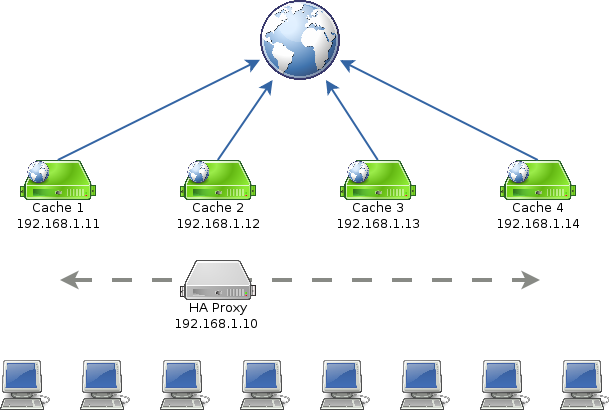High Availability High Performance Web Cache
Introduction
This document explains how to use HAProxy and ucarp to provide high performance and high-availability services. This document has been tested using Alpine Linux 2.2.3.
In this document we will use the Squid web cache as the example service. Squid typically uses only a single processor, even on a multi-processor machine. To get increased web-caching performance, it is better to scale the web cache out across multiple (cheap) physical boxes. Although web caching is used as the example service, this document applies to other services, such as mail, web acceleration, etc.
Network Diagram
In the end, we will have an architecture that looks like this:
The workstations all connect to the HAProxy instance at 192.168.1.10. 192.168.1.10 is a virtual IP controlled by ucarp; that is, HAProxy runs on one of the web cache servers at any given time, but any of the web caches can be the HAProxy instance.
HAProxy distributes the web traffic across all live web cache servers, which cache the resources from the Internet.
Benefits
- The HAProxy server in the diagram is 'virtual' - it represents the service running on any of the web cache servers
- Each web cache server is configured as a mirror of the others - this simplifies adding additional capacity.
- HAProxy will ignore servers that have either failed or been taken offline, and notices when they are returned to service
- This configuration allows individual servers to be upgraded or modified in a "rolling blackout", with no downtime for users.
- Ucarp automatically restarts the HAProxy service on another cache if the server running HAProxy crashes. This is automatic recovery with typically less than 3 seconds of downtime from the clients perspective.
Initial Services
The first step in getting high-availability is to have more than one server; do the following on each of cache1-4
- install squid
apk add squid
- create a minimal /etc/squid/squid.conf
acl all src all acl localhost src 127.0.0.1/32 acl localnet src 10.0.0.0/8 # RFC1918 possible internal network acl localnet src 172.16.0.0/12 # RFC1918 possible internal network acl localnet src 192.168.0.0/16 # RFC1918 possible internal network icp_port 3130 icp_access allow all cache_peer 192.168.1.11 sibling 3128 3130 cache_peer 192.168.1.12 sibling 3128 3130 cache_peer 192.168.1.13 sibling 3128 3130 cache_peer 192.168.1.14 sibling 3128 3130 http_access allow localnet http_access allow localhost http_access deny all http_port 3128 forwarded_for off

The icp and cache_peer entries allow all four squid server to share cached information. Once one server has retrieved an item, the others can get the information from the local server instead of reterieving it themselves.
- ensure squid starts on boot
rc_update add squid rc-service squid start
At this point, you should be able to set your browser to use any of 192.168.1.1[1-4]:3129 as a proxy address, and get to the Internet. Because this config file does not use any optimizations, browsing will be slower than normal. This is to be expected. Any optimizations to the squid configuration you make to one server can be applied to all in the array. The purpose of this example is to show that the service is uniform across the array.
Ucarp Virtual IP Manager
Ucarp runs on all the servers and makes sure that a virtual IP address is available. In the example diagram we use the virtual IP of 192.168.1.10.
- The AlpineLinux ucarp init script expects it is run on a multi-homed machine; with the ability to run ucarp processes on each interface. Copy the scripts for the interface:
apk add ucarp ln -s ucarp /etc/init.d/ucarp.eth0 cp /etc/conf.d/ucarp /etc/conf.d/ucarp.eth0
- edit the /etc/conf/ucarp.eth0 file:
REALIP= VHID=1 VIP=192.168.1.10 PASSWORD=SecretPassword
- Create etc/ucarp/vip-up-eth0.sh
#!/bin/sh # Add the VIP address ip addr add $2/24 dev $1 for a in 330 440 550; do beep -f $a -l 100; done
- Create /etc/ucarp/vip-down-eth0.sh
#!/bin/sh # Remove the VIP address ip addr del $2/24 dev $1 for a in 550 440 330; do beep -f $a -l 100; done
- Make the scripts executable
chmod +x /etc/ucarp/*.sh
- Start ucarp and save the changes
rc-update add ucarp.eth0 rc-service ucarp.eth0 start lbu commit
- Follow the above steps for each of the Cache servers.
Once it is running on each server, unplug the network cable on each server in turn. After a couple seconds, the tone should sound on the other boxes as they hold an election to select a new master. (Note, all boxes will briefly become master, and then the others will quickly demote themselves.) You should be able to ping 192.168.1.10 no matter which server is elected master.
HA Proxy Load Balancer
The HA Load Balancer:
- Automatically distributes requests across the web caches
- Automatically detects when a cache changes state, and disables or re-enables sending requests to it.
- Install haproxy on each of the web caches.
apk add haproxy
- We are using haproxy as a simple tcp load balancer, so we don't need the advanced http options. The following is a simple `/etc/haproxy.cfg` file
global uid haproxy gid haproxy chroot /var/empty defaults # 30 minutes of waiting for a web request is crazy, # but some users do it, and then complain the proxy # broke the interwebs. timeout client 30m timeout server 30m # If the server doesnt respond in 4 seconds its dead timeout connect 4s listen http_proxy 192.168.1.10:8080 mode tcp balance roundrobin server cache1 192.168.1.11:3128 check server cache2 192.168.1.12:3128 check server cache3 192.168.1.13:3128 check server cache4 192.168.1.14:3128 check
If your squid caches have public, routeable IP addresses, you may wish to change the balance algorithm to source. Some web applications get confused when a client's IP address changes between requests. Using balance source load balances clients across all web proxies, but once a client is assigned to a specific proxy, it continues to use that proxy.
- make sure you have the haproxy user and group
adduser -s /bin/false -D -h /dev/null -H haproxy
- Do not start haproxy or add it to the rc scripts; we will do that later.
- Do the above steps for cache2-4; Note that `/etc/haproxy.cfg` is exactly the same for all instances.
- On the cache that currently owns the 192.168.1.10 ucarp address
rc-service haproxy start
- Change your browser to use 192.168.1.10:8080 as the proxy address.
- You should be able to browse the Internet
- Your browsing should be distributed across all 4 squid servers
Enabling the HA Service
After following the above instructions, you should have the following in place:
- Squid is running on each of the web caches
- You can connect to each web cache by ip address and browse the internet
- ucarp is running on all instances
- You can ping 192.168.1.10
- If you unplug the ethernet cable to the box serving 192.168.1.10, another takes its place
- haproxy is configured on each cache server, but is not running
- Update `etc/ucarp/vip-up-eth0.sh` on each server to include a statement to start haproxy
#!/bin/sh # Add the VIP address ip addr add $2/24 dev $1 rc-service haproxy start for a in 330 440 550; do beep -f $a -l 100; done
- Update `etc/ucarp/vip-down-eth0.sh` on each server to include a statement to stop haproxy
#!/bin/sh rc-service haproxy stop # Remove the VIP address ip addr del $2/24 dev $1 for a in 550 440 330; do beep -f $a -l 100; done
- Save the changes
lbu commit
Maintenance
The haproxy process load balances requests across all available web proxies. If a proxy crashes, haproxy automatically removes it from the pool, and redirects incoming requests to the remaining available proxies. Once the proxy is returned to service, haproxy automatically notices and starts sending requests to it again.
The ucarp process ensures that "haproxy" is running on the virtual ip (192.168.1.10) at all times. Clients do not need to be reconfigured, even if the machine haproxy is running on crashes. Another box takes on the virtual address and things "just work"
To remove a proxy from service, it is possible to just take it down. A more graceful way to do this is to update the haproxy.conf and tell haproxy to use the new config. For instance, to delete 192.168.1.11 from the pool:
- log in to 192.168.1.10
- edit /etc/haproxy.conf and comment out the 192.168.1.11 line:
# server cache1 192.168.1.11:3128 check # 192.168
- request a soft-restart of haproxy
/usr/bin/haproxy -D -p /var/run/haproxy.pid -f /etc/haproxy.cfg -sf \ $( cat /var/run/haproxy.pid )
This causes the existing haproxy to finish connections, but not accept new ones. Eventually, the old haproxy process will die, leaving only the new process. Since web requests can take a long time, the old haproxy instance may linger for several minutes. Make sure the old process has terminated before taking down the web proxy server.
Similarly, to add a web cache into the farm, use the above command to have haproxy start using the new config file.
The "-sf" flag allows rolling maintenance of the web caches with no observable effect on the clients.