Alpine Install: from a disc to a old computer single only boot
there are other wiki pages with similar (if not the same) information
(Discuss) |
Overall description: Alpine Installation from an official disc/iso burned into a DVD/CD to an older fresh computer without the need to backup any files and will be single only boot.
This document will guide you to install Alpine into an older empty or deprecated hardware computer, use if you have a BIOS older based hardware and only want Alpine Linux on it.
Terminology
- BIOS: it's an embedded system in computer hardware laptops or desktops, that will manage the early boot process, see more in the Alpine and UEFI page.
- New machine: will be your real machine, fresh and ready to install your new Alpine operating system, with an installed CD/DVD ROM optical drive where you will put the burned downloaded disc media installation.
- Optical drive: will be your hardware drive input to put the burned downloaded iso media with the operating system, Alpine, to install as source media; this drive is commonly named DVD/CD Rom unit.
- Source media: will be the just burned disc from the downloaded iso file of the Alpine operating system. Will be put into the optical drive or named DVD/CD Rom to property boot the source disc as media installation.
- Target media: will be the storage medium device in the new computer where the Alpine operating system will be installed. It's one partition from the HardDisk of the new computer.
Requirements
- A blank disc (CD blank or DVD blank or BR blank) to just burn/record the source media file downloaded
- In the new machine we need an optical drive as input source media
- In the new machine we need at least 512GB of RAM, but required 2GB of RAM for desktop/graphical applications
- In the new machine we need target media with at least 2GB of hard disk space, but require 10GB for desktops
- Will need to previously downloaded and burned the Source media ISO file from https://alpinelinux.org/downloads/
Preparing the source medium to install
Download the source medium to install and put into your home documents in any modern computer based machine. there's more hardware medium sources to download, like the arm and x64 but those are not recommend for older hardware.
The download URL will be as following format: http://dl-cdn.alpinelinux.org/alpine/v<VERSION>/releases/<ARCH>/alpine-standard-<VERSION>.4-<ARCH>.iso where ARCH and VERSION could be:
<ARCH>will be- x86: The popular i586 compatible 32-bit x86 based machines.
- s390x: For the Super powered IBM mainframes, especially IBM Z and IBM LinuxONE servers.
- ppc64le: For the PowerPC devices with pure little-endian mode, mostly for POWER8 and POWER9
<VERSION>will be- 3.8 the most recommended for machines between 2010 to 2017, and maybe 3.10
So using the recommended version, 3.8, the available links to download will be:
- x86_:
http://dl-cdn.alpinelinux.org/alpine/v3.8/releases/x86/alpine-standard-3.8.4-x86.iso - s390x:
http://dl-cdn.alpinelinux.org/alpine/v3.8/releases/ppc64le/alpine-standard-3.8.4-ppc64le.iso - ppc64le:
http://dl-cdn.alpinelinux.org/alpine/v3.8/releases/ppc64le/alpine-standard-3.8.4-ppc64le.iso
Graphical download: Just point the web browser to that url and the download of the iso file will start. A file with the .iso extension type, with a name like "alpine-standard-3.8.4-x86_64.iso" (if amd64) or like alpine-standard-3.8.4-s390x.iso (if s390x); will be downloaded commonly into the Download directory of your home documents filesystem.
Command line method: in a unix-like terminal, execute: wget -c -t8 --no-check-certificate http://dl-cdn.alpinelinux.org/alpine/v3.8/releases/x86_64/alpine-standard-3.8.4-x86_64.iso, and where you run the command, in that place/dir will be the downloaded file.
Burning the source medium to install
After downloading the source media file from Alpine download page put the blank disc into the input optical drive named DVD/CD Rom and open your CD/DVD recording program, choose to "burn from iso file" and wait for the process to end.
In detail, if you downloaded with Graphical download (using a web browser), the source media file will be in the Downloads directory, analog, if you downloaded with the Command line method, your source file probably will be in your root home directory (or just $HOME of your Linux install or MAC install filesystem).
In Linux, the command to record/burn the downloaded source media file is (assuming the blank disc is now put into the optical drive):
$ umount /dev/sr0;cdrecord -v -sao dev=/dev/sr0 alpine-standard-3.8.4-x86_64.iso
If your blank media is a DVD or BD disc the command will then be (assuming the blank disc is now put into the optical drive):
$ umount /dev/sr0;growisofs -dvd-compat -Z /dev/sr0=alpine-standard-3.8.4-x86_64.iso
Booting the Alpine ISO disc
When the machine starts, you must be sure to choose the Optical drive (commonly named CD/DVD ROM drive), so the disc/iso will boot and after a while a command line shell will show you:
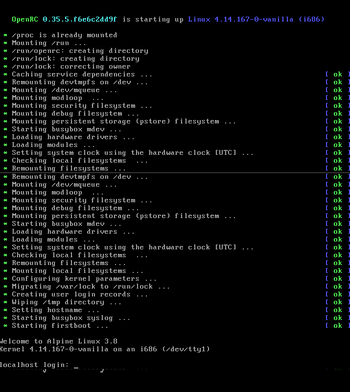
Continue normal Installation
Finishing the installation
After all the setup scripts end, a "reboot" will be offered, just type "reboot" and press enter, remove the boot media and thr newly installed system will be booted.

