Qtile: Difference between revisions
Prabuanand (talk | contribs) m (changed the included section from Include:Setup-desktop to Include:Desktop prerequisites) |
Prabuanand (talk | contribs) (changed category from Category:Desktop Environments to Category:Window Managers) |
||
| Line 11: | Line 11: | ||
* [[D-Bus#Installation|Install and configure D-Bus]] (without D-Bus icons and keyboard shortcuts may be missing) | * [[D-Bus#Installation|Install and configure D-Bus]] (without D-Bus icons and keyboard shortcuts may be missing) | ||
Minimal package selection to install: | Minimal package selection to install: | ||
{{Cmd|# apk add qtile lightdm-gtk-greeter font-dejavu}} | {{Cmd|# apk add qtile lightdm-gtk-greeter font-dejavu}} | ||
| Line 75: | Line 74: | ||
{{Cmd|# mkdir -p /usr/share/xsessions}} | {{Cmd|# mkdir -p /usr/share/xsessions}} | ||
{{cat|/usr/share/xsessions/qtile.desktop|[Desktop Entry] | {{cat|/usr/share/xsessions/qtile.desktop|[Desktop Entry] | ||
| Line 83: | Line 81: | ||
Type{{=}}Application | Type{{=}}Application | ||
Keywords{{=}}wm;tiling}} | Keywords{{=}}wm;tiling}} | ||
{{Cmd|# rc-service lightdm start}} | {{Cmd|# rc-service lightdm start}} | ||
| Line 91: | Line 88: | ||
=== Localized keyboard layout === | === Localized keyboard layout === | ||
The keyboard layout can be [[Xorg#Keyboard_Layout_(optional) | The keyboard layout can be [[Xorg#Keyboard_Layout_(optional)|configured at the Xorg level]]. | ||
== See also == | == See also == | ||
| Line 104: | Line 101: | ||
[[Category:Desktop]] | [[Category:Desktop]] | ||
[[Category: | [[Category:Window Managers]] | ||
Revision as of 08:39, 6 February 2025
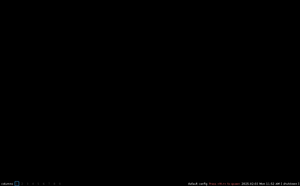
Qtile is a full-featured and hackable window manager written in Python, compatible with Xorg and Wayland.
- Internet connectivity, unless the packages have been pre-fetched into a local cache.
- Install appropriate Graphics driver drivers for your hardware. Without graphics drivers, errors are likely to occur when starting your desktop.
- A non-root user account with appropriate groups for desktop usage.
- The community repository must be enabled.
- Set up eudev.
- Install and enable D-Bus. Without D-Bus, icons and keyboard shortcuts may be missing.
Manual installation
Prerequisites
- Install Xorg
- Install and configure D-Bus (without D-Bus icons and keyboard shortcuts may be missing)
Minimal package selection to install:
# apk add qtile lightdm-gtk-greeter font-dejavu
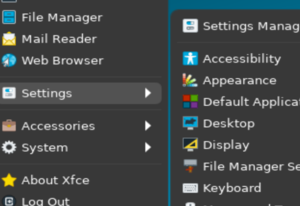
Set up eudev
Setting up eudev as device manager on a desktop system is recommended. The alpine-conf package provides setup-devd script to easily install and setup device managers.
To set up eudev, issue the command:
# setup-devd udev
Allowing shut down and reboot
To enable users to shut down the machine or reboot, the packages elogind and polkit-elogind need to be installed.
# apk add elogind polkit-elogind
A reboot is required to let it take effect.
# lbu commit # if running in diskless mode, to save state $ reboot
Auto-mounting USB drives
To enable automatic mounting of USB drives, install these packages:
# apk add gvfs udisks2
Depending on what devices you intend to mount, some additional packages may be needed:
# apk add \ ntfs-3g \ # Stable, full-featured, read-write NTFS (driver) gvfs-cdda \ # CDDA support for gvfs gvfs-afp \ # AFP support for gvfs gvfs-goa \ # GNOME Online Accounts support for gvfs gvfs-mtp \ # MTP support for gvfs gvfs-smb \ # Windows fileshare support for gvfs gvfs-lang \ # Languages for package gvfs gvfs-afc \ # Apple mobile devices support for gvfs gvfs-nfs \ # NFS support for gvfs gvfs-dev \ # Backends for the gio framework in GLib (development files) gvfs-archive \ # Archiving support for gvfs gvfs-dav \ # WebDAV support for gvfs gvfs-fuse \ # FUSE support for gvfs gvfs-gphoto2 \ # gphoto2 support for gvfs gvfs-avahi \ # DNS-SD support for gvfs
To list descriptions of all gvfs- packages:
$ apk info -d gvfs-*
Enabling privilege escalation GUI
To make elogind/lightdm running, either make them start automatically at system start:
# rc-update add elogind #change elogind for lightdm and run the same command
or start them manually for this time only:
# rc-service elogind start #change elogind for lightdm and run the same command
Starting Qtile
With a display manager (graphical login)
If the package lightdm-gtk-greeter has been installed per the instructions above, the lightdm display manager may be started to log in graphically with your new user:
First, create a lightdm session file at /usr/share/xsessions:
# mkdir -p /usr/share/xsessions
Contents of /usr/share/xsessions/qtile.desktop
# rc-service lightdm start
After correct operation is verified, lightdm can be enabled to start up during boot:
# rc-update add lightdm
Localized keyboard layout
The keyboard layout can be configured at the Xorg level.