KDE: Difference between revisions
(Reverting: See talk page) Tag: Manual revert |
m (→Installation: Corrected previously reverted usage of the apk template. When referencing meta packages, use the full name and not the short one. works for both the command and the template.) |
||
| Line 23: | Line 23: | ||
The following command will install the Plasma desktop as specified by the plasma metapackage, including the {{Pkg|sddm|arch=}} display manager and other assorted niceties. | The following command will install the Plasma desktop as specified by the plasma metapackage, including the {{Pkg|sddm|arch=}} display manager and other assorted niceties. | ||
{{Cmd|# apk add plasma}} | {{Cmd|# apk add {{pkg|plasma-desktop-meta|arch=}}}} | ||
Revision as of 04:35, 17 February 2024
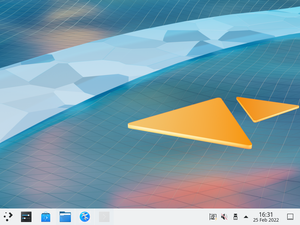
KDE is a software project comprising a desktop environment known as Plasma, a collection of libraries and frameworks known as KDE Frameworks, and several applications known as KDE Applications. Their UserBase wiki has detailed information about most KDE Applications.
ppc64le, s390x, armhf, or riscv64 architectures due to the kdeplasma-addons dependency not being available there. However, the rest of Plasma may be installed separately to potentially get a functional desktop.
Prerequisites
- Install Alpine Linux
- Create a user account
- Enable the
communityrepository - For users interested in Xorg as opposed to Wayland, install the Xorg base packages
- Install and configure D-Bus
- Install and configure Elogind
- Wayland users: Install package xf86-input-libinput
Installation
The following command will install the Plasma desktop as specified by the plasma metapackage, including the sddm display manager and other assorted niceties.
# apk add plasma-desktop-meta
Setting up eudev as device manager on a desktop system is recommended. The alpine-conf package provides setup-devd script to easily install and setup device managers.
To set up eudev, issue the command:
# setup-devd udev
KDE Applications
To install the full set of KDE Applications, install kde-applications. You can also choose to install a smaller set of applications by installing any of the subpackages:
ppc64le or s390x.- kde-applications-accessibility
- kde-applications-admin
- kde-applications-base
- kde-applications-edu
- kde-applications-games
- kde-applications-graphics
- kde-applications-multimedia
- kde-applications-network
- kde-applications-pim
- kde-applications-sdk
- kde-applications-utils
- kde-applications-webdev
Starting Plasma
Plasma can be started using a display manager or from the console.
Using a display manager
When Plasma is installed via the plasma meta-package, the display manager is set up using sddm.
Make sure you enable and start the SDDM service.
rc-update add sddm rc-service sddm start
- Select Plasma to launch a new session in Wayland
- Select Plasma (X11) to launch a new session in Xorg
From the console
The Xorg session can be launched by installing xinit and appending exec startplasma-x11 to your .xinitrc file. To start X:
xinit
For the Wayland session run
XDG_SESSION_TYPE=wayland dbus-run-session startplasma-wayland