Twm: Difference between revisions
(Created a page for twm window manager) |
m (Lowercase title. Move things around a bit. Simplify directions a bit. Use cat and pkg templates. Trivial grammar improvements.) |
||
| Line 1: | Line 1: | ||
{{DISPLAYTITLE:twm}} | |||
[[File:VirtualBox Alpine with twm.png|thumb|alt=A depiction of Alpine Linux interface with twm window manager|A depiction of Alpine Linux interface with twm window manager]] | [[File:VirtualBox Alpine with twm.png|thumb|alt=A depiction of Alpine Linux interface with twm window manager|A depiction of Alpine Linux interface with twm window manager]] | ||
twm (Tab Window Manager) is the standard window manager for the X Window System since version X11R4. | twm (Tab Window Manager) is the standard window manager for the X Window System since version X11R4. | ||
== Prerequisites == | |||
* [[Installation|Install]] Alpine Linux | |||
* [[Setting_up_a_new_user#Creating_a_new_user|Create a user account]] (optional but recommended) | |||
* [[Repositories#Enabling_the_community_repository|Enable the Community repository]] | |||
* [[Alpine_setup_scripts#setup-xorg-base|Install Xorg]] | |||
= Installation = | = Installation = | ||
In home directory create a file named ".xinitrc": | In home directory create a file named ".xinitrc": | ||
{{Cmd| | {{Cmd|vi ~/.xinitrc}} | ||
Or, if you prefer nano text editor | Or, if you prefer nano text editor | ||
{{Cmd| | {{Cmd|nano ~/.xinitrc}} | ||
Write to file: | |||
{{ | {{cat|~/.xinitrc|exec twm}} | ||
Save the file. | Save the file. | ||
Install twm | |||
{{Cmd|# apk add twm}} | {{Cmd|# apk add {{pkg|twm|arch=}}}} | ||
If doing no further configuration, you will also need xterm to open apps: | |||
{{Cmd|# apk add xterm}} | {{Cmd|# apk add {{pkg|xterm|arch=}}}} | ||
Start the X window manager | |||
{{Cmd| | {{Cmd|startx}} | ||
You will be greeted with a black screen. Hold left mouse button and select "XTerm". Type in a program name to launch it. | You will be greeted with a black screen. Hold left mouse button and select "XTerm". Type in a program name to launch it. | ||
= Keyboard layout = | = Keyboard layout = | ||
The keyboard layout defaults to US qwerty. If you use an alternative layout (e.g. Colemak) you can install setxkbmap: | |||
{{Cmd|# apk add {{pkg|setxkbmap|arch=}}}} | |||
{{Cmd|# apk add setxkbmap}} | |||
Then switch to another layout (example for colemak): | Then switch to another layout (example for colemak): | ||
{{Cmd| | {{Cmd|setxkbmap us -variant colemak}} | ||
Revision as of 03:20, 15 January 2024
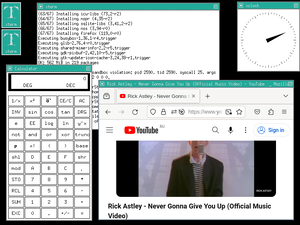
twm (Tab Window Manager) is the standard window manager for the X Window System since version X11R4.
Prerequisites
- Install Alpine Linux
- Create a user account (optional but recommended)
- Enable the Community repository
- Install Xorg
Installation
In home directory create a file named ".xinitrc":
vi ~/.xinitrc
Or, if you prefer nano text editor
nano ~/.xinitrc
Write to file:
Contents of ~/.xinitrc
Save the file.
Install twm
# apk add twm
If doing no further configuration, you will also need xterm to open apps:
# apk add xterm
Start the X window manager
startx
You will be greeted with a black screen. Hold left mouse button and select "XTerm". Type in a program name to launch it.
Keyboard layout
The keyboard layout defaults to US qwerty. If you use an alternative layout (e.g. Colemak) you can install setxkbmap:
# apk add setxkbmap
Then switch to another layout (example for colemak):
setxkbmap us -variant colemak