Setting up disks manually: Difference between revisions
Dubiousjim (talk | contribs) (→Setting up swap: change link to cryptswap to {{Todo}}) |
Prabuanand (talk | contribs) (moved System Disk Mode to own page) |
||
| (141 intermediate revisions by 21 users not shown) | |||
| Line 1: | Line 1: | ||
Setting up disks manually involves creating partitions using partitioning tools and formatting such partitions using various filesystem utilities to allow [[System Disk Mode]] or traditional HDD Installation of Alpine Linux. In addition to the above information, this page also documents various Disk layouts involving RAID, Encryption and LVM. | |||
== Manual partitioning == | |||
== | [[System Disk Mode#setup-disk based Installation|setup-disk based Installation]] allows installing Alpine Linux on a partition after manually partitioning the HDD at the end of [[Installation#Base configuration|Base configuration step of Installation]]. However, the [[Installation#setup-alpine based System Disk Install|setup-alpine based System Disk Install]] requires and uses an entire HDD. | ||
<code> | |||
== Partitioning tools == | |||
The installation image environment may have only the very basic busybox built-in <code>fdisk</code> command available. Instead, Alpine Linux allows you to install any of the below listed partitioning tool immediately after setting up [[Installation#Base_configuration|base configuration]]. | |||
{|class="wikitable" align="center" style="width:100%; border:1px #0771a6 solid; background:#f9f9f9; text-align:left; border-collapse:collapse;" | |||
|- style="background:#333333; color:#ffffff; font-size: 1.2em; text-align:center;" | |||
| width="10%" |Command | |||
|width="15%" | Package name | |||
|width="40%"| Features | |||
| | Limitations | |||
|- | |||
| fdisk || Inbuilt {{pkg|busybox}} || can read GPT, Modify MBR || Cannot modify GPT | |||
|- | |||
| gdisk || {{pkg|gptfdisk}} || text mode, supports MBR/GPT bidirectional conversion, best for managing GPT partition tables|| None | |||
|- | |||
| cgdisk || {{pkg|gptfdisk}} || menu driven curses interface for gdisk || None | |||
|- | |||
| sgdisk || {{pkg|sgdisk}} || scriptable gdisk || Non-interactive | |||
|- | |||
| fdisk || {{pkg|util-linux-misc}} || text mode, supports both gpt and MBR, best for managing MBR partition tables || None except size due to other tools | |||
|- | |||
| cfdisk || {{pkg|cfdisk}} || menu driven curses interface for fdisk || None | |||
|- | |||
| sfdisk || {{pkg|sfdisk}} || scriptable fdisk || Non-interactive | |||
|- | |||
| parted || {{pkg|parted}} || text mode, supports both gpt and MBR|| cannot convert MBR to GPT, different interface from above tools | |||
|} | |||
Graphical tools like {{pkg|gparted}} and {{pkg|gnome-disk-utility}} can be used only after [[Installation#Post-Installation|setting up a graphical environment]]. | |||
== Creating partitions == | |||
For Alpine Linux, only the '''(/)'''root partition is mandatory. Even a '''/boot''' partition and '''swap''' are optional. | |||
If you | {{Warning|Make sure to choose the correct disk device in the below section. If you choose the wrong device, you will lose your data. Make a backup first and do not proceed, if you are unsure.}} | ||
{{ic|cfdisk}} will be used in all examples here as it is based on text menu without any dependencies. However, installing the {{Pkg|cfdisk}} package requires network to be available if using Standard ISO boot image. Alternately, {{Pkg|<code>sfdisk</code>}} can be installed without network. | |||
{{Tip|Use {{ic|cgdisk}} from {{Pkg|gptfdisk}} package for GPT partitions and for conversion from MBR to GPT.}} | |||
The following step installs the {{Pkg|cfdisk}} package: {{cmd|# apk add cfdisk }} | |||
=== | Before using {{ic|cfdisk}} to create partitions, the disk name must be identified by using {{ic|blkid}}:{{cmd|# blkid}} | ||
<pre> | |||
/dev/sdX1: LABEL="some" UUID="..." TYPE="vfat" | |||
/dev/sdX2: LABEL="other" UUID="..." TYPE="ext4" | |||
</pre> | |||
When {{ic|cfdisk}} is run as follows, it looks for existing partitions on the disk {{Path|/dev/sdX}}: {{cmd|# cfdisk /dev/sdX}} | |||
{{ | |||
== | == Resizing an existing partition == | ||
{{Warning|Make sure to choose the correct disk device in the below section. If you choose the wrong device, you will lose your data. Make a backup first and do not proceed, if you are unsure.}} | |||
{{ic|cfdisk}} and {{ic|resize2fs}} from {{pkg|e2fsprogs-extra}} package can be used to resize existing partitions of ext2/3/4 filsystem on the disk. For other filsystems, the necessary [[Filesystems#Filesystem_Tools|filesystem tools]] must be installed. This can be done while booted. | |||
[[File:Cfdisk screenshot alpine 2024-03-04 143916.png|thumb|cfdisk screenshot ]] | |||
To resize disk, launch the {{ic|cfdisk}}: {{cmd|# cfdisk {{path|/dev/sda}}}} | |||
# Select the target partition, here as per image {{path|/dev/sda3}} | |||
# Select ''Resize'' from the bottom menu. | |||
# Enter the new ''Size'' at the prompt. | |||
# Select ''Write'', then ''Quit'' | |||
If a filesystem is resized with -f (online mode), then the system must be rebooted immediately after the change is made. | |||
{{cmd|# resize2fs -f {{path|/dev/sda3}} | |||
# reboot}} | |||
== Formatting partitions == | |||
{{Warning|The {{Path|/dev/sdXY}} is only an example. Make sure you use the right partition name/number. Use {{ic|blkid}} command to verify the partition name/number. Choosing the wrong partition leads to data loss. If you are unsure, do not proceed, seek [[Alpine Linux:Support|support]].}} | |||
Whenever a partition is [[#Creating_partitions|created]], the partition must be formatted first before using it. Depending on the filesystem to be used, the necessary [[Filesystems#Filesystem_Tools|formatting tool]] for the filesystem must be installed first. | |||
{{:Filesystems}} | |||
Install the [[Filesystems#Filesystem_Tools|filesystem tools]] first, if not done already. The following examples show how to use the formatting tools for different filesystems: | |||
* e2fsprogs for ext4,ext3 and ext2. ext4 is the default filesystem in Alpine Linux: {{Cmd|# mkfs.ext4 /dev/sdaXY}} | |||
* btrfs-progs for [[btrfs]] filesystem. {{Cmd|# mkfs.btrfs /dev/sdaXY}} | |||
* dosfstools for fat12/fat16/fat32 filesystem. This is also used for [[UEFI|EFI]] system partition(ESP). {{Cmd|# mkfs.vfat /dev/sdaXY}} | |||
* f2fs-tools for [[F2FS]] filesystem. {{Cmd|# mkfs.f2fs /dev/sdaXY}} | |||
== Disk layouts == | |||
It is possible to have one or more of [[#RAID|RAID]], [[#Encryption|encrypted]], and/or [[#LVM|Logical Volume]] on your {{Path|/}} (root) volume. However, the Alpine init script only knows how to handle them when they're layered in that order, and your initram and extlinux.conf files in the {{Path|/boot}} partition are configured properly. | |||
Your {{Path|/boot}} directory cannot reside on an encrypted or LVM volume, at least not with Alpine's default bootloader (extlinux). (Grub2 can deal with {{Path|/boot}} being on an LVM volume.) The usual practice is to create a small partition for {{Path|/boot}}, then devote the rest of your disk to a separate partition on which you layer one or more of RAID, encryption, and/or Logical Volumes. | |||
Sometimes {{Path|/boot}} is also set up as a mirrored (RAID1) volume. However, this is just for post-init access. That way, when you write a new kernel or bootloader config file to {{Path|/boot}}, it gets written to multiple physical partitions. During the pre-init, bootloader phase, only one of those partitions will be read from. | |||
A typical setup might look like this: | |||
' | <pre> | ||
One-disk system | |||
--------------- | |||
+------------------------------------------------+ | |||
| small partition (32--100M), holding | | |||
| only /boot, filesystem needn't be journaled | | |||
+------------------------------------------------+ | |||
| rest of disk in second partition | | |||
| +------------------------------------------+ | | |||
| | cryptsetup volume | | | |||
| | +-------------------------------------+ | | | |||
| | | LVM PV, containing single VG, | | | | |||
| | | containing multiple LVs, holding | | | | |||
| | | /, /home, swap, etc | | | | |||
| | +-------------------------------------+ | | | |||
| +------------------------------------------+ | | |||
+------------------------------------------------+ | |||
Two-disk system | |||
--------------- | |||
+------------------------------------------------+ +------------------------------------------------+ | |||
| small partition (32--100M), holding | | small partition (32--100M), holding | These 2 partitions might | |||
| only /boot, filesystem needn't be journaled | | only /boot, filesystem needn't be journaled | form a mirrored (RAID1) | |||
+------------------------------------------------+ +------------------------------------------------+ volume | |||
| rest of disk in second partition | | rest of disk in second partition | | |||
| T================================================================================================T | These 2 partitions form | |||
| T +--------------------------------------------------------------------------------------------+ T | a second mirrored | |||
| T | cryptsetup volume | T | (RAID1) volume | |||
| T | +---------------------------------------------------------------------------------------+ | T | | |||
| T | | LVM PV, containing single VG, | | T | | |||
| T | | containing multiple LVs, holding | | T | | |||
| T | | /, /home, swap, etc | | T | | |||
| T | +---------------------------------------------------------------------------------------+ | T | | |||
| T +--------------------------------------------------------------------------------------------+ T | | |||
| T================================================================================================T | | |||
| | | | | |||
+------------------------------------------------+ +------------------------------------------------+ | |||
</pre> | |||
In a three-disk system, the {{Path|/boot}} would still be RAID1, but the larger partition might, in that case, be RAID5. | |||
=== RAID === | |||
{{Main|Setting up a software RAID array}} | |||
<code>setup-disk</code> will automatically build a RAID array if you supply the '''-r''' switch, or if you specify more than one device. | |||
If you want to build your RAID array manually, see [[Setting up a software RAID array]]. Then you can add additional layers of encryption and/or Logical Volumes, or just assemble the RAID array, and supply the {{Path|/dev/md<i>i</i>}} device directly to [[setup-disk]]. When you're finished, be sure to disassemble the RAID array before rebooting. | |||
If <code>setup-disk</code> sees that you're using RAID, either because you gave it the <code>-r</code> switch, or multiple devices, or a {{Path|/dev/md<i>i</i>}} device, then it will set up your initramfs and extlinux.conf file properly. However, in other cases, such as when you're also using encryption, or you invoke <code>setup-disk</code> with a mounted directory argument, these might not be properly set up for RAID. In that case, you may need to manually edit/rebuild them. The following assumes that <code>$MNT</code> holds the root directory you're installing into: | |||
= | {{Cmd|1=echo "/sbin/mdadm" > $MNT/etc/mkinitfs/files.d/raid | ||
echo "/etc/mdadm.conf" >> $MNT/etc/mkinitfs/files.d/raid | |||
# edit $MNT/etc/mkinitfs/mkinitfs.conf to make sure features="..." | |||
# includes raid (this field is space-separated and quoted) | |||
mkinitfs -c $MNT/etc/mkinitfs/mkinitfs.conf -b $MNT | |||
# edit $MNT/etc/update-extlinux.conf to make sure modules=... contains | |||
# raid1 or raid456 (whichever your / is on; this field is comma-separated) | |||
# also check the root= setting | |||
extlinux --raid --install $MNT/boot --update | |||
}} | |||
You might also need to manually tweak {{Path|$MNT/etc/fstab}}. And you might need to copy {{Path|/usr/share/syslinux/mbr.bin}} to your disk's MBR. | |||
=== Encryption === | |||
{{Main|Setting up encrypted volumes with LUKS}} | |||
You can add an additional Logical Volume layer, or just unlock the volume you've created (using <code>cryptsetup luksOpen ...</code>), and supply the {{Path|/dev/mapper/<i>something</i>}} device directly to [[setup-disk]]. When you're finished, be sure to relock the volume (using <code>cryptsetup luksClose ...</code>) before rebooting. | |||
If you install your {{Path|/}} (root) on an encrypted volume, you'll need to manually edit/rebuild your initram and your extlinux.conf file. The following assumes that <code>$MNT</code> holds the root directory you're installing into, that you've created the cryptvolume on the device {{Path|/dev/md2}}, and that you want to unlock the encrypted volume into a virtual volume named "crypt": | |||
{{Cmd|1=# edit $MNT/etc/mkinitfs/mkinitfs.conf to make sure features="..." | |||
# includes cryptsetup (this field is space-separated and quoted) | |||
mkinitfs -c $MNT/etc/mkinitfs/mkinitfs.conf -b $MNT | |||
# edit $MNT/etc/update-extlinux.conf to make sure default_kernel_opts="..." | |||
# contains cryptroot=/dev/md1 and cryptdm=crypt (this field is also space-separated and quoted) | |||
# also check the root= setting | |||
extlinux --install $MNT/boot --update | |||
}} | |||
You might also need to manually tweak {{Path|$MNT/etc/fstab}}. | |||
=== LVM === | |||
{{Main|Setting up Logical Volumes with LVM}} | |||
<code>setup-disk</code> will automatically build and use volumes in a LVM group if you supply the '''-L''' switch. | |||
If you instead want to build your LVM system manually, see [[Setting up Logical Volumes with LVM]]. Then <code>vgchange -ay</code>, format and mount your volumes, and supply the root mountpoint to [[setup-disk]]. When you're finished, be sure to | |||
{{Cmd|umount ... | |||
vgchange -an}} | |||
before rebooting. | |||
If <code>setup-disk</code> sees that you're using LVM, perhaps because you gave it the <code>-L</code> switch, then it will set up your initram and extlinux.conf file properly. However, in other cases, these might not be properly set up. In that case, you may need to manually edit/rebuild them. The following assumes that <code>$MNT</code> holds the root directory you're installing into: | |||
{{Cmd|1=# edit $MNT/etc/mkinitfs/mkinitfs.conf to make sure features="..." | |||
# includes lvm (this field is space-separated and quoted) | |||
mkinitfs -c $MNT/etc/mkinitfs/mkinitfs.conf -b $MNT | |||
# edit $MNT/etc/update-extlinux.conf to make sure root= is set correctly | |||
extlinux --install $MNT/boot --update | |||
}} | |||
You might also need to manually tweak {{Path|$MNT/etc/fstab}}. | |||
== Troubleshooting == | |||
[ | == See also == | ||
* [https://www.rodsbooks.com/gdisk/index.html Gdisk official website] '' walkthroughs available for gdisk,cgdisk and sgdisk'' | |||
[[Category:Storage]] | [[Category:Storage]] | ||
Latest revision as of 15:23, 31 October 2025
Setting up disks manually involves creating partitions using partitioning tools and formatting such partitions using various filesystem utilities to allow System Disk Mode or traditional HDD Installation of Alpine Linux. In addition to the above information, this page also documents various Disk layouts involving RAID, Encryption and LVM.
Manual partitioning
setup-disk based Installation allows installing Alpine Linux on a partition after manually partitioning the HDD at the end of Base configuration step of Installation. However, the setup-alpine based System Disk Install requires and uses an entire HDD.
Partitioning tools
The installation image environment may have only the very basic busybox built-in fdisk command available. Instead, Alpine Linux allows you to install any of the below listed partitioning tool immediately after setting up base configuration.
| Command | Package name | Features | Limitations |
| fdisk | Inbuilt busybox | can read GPT, Modify MBR | Cannot modify GPT |
| gdisk | gptfdisk | text mode, supports MBR/GPT bidirectional conversion, best for managing GPT partition tables | None |
| cgdisk | gptfdisk | menu driven curses interface for gdisk | None |
| sgdisk | sgdisk | scriptable gdisk | Non-interactive |
| fdisk | util-linux-misc | text mode, supports both gpt and MBR, best for managing MBR partition tables | None except size due to other tools |
| cfdisk | cfdisk | menu driven curses interface for fdisk | None |
| sfdisk | sfdisk | scriptable fdisk | Non-interactive |
| parted | parted | text mode, supports both gpt and MBR | cannot convert MBR to GPT, different interface from above tools |
Graphical tools like gparted and gnome-disk-utility can be used only after setting up a graphical environment.
Creating partitions
For Alpine Linux, only the (/)root partition is mandatory. Even a /boot partition and swap are optional.

cfdisk will be used in all examples here as it is based on text menu without any dependencies. However, installing the cfdisk package requires network to be available if using Standard ISO boot image. Alternately, sfdisk can be installed without network.
cgdisk from gptfdisk package for GPT partitions and for conversion from MBR to GPT.The following step installs the cfdisk package:
# apk add cfdisk
Before using cfdisk to create partitions, the disk name must be identified by using blkid:
# blkid
/dev/sdX1: LABEL="some" UUID="..." TYPE="vfat" /dev/sdX2: LABEL="other" UUID="..." TYPE="ext4"
When cfdisk is run as follows, it looks for existing partitions on the disk /dev/sdX:
# cfdisk /dev/sdX
Resizing an existing partition

cfdisk and resize2fs from e2fsprogs-extra package can be used to resize existing partitions of ext2/3/4 filsystem on the disk. For other filsystems, the necessary filesystem tools must be installed. This can be done while booted.
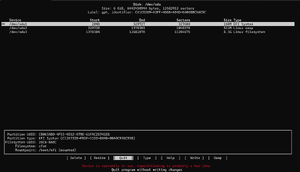
To resize disk, launch the cfdisk:
# cfdisk /dev/sda
- Select the target partition, here as per image /dev/sda3
- Select Resize from the bottom menu.
- Enter the new Size at the prompt.
- Select Write, then Quit
If a filesystem is resized with -f (online mode), then the system must be rebooted immediately after the change is made.
# resize2fs -f /dev/sda3 # reboot
Formatting partitions

blkid command to verify the partition name/number. Choosing the wrong partition leads to data loss. If you are unsure, do not proceed, seek support.
Whenever a partition is created, the partition must be formatted first before using it. Depending on the filesystem to be used, the necessary formatting tool for the filesystem must be installed first.
| Tool | Filesystem | Formatting command | Brief Notes |
| btrfs-progs | Btrfs | mkfs.btrfs | combines copy-on-write and volume management |
| dosfstools | FAT12/FAT16/FAT32 | mkfs.vfat | also used for EFI partition |
| e2fsprogs | ext2/ext3/ext4 | mkfs.ext4 | ext4 is current default in Linux |
| exfatprogs | exfat | mkfs.exfat | Commonly used on USB flash drives and SD cards |
| f2fs-tools | F2FS | mkfs.f2fs | |
| hfsprogs | HFS/HFS+ | mkfs.hfsplus | Apple/Mac products |
| jfsutils | JFS | mkfs.jfs | |
| ntfs-3g-progs | NTFS | mkfs.ntfs | Full-featured, Microsoft/Windows FUSE driver |
| squashfs-tools | SquashFS | mksquashfs | compressed read-only file system |
| xfsprogs | XFS | mkfs.xfs |
Install the filesystem tools first, if not done already. The following examples show how to use the formatting tools for different filesystems:
- e2fsprogs for ext4,ext3 and ext2. ext4 is the default filesystem in Alpine Linux:
# mkfs.ext4 /dev/sdaXY
- btrfs-progs for btrfs filesystem.
# mkfs.btrfs /dev/sdaXY
- dosfstools for fat12/fat16/fat32 filesystem. This is also used for EFI system partition(ESP).
# mkfs.vfat /dev/sdaXY
- f2fs-tools for F2FS filesystem.
# mkfs.f2fs /dev/sdaXY
Disk layouts
It is possible to have one or more of RAID, encrypted, and/or Logical Volume on your / (root) volume. However, the Alpine init script only knows how to handle them when they're layered in that order, and your initram and extlinux.conf files in the /boot partition are configured properly.
Your /boot directory cannot reside on an encrypted or LVM volume, at least not with Alpine's default bootloader (extlinux). (Grub2 can deal with /boot being on an LVM volume.) The usual practice is to create a small partition for /boot, then devote the rest of your disk to a separate partition on which you layer one or more of RAID, encryption, and/or Logical Volumes.
Sometimes /boot is also set up as a mirrored (RAID1) volume. However, this is just for post-init access. That way, when you write a new kernel or bootloader config file to /boot, it gets written to multiple physical partitions. During the pre-init, bootloader phase, only one of those partitions will be read from.
A typical setup might look like this:
One-disk system --------------- +------------------------------------------------+ | small partition (32--100M), holding | | only /boot, filesystem needn't be journaled | +------------------------------------------------+ | rest of disk in second partition | | +------------------------------------------+ | | | cryptsetup volume | | | | +-------------------------------------+ | | | | | LVM PV, containing single VG, | | | | | | containing multiple LVs, holding | | | | | | /, /home, swap, etc | | | | | +-------------------------------------+ | | | +------------------------------------------+ | +------------------------------------------------+ Two-disk system --------------- +------------------------------------------------+ +------------------------------------------------+ | small partition (32--100M), holding | | small partition (32--100M), holding | These 2 partitions might | only /boot, filesystem needn't be journaled | | only /boot, filesystem needn't be journaled | form a mirrored (RAID1) +------------------------------------------------+ +------------------------------------------------+ volume | rest of disk in second partition | | rest of disk in second partition | | T================================================================================================T | These 2 partitions form | T +--------------------------------------------------------------------------------------------+ T | a second mirrored | T | cryptsetup volume | T | (RAID1) volume | T | +---------------------------------------------------------------------------------------+ | T | | T | | LVM PV, containing single VG, | | T | | T | | containing multiple LVs, holding | | T | | T | | /, /home, swap, etc | | T | | T | +---------------------------------------------------------------------------------------+ | T | | T +--------------------------------------------------------------------------------------------+ T | | T================================================================================================T | | | | | +------------------------------------------------+ +------------------------------------------------+
In a three-disk system, the /boot would still be RAID1, but the larger partition might, in that case, be RAID5.
RAID
setup-disk will automatically build a RAID array if you supply the -r switch, or if you specify more than one device.
If you want to build your RAID array manually, see Setting up a software RAID array. Then you can add additional layers of encryption and/or Logical Volumes, or just assemble the RAID array, and supply the /dev/mdi device directly to setup-disk. When you're finished, be sure to disassemble the RAID array before rebooting.
If setup-disk sees that you're using RAID, either because you gave it the -r switch, or multiple devices, or a /dev/mdi device, then it will set up your initramfs and extlinux.conf file properly. However, in other cases, such as when you're also using encryption, or you invoke setup-disk with a mounted directory argument, these might not be properly set up for RAID. In that case, you may need to manually edit/rebuild them. The following assumes that $MNT holds the root directory you're installing into:
echo "/sbin/mdadm" > $MNT/etc/mkinitfs/files.d/raid echo "/etc/mdadm.conf" >> $MNT/etc/mkinitfs/files.d/raid # edit $MNT/etc/mkinitfs/mkinitfs.conf to make sure features="..." # includes raid (this field is space-separated and quoted) mkinitfs -c $MNT/etc/mkinitfs/mkinitfs.conf -b $MNT # edit $MNT/etc/update-extlinux.conf to make sure modules=... contains # raid1 or raid456 (whichever your / is on; this field is comma-separated) # also check the root= setting extlinux --raid --install $MNT/boot --update
You might also need to manually tweak $MNT/etc/fstab. And you might need to copy /usr/share/syslinux/mbr.bin to your disk's MBR.
Encryption
You can add an additional Logical Volume layer, or just unlock the volume you've created (using cryptsetup luksOpen ...), and supply the /dev/mapper/something device directly to setup-disk. When you're finished, be sure to relock the volume (using cryptsetup luksClose ...) before rebooting.
If you install your / (root) on an encrypted volume, you'll need to manually edit/rebuild your initram and your extlinux.conf file. The following assumes that $MNT holds the root directory you're installing into, that you've created the cryptvolume on the device /dev/md2, and that you want to unlock the encrypted volume into a virtual volume named "crypt":
# edit $MNT/etc/mkinitfs/mkinitfs.conf to make sure features="..." # includes cryptsetup (this field is space-separated and quoted) mkinitfs -c $MNT/etc/mkinitfs/mkinitfs.conf -b $MNT # edit $MNT/etc/update-extlinux.conf to make sure default_kernel_opts="..." # contains cryptroot=/dev/md1 and cryptdm=crypt (this field is also space-separated and quoted) # also check the root= setting extlinux --install $MNT/boot --update
You might also need to manually tweak $MNT/etc/fstab.
LVM
setup-disk will automatically build and use volumes in a LVM group if you supply the -L switch.
If you instead want to build your LVM system manually, see Setting up Logical Volumes with LVM. Then vgchange -ay, format and mount your volumes, and supply the root mountpoint to setup-disk. When you're finished, be sure to
umount ... vgchange -an
before rebooting.
If setup-disk sees that you're using LVM, perhaps because you gave it the -L switch, then it will set up your initram and extlinux.conf file properly. However, in other cases, these might not be properly set up. In that case, you may need to manually edit/rebuild them. The following assumes that $MNT holds the root directory you're installing into:
# edit $MNT/etc/mkinitfs/mkinitfs.conf to make sure features="..." # includes lvm (this field is space-separated and quoted) mkinitfs -c $MNT/etc/mkinitfs/mkinitfs.conf -b $MNT # edit $MNT/etc/update-extlinux.conf to make sure root= is set correctly extlinux --install $MNT/boot --update
You might also need to manually tweak $MNT/etc/fstab.
Troubleshooting
See also
- Gdisk official website walkthroughs available for gdisk,cgdisk and sgdisk