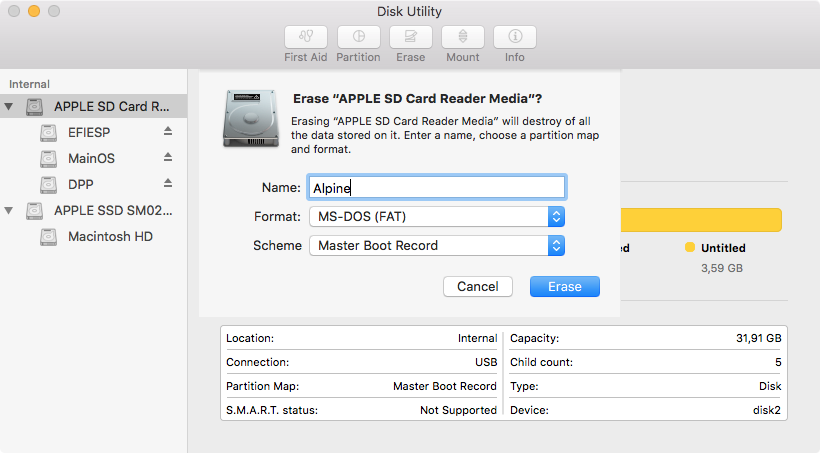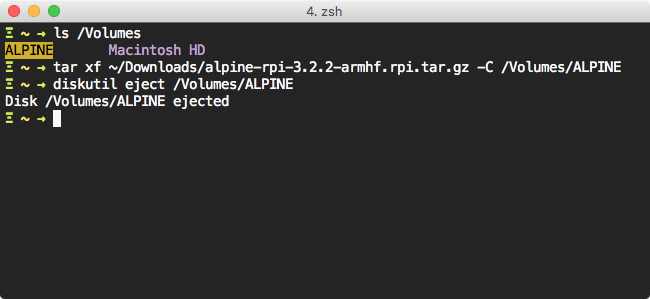Create a bootable SDHC from a Mac: Difference between revisions
m (Remove nonsense RfD.) Tag: Manual revert |
m (Added warning for MacOS users that are not running an old version of MacOS.) |
||
| Line 1: | Line 1: | ||
== Prepare Partition == | == Prepare Partition == | ||
Newer versions of MacOS does not allow you to set scheme. Creating MBR using fdisk will result in a disk that MacOS cannot mount. This instructions are out of date for newer versions of MacOS. | |||
[[File:OSXRpiSetupDiskUtility.png]] | [[File:OSXRpiSetupDiskUtility.png]] | ||
Latest revision as of 17:50, 18 October 2023
Prepare Partition
Newer versions of MacOS does not allow you to set scheme. Creating MBR using fdisk will result in a disk that MacOS cannot mount. This instructions are out of date for newer versions of MacOS.
- Open disk utility
- Select your SD Card
- Click Erase in the menu
- Set Format to MS-DOS (FAT)
- Set Scheme to Master Boot Record
- Click the Erase button
Unpack files
- Open Terminal
- Check your SD Card is mounted (in this case named "ALPINE")
- Unpack files with
sudo tar xf ~/Downloads/alpine-rpi-[...]-armhf.rpi.tar.gz -C /Volumes/ALPINE - Eject disk, it should now be ready to be used in the Raspberry Pi
After initial setup
After this preparation you should boot the Raspberry Pi with a keyboard and a HDMI screen connected, login as root and run setup-alpine and lbu-commit.