KDE: Difference between revisions
mNo edit summary |
(Clarify Polkit installation, clean up, remove section about unsupported "minimal installation", remove note about Wayland being incomplete) |
||
| Line 9: | Line 9: | ||
== Prerequisites == | == Prerequisites == | ||
* [[Installation|Install]] | * [[Installation|Install]] Alpine Linux | ||
* [[Setting_up_a_new_user#Creating_a_new_user| | * Create a [[Setting_up_a_new_user#Creating_a_new_user|user account]] | ||
* [[Repositories#Managing_repositories| | * Enable the <code>community</code> [[Repositories#Managing_repositories|repository]] | ||
* [[Alpine_setup_scripts#setup-xorg-base| | * For users interested in Xorg as opposed to Wayland, install the [[Alpine_setup_scripts#setup-xorg-base|Xorg base packages]] | ||
<br> | <br> | ||
| Line 20: | Line 18: | ||
== Installation == | == Installation == | ||
The following command will install the Plasma desktop as specified by the {{Pkg|plasma}} metapackage, including the {{Pkg|sddm}} display manager and other assorted niceties. | |||
{{ | |||
{{ | {{Cmd|# apk add plasma elogind polkit-elogind polkit-openrc}} | ||
<br> | <br> | ||
After installation, users may wish to enable the following services: | |||
{{Cmd|# rc-update add dbus}} | {{Cmd|# rc-update add dbus}} | ||
| Line 47: | Line 33: | ||
<br> | <br> | ||
{{Note|'''polkit''' and '''udev''' are | {{Note|'''polkit''' and '''udev''' are optional services for authentication and device management respectively. While KDE will function without these services enabled, some functionality may be missing or incomplete.}} | ||
<br> | <br> | ||
| Line 74: | Line 60: | ||
Plasma can be started using a display manager or from the console. | Plasma can be started using a display manager or from the console. | ||
=== Using a display manager === | |||
When Plasma is installed via the {{Pkg|plasma}} meta-package, the display manager is set up using {{Pkg|sddm}}. | When Plasma is installed via the {{Pkg|plasma}} meta-package, the display manager is set up using {{Pkg|sddm}}. | ||
| Line 88: | Line 74: | ||
* Select ''Plasma (X11)'' to launch a new session in Xorg | * Select ''Plasma (X11)'' to launch a new session in Xorg | ||
=== From the console === | |||
The Xorg session can be launched by installing {{Pkg|xinit}} and appending <code>exec startplasma-x11</code> to your <code>.xinitrc</code> file. To start X: | The Xorg session can be launched by installing {{Pkg|xinit}} and appending <code>exec startplasma-x11</code> to your <code>.xinitrc</code> file. To start X: | ||
Revision as of 19:26, 27 February 2023
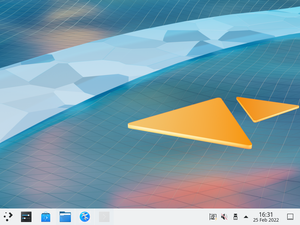
KDE is a software project comprising a desktop environment known as Plasma, a collection of libraries and frameworks known as KDE Frameworks, and several applications known as KDE Applications. Their UserBase wiki has detailed information about most KDE Applications.
ppc64le and s390x architectures due to the kdeplasma-addons dependency not being available there. However, the rest of Plasma can be installed separately to get a functional desktop.
Prerequisites
- Install Alpine Linux
- Create a user account
- Enable the
communityrepository - For users interested in Xorg as opposed to Wayland, install the Xorg base packages
Installation
The following command will install the Plasma desktop as specified by the plasma metapackage, including the sddm display manager and other assorted niceties.
# apk add plasma elogind polkit-elogind polkit-openrc
After installation, users may wish to enable the following services:
# rc-update add dbus
# rc-update add elogind
# rc-update add polkit
# rc-update add udev
KDE Applications
To install the full set of KDE Applications, install kde-applications. You can also choose to install a smaller set of applications by installing any of the subpackages:
- kde-applications-accessibility
- kde-applications-admin
- kde-applications-base
- kde-applications-edu, not available for
ppc64leands390x - kde-applications-games
- kde-applications-graphics
- kde-applications-multimedia
- kde-applications-network, not available for
ppc64leands390x - kde-applications-pim, not available for
ppc64leands390x - kde-applications-sdk
- kde-applications-utils
- kde-applications-webdev
Starting Plasma
Plasma can be started using a display manager or from the console.
Using a display manager
When Plasma is installed via the plasma meta-package, the display manager is set up using sddm.
Make sure you enable and start the SDDM service.
rc-update add sddm rc-service sddm start
- Select Plasma to launch a new session in Wayland
- Select Plasma (X11) to launch a new session in Xorg
From the console
The Xorg session can be launched by installing xinit and appending exec startplasma-x11 to your .xinitrc file. To start X:
xinit
For the Wayland session run
XDG_SESSION_TYPE=wayland dbus-run-session startplasma-wayland