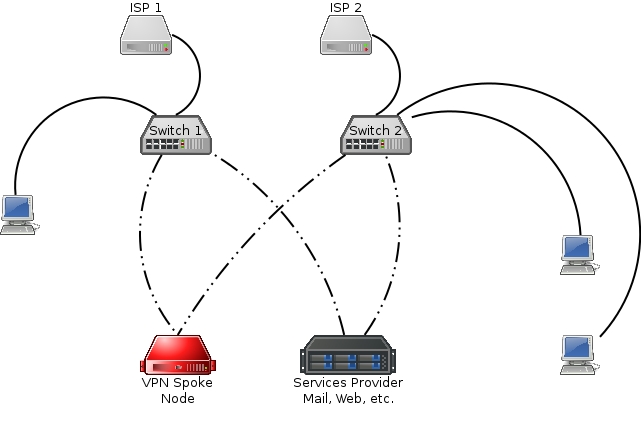Dynamic Multipoint VPN (DMVPN)
Do not follow instructions here until this notice is removed. |
http://alpinelinux.org/about under Why the Name Alpine? states: [ref?]
The first open-source implementation of Cisco's DMVPN, called OpenNHRP, was written for Alpine Linux.
So the aim of this document is to be the reference Linux DMVPN setup, with all the networking services needed for the clients that will use the DMVPN (DNS, DHCP, firewall, etc.).
Terminology
- NBMA
- Non-Broadcast Multi-Access network as described in RFC 2332
- Hub
- the Next Hop Server (NHS) performing the Next Hop Resolution Protocol service within the NBMA cloud.
- Spoke
- the Next Hop Resolution Protocol Client (NHC) which initiates NHRP requests of various types in order to obtain access to the NHRP service.
Hardware
If you are looking for hundreds of megabits of throughput for your VPN with a limited budget, you should consider using VIA Padlock engine present in VIA processor C7, Eden, Nano and Quad. If you need gigabits throughput you should go instead for an Intel Xeon processor with AES-NI and SHA Extensions
For supporting VIA Padlock engine enable its modules:
echo -e "padlock_aes\npadlock-sha" >> /etc/modules
Extract Certificates
We will use certificates for DMVPN and for OpenVPN (RoadWarrior clients). If you are in need to generate your own certificates, please see Generating_SSL_certs_with_ACF. You should use a separate machine for this purpose. If you downloaded the certificates on a Windows machine, you may use WinSCP to copy them on the DMVPN box.
Here are the general purpose instruction for extracting certificates from pfx files:
openssl pkcs12 -in cert.pfx -cacerts -nokeys -out cacert.pem openssl pkcs12 -in cert.pfx -nocerts -nodes -out serverkey.pem openssl pkcs12 -in cert.pfx -nokeys -clcerts -out cert.pem
Set appropriate permission for your certificate files:
chmod 600 *.pem *.pfx
Spoke Node
A local spoke node network has support for multiple ISP connections, along with redundant layer 2 switches. At least one 802.1q capable switch is required, and a second is optional for redundancy purposes. The typical spoke node network looks like:
Boot Alpine USB
Follow the instructions on http://wiki.alpinelinux.org/wiki/Create_a_Bootable_USB about how to create a bootable USB.
Alpine Setup
We will setup the network interfaces as follows:
bond0.3 = Management (not implemented below yet)
bond0.8 = LAN
bond0.64 = DMZ
bond0.80 = Voice (not implemented below yet)
bond0.96 = Internet Access Only (no access to the DMVPN network)(not implemented below yet)
bond0.256 = ISP1
bond0.257 = ISP2
setup-alpine
| You will be prompted something like this... | Suggestion on what you could enter... |
|---|---|
Select keyboard layout [none]:
|
Type an appropriate layout for you |
Select variant:
|
Type an appropriate layout for you (if prompted) |
Enter system hostname (short form, e.g. 'foo') [localhost]:
|
Enter the hostname, e.g. vpnc |
Available interfaces are: eth0
|
Enter bond0.8 |
Available bond slaves are: eth0 eth1
|
eth0 eth1 |
IP address for bond0? (or 'dhcp', 'none', '?') [none]:
|
Press Enter confirming 'none' |
IP address for bond0.8? (or 'dhcp', 'none', '?') [dhcp]:
|
Enter the IP address of your LAN interface, e.g. 10.1.0.1 |
Netmask? [255.255.255.0]:
|
Press Enter confirming '255.255.255.0' or type another appropriate subnet mask |
Gateway? (or 'none') [none]:
|
Press Enter confirming 'none' |
Do you want to do any manual network configuration? [no]
|
yes |
| Make a copy of the bond0.8 configuration for bond0.64, bond0.256 and bond0.257 (optional) interfaces. Don't forget to add a gateway and a metric value for ISP interfaces when multiple gateways are set. Save and close the file (:wq) | |
DNS domain name? (e.g. 'bar.com') []:
|
Enter the domain name of your intranet, e.g., example.net |
DNS nameservers(s)? []:
|
8.8.8.8 8.8.4.4 (we will change them later) |
Changing password for root
|
Enter a secure password for the console |
Retype password:
|
Retype the above password |
Which timezone are you in? ('?' for list) [UTC]:
|
Press Enter confirming 'UTC' |
HTTP/FTP proxy URL? (e.g. 'http://proxy:8080', or 'none') [none]
|
Press Enter confirming 'none' |
Enter mirror number (1-9) or URL to add (or r/f/e/done) [f]:
|
Select a mirror close to you and press Enter |
Which SSH server? ('openssh', 'dropbear' or 'none') [openssh]:
|
Press Enter confirming 'openssh' |
Which NTP client to run? ('openntpd', 'chrony' or 'none') [chrony]:
|
Press Enter confirming 'chrony' |
Which disk(s) would you like to use? (or '?' for help or 'none') [none]:
|
Press Enter confirming 'none' or type 'none' if needed |
Enter where to store configs ('floppy', 'usb' or 'none') [usb]:
|
Press Enter confirming 'usb' |
Enter apk cache directory (or '?' or 'none') [/media/usb/cache]:
|
Press Enter confirming '/media/usb/cache' |
Bonding
Update the bonding configuration.
With your favorite editor open /etc/network/interfaces and add bond-mode, bond-miimon and bond-updelay parameters to the bond0 stanza:
Contents of /etc/network/interfaces
Bring up the new bonding settings:
ifdown bond0 ifup bond0
Physically install
At this point, you're ready to connect the VPN Spoke Node to the network if you haven't already done so. Please set up an 802.1q capable switch with the VLANs listed in AlpineSetup section. Once done, tag all of the VLANs on one port. Connect that port to eth0. Then, connect your first ISP's CPE to a switchport with VLAN 256 untagged.
SSH
Remove password authentication and DNS reverse lookup:
sed -i "s/.PasswordAuthentication yes/PasswordAuthentication no/" /etc/ssh/sshd_config sed -i "s/.UseDNS yes/UseDNS no/" /etc/ssh/sshd_config
Restart ssh:
/etc/init.d/sshd restart
NTP server
In order to have attached devices syncing their time agains this host, we need to do some modifications to chrony config.
Add 'allow all' to the end of the '/etc/chrony/chrony.conf' so the file looks something like this:
Contents of /etc/chrony/chrony.conf
Restart chronyd for the changes to take effect
/etc/init.d/chronyd restart
Recursive DNS
Install package(s):
apk add -U unbound
With your favorite editor open /etc/unbound/unbound.conf and add the following configuration. If you have a domain that you want unbound to resolve but is internal to your network only, the stub-zone stanza is present:
Contents of /etc/unbound/unbound.conf
Start unbound and start using unbound on this host:
/etc/init.d/unbound start rc-update add unbound echo nameserver 10.1.0.1 > /etc/resolv.conf
Local DNS Zone
If you have a DNS zone that is only resolvable internally to your network, you will need a 2nd IP address on your LAN interface, and use NSD to host the zone.
First, add the following to the end of the bond0.8 stanza:
Contents of /etc/network/interfaces
Bring up the new IP address:
ifdown bond0.8 ifup bond0.8
Install package(s):
apk add nsd
Create /etc/nsd/nsd.conf:
Contents of /etc/nsd/nsd.conf
Create zonefile in /etc/nsd/location1.example.net.zone:
Contents of /etc/nsd/location1.example.net.zone
Check configuration then start:
nsd-checkconf /etc/nsd/nsd.conf nsd-control-setup /etc/init.d/nsd start rc-update add nsd
GRE Tunnel
With your favorite editor open /etc/network/interfaces and add the following:
Contents of /etc/network/interfaces
Bring up the new gre1 interface:
ifup gre1
IPSEC
Install package(s):
apk add ipsec-tools
With your favorite editor create /etc/ipsec.conf and set the content to the following:
Contents of /etc/ipsec.conf
Create missing directory:
mkdir /etc/racoon/
Extract your pfx into /etc/racoon, using the filenames ca.pem, cert.pem, and key.pem (see instructions above for command).
With your favorite editor create /etc/racoon/racoon.conf and set the content to the following:
Contents of /etc/racoon/racoon.conf
Edit /etc/conf.d/racoon and unset RACOON_PSK_FILE:
Contents of /etc/conf.d/racoon
Start service(s):
/etc/init.d/racoon start rc-update add racoon
Next Hop Resolution Protocol (NHRP)
Install package(s):
apk add opennhrp
With your favorite editor open /etc/opennhrp/opennhrp.conf and change the content to the following:
Contents of /etc/opennhrp/opennhrp.conf
You must have a DNS A record hub.example.com for each hub node IP address.
With your favorite editor open /etc/opennhrp/opennhrp-script and change the content to the following:
Contents of /etc/opennhrp/opennhrp-script
Make it executable and start service(s):
chmod +x /etc/opennhrp/opennhrp-script /etc/init.d/opennhrp start rc-update add opennhrp
BGP
Install package(s):
apk add quagga touch /etc/quagga/zebra.conf
With your favorite editor open /etc/quagga/bgpd.conf and change the content to the following (replace strongpassword with a password of your choice and %HUB_GRE_IP% with the Hub node GRE IP address):
- Add the line
neighbor %HUB_GRE_IP% remote-as 65000for each Hub host you have in your NBMA cloud.
Contents of /etc/quagga/bgpd.conf
Start service(s):
/etc/init.d/bgpd start rc-update add bgpd
OpenVPN
Install package(s):
echo tun >> /etc/modules modprobe tun apk add openvpn openssl openssl dhparam -out /etc/openvpn/dh1024.pem 1024
Configure openvpn:
Contents of /etc/openvpn/openvpn.conf
Start service(s):
/etc/init.d/openvpn start rc-update add openvpn
Firewall
Install package(s):
apk add awall
Enable IP forwarding:
sysctl -w net.ipv4.ip_forward=1 sed -i 's/.*net\.ipv4\.ip_forward.*$/net.ipv4.ip_forward = 1/g' /etc/sysctl.conf
With your favorite editor, edit the following files and set their contents as follows:
Contents of /etc/awall/optional/params.json
Contents of /etc/awall/optional/internet-host.json
Contents of /etc/awall/optional/openvpn.json
Contents of /etc/awall/optional/clampmss.json
Contents of /etc/awall/optional/mark.json
Contents of /etc/awall/optional/dmvpn.json
Contents of /etc/awall/optional/vpnc.json
Activate the firewall:
modprobe ip_tables modprobe iptable_nat awall enable clampmss awall enable openvpn awall enable vpnc awall activate rc-update add iptables
ISP Failover
Install package(s):
apk add pingu echo -e "1\tisp1">> /etc/iproute2/rt_tables echo -e "2\tisp2">> /etc/iproute2/rt_tables
Configure pingu to monitor our bond0.256 and bond0.257 interfaces in /etc/pingu/pingu.conf. Add the hosts to monitor for ISP failover to /etc/pingu/pingu.conf and bind to primary ISP. We also set the ping timeout to 4 seconds.:
Contents of /etc/pingu/pingu.conf
Make sure we can reach the public IP from our LAN by adding static route rules for our private net(s). Edit /etc/pingu/route-rules:
Contents of /etc/pingu/route-rules
Start service(s):
/etc/init.d/pingu start rc-update add pingu
Now, if both hosts stop responding to pings, ISP-1 will be considered down and all gateways via bond0.256 will be removed from main route table. Note that the gateway will not be removed from the route table '1'. This is so we can continue try ping via bond0.256 so we can detect that the ISP is back online. When ISP starts working again, the gateways will be added back to main route table again.
Commit Configuration
Commit configuration:
lbu ci
Hub Node
We will document only what changes from the Spoke node setup.
Routing Tables

echo -e "42\tnhrp_shortcut\n43\tnhrp_mtu\n44\tquagga\n
NHRP
With your favorite editor open /etc/opennhrp/opennhrp.conf on Hub 2 and set the content as follows:
Contents of /etc/opennhrp/opennhrp.conf
Do the same on Hub 1 adding the data relative to Hub 2.
With your favorite editor open /etc/opennhrp/opennhrp-script and set the content as follows:
Contents of /etc/opennhrp/opennhrp-script
BGP
With your favorite editor open /etc/quagga/bgpd.conf on Hub 2 and set the content as follows:
Contents of /etc/quagga/bgpd.conf
Add the lines neighbor %Spoke1_GRE_IP%... for each spoke node you have. Do the same on Hub 1, changing the relevant data for Hub 2.
Troubleshooting the DMVPN
Broken Path MTU Discovery (PMTUD)
ISPs afraid of ICMP (which is somehow legitimate) often just blindly add no ip unreachables in their router interfaces, effectively creating a blackhole router that breaks PMTUD, since ICMP Type 3 Code 4 packets (Fragmentation Needed) are dropped. PMTUD is needed by ISAKMP that runs on UDP (TCP works because it uses CLAMPMSS).
For technical details see http://packetlife.net/blog/2008/oct/9/disabling-unreachables-breaks-pmtud/
PMTUD could also be broken due to badly configured DSL modem/routers or bugged firmware. Turning off the firewall on modem itself or any VPN passthrough functionality it may help.
You can easily detect which host is the blackhole router by pinging with DF bit set and with packets of standard MTU size, each hop given in your traceroute to destination:
ping -M do -s 1472 %IP%
iputils packageIf you don't get a response back (either Echo-Response or Fragmentation-Needed) there's firewall dropping ICMP packets. If it answers to normal ping packets (DF bit cleared), most likely you have hit a blackhole router.
Kernel and NHRP Routing Cache Issues