Linux Router with VPN on a Raspberry Pi
Note this article is a work in progress!
Rationale
This guide demonstrates how to set up a Raspberry Pi as an open source Linux router with a VPN tunnel. You will need a USB ethernet adaptor. I chose the Apple USB Ethernet Adapter as it contains a ASIX AX88772 which has good Linux support. Be sure to not buy a cheap counterfeit one as they do exist. You may choose to also buy an RTC clock. If you don't have an RTC clock, the time is lost when your Pi is shut down. When it is rebooted, the time will be set back to Thursday, 1 January 1970. As this is earlier than the creation time of your VPN certificates OpenVPN will refuse to start, which may mean you cannot do DNS lookups over VPN.
I had decided against re-flashing a consumer router with an embedded firmware like OpenWrt, DD-WRT or Tomato because these devices were not intended to run an alternate firmware, and there is usually not any manufacturer support when doing so. Their hardware designs are also certainly not open at all.
Support for devices varies significantly depending on which one you have - sometimes down to the revision of the router. Integrating wireless into the device creates significant driver compatibility issues. Many chipsets (Broadcom, Marvell) for example either require closed source blobs or have a restrictive license.
For wireless, a separate access point was purchased (Ubiquiti UniFi AP) because it contains a Atheros AR9287 which is supported by ath9k and I was keen to avoid blob drivers.
You could choose to use an old x86/amd64 system instead. This may be a more attractive option if you want to route speeds above 30 Mbit/s. You are limited by the fact the USB and Ethernet share the same bus with the Raspberry Pi.
If you want to route speeds above 100 Mbit/s you'll want to make use of hardware encryption like AES-NI. You can also improve performance by not using OpenVPN in AES-CBC mode and instead use an OpenSSH tunnel with AES-CTR or stunnel with something like ECDHE-RSA-AES256-GCM-SHA384.
The network in this tutorial looks like this:
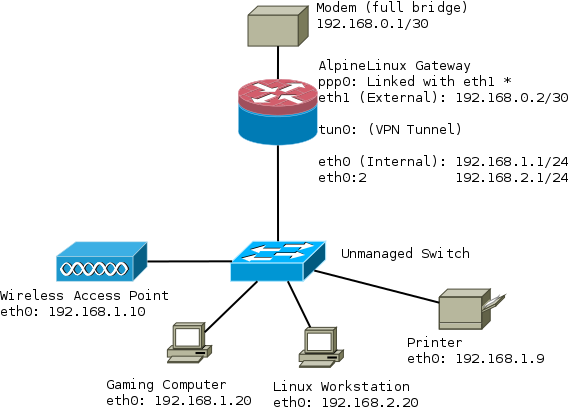
Installation
This guide assumes you're using AlpineLinux from a micro sdcard in ram-disk mode. First format the sdcard as described, stop when you get to the end of the installation guide Format USB stick
Download armhf.rpi.tar.gz archive and extract into FAT32 partition. You will need version 3.2.0 or greater if you have a Raspberry Pi 2.
Modem in full bridge mode
Your modem will need to be configured in "full bridge mode". The method for doing this varies depending on the interface on your device and is out of the scope of this tutorial.
The modem I am using is a Cisco 877 Integrated Services Router. It has no web interface and is controlled over SSH. More information can be found Configuring a Cisco 877 in full bridge mode.
Configuring PPP
Next up we need to configure our router to be able to dial a PPP connection with our modem.
apk add ppp-pppoe
Check that the interface between your router and modem is eth1, or change it. Enter your credentials at the bottom of the file or use /etc/ppp/chap-secrets
/etc/ppp/peers/yourISP
nolog # Try to get the IP address from the ISP noipdefault # Try to get the name server addresses from the ISP usepeerdns # Use this connection as the default route. defaultroute defaultroute-metric 300 # detatch after ppp0 interface is created updetach # Replace previous default route #replacedefaultroute # rp-pppoe plug-in makes PPPoE connection so rp-pppoe package is not needed # Possibly, you may need to change interface according your configuration plugin rp-pppoe.so eth1 # Uncomment if you need on-demand connection #demand # Disconnect after 300 seconds (5 minutes) of idle time. #idle 300 # Hide password from log entries hide-password # Send echo requests lcp-echo-interval 20 lcp-echo-failure 3 # Do not authenticate ISP peer noauth # Control connection consistency persist maxfail 0 # Control MTU size if your ISP does not force it #mtu 1492 # Set your credentials # Alternatively you may use /etc/ppp/pap-secrets or /etc/ppp/chap-secrets files user username@yourISP.tld password <SECRET>
Network
/etc/hostname
Set this to your hostname eg:
<HOST_NAME>
/etc/hosts
Set your host and hostname
127.0.0.1 <HOST_NAME> <HOST_NAME>.<DOMAIN_NAME> ::1 <HOST_NAME> ipv6-gateway ipv6-loopback ff00::0 ipv6-localnet ff00::0 ipv6-mcastprefix ff02::1 ipv6-allnodes ff02::2 ipv6-allrouters ff02::3 ipv6-allhosts
/etc/network/interfaces
Configure your network interfaces:
auto lo
iface lo inet loopback
# internal interface
auto eth0
iface eth0 inet static
address 192.168.1.1
netmask 255.255.255.0
# external interface
auto eth1
iface eth1 inet static
address 192.168.0.2
netmask 255.255.255.252
# internet connection
auto ppp0
iface ppp0 inet ppp
pre-up ip link set dev eth1 up
provider <yourISP> # Make sure this is the same as /etc/ppp/peers/yourISP
post-down ip link set dev eth1 down
Basic IPtables firewall with routing
This demonstrates how to set up basic routing with a permissive outgoing firewall. Incoming packets are blocked.
First install iptables:
apk add iptables ip6tables
#!/bin/sh
iptables -F
iptables -t nat -F
export WAN=ppp0
export INT_IF=eth0
export EXT_IF=eth1
export WAN_TUNNEL=tun0
# Allows internet access on gateway
iptables -A INPUT -m conntrack --ctstate ESTABLISHED,RELATED -j ACCEPT
iptables -A INPUT -m conntrack --ctstate INVALID -j DROP
# ICMP
iptables -A INPUT -p udp -j REJECT --reject-with icmp-port-unreachable
iptables -A INPUT -p tcp -j REJECT --reject-with tcp-rst
iptables -A INPUT -j REJECT --reject-with icmp-proto-unreachable
# SSH To Modem
iptables -A FORWARD -i ${INT_IF} -o ${EXT_IF} -s 192.168.1.0/24 -d 192.168.0.0/30 -j ACCEPT
iptables -A FORWARD -i ${EXT_IF} -o ${INT_IF} -s 192.168.0.0/30 -d 192.168.1.0/24 -j ACCEPT
iptables -A FORWARD -i ${INT_IF} -o ${EXT_IF} -s 192.168.1.0/24 -d 192.168.0.0/30 -j ACCEPT
iptables -A FORWARD -i ${EXT_IF} -o ${INT_IF} -s 192.168.0.0/30 -d 192.168.1.0/24 -j ACCEPT
# SSH To Router
iptables -A INPUT -i ${INT_IF} -p tcp -s 192.168.1.0/24 --dport ssh -m conntrack --ctstate NEW,ESTABLISHED -j ACCEPT
iptables -A OUTPUT -o ${INT_IF} -p tcp --sport ssh -m conntrack --ctstate ESTABLISHED -j ACCEPT
# Accept DNS from LAN (This router runs a DNS forwarder)
iptables -A INPUT -i ${INT_IF} -p tcp -s 192.168.1.0/24 --dport 53 -j ACCEPT
iptables -A OUTPUT -o ${INT_IF} -p tcp --sport 53 -j ACCEPT
iptables -A INPUT -i ${INT_IF} -p udp -s 192.168.1.0/24 --dport 53 -j ACCEPT
iptables -A OUTPUT -o ${INT_IF} -p udp --sport 53 -j ACCEPT
# Accept NTP from LAN
iptables -A INPUT -i ${INT_IF} -p tcp -s 192.168.1.0/24 --dport 123 -j ACCEPT
iptables -A OUTPUT -o ${INT_IF} -p tcp --sport 123 -j ACCEPT
iptables -A INPUT -i ${INT_IF} -p udp -s 192.168.1.0/24 --dport 123 -j ACCEPT
iptables -A OUTPUT -o ${INT_IF} -p udp --sport 123 -j ACCEPT
#Locks down certain services so they only work from the LAN:
iptables -I INPUT 1 -i ${INT_IF} -j ACCEPT
iptables -I INPUT 1 -i lo -j ACCEPT
iptables -A INPUT -p UDP --dport bootps ! -i ${INT_IF} -j REJECT
iptables -A INPUT -p UDP --dport domain ! -i ${INT_IF} -j REJECT
# Drop TCP / UDP packets to privileged ports
iptables -A INPUT -p TCP ! -i ${INT_IF} -d 0/0 --dport 0:1023 -j DROP
iptables -A INPUT -p UDP ! -i ${INT_IF} -d 0/0 --dport 0:1023 -j DROP
iptables -I FORWARD -i ${INT_IF} -d 192.168.1.0/24 -j DROP
iptables -A FORWARD -i ${INT_IF} -s 192.168.1.0/24 -j ACCEPT
iptables -A FORWARD -i ${WAN} -d 192.168.1.0/24 -j ACCEPT
iptables -t nat -A POSTROUTING -s 192.168.1.0/24 -o ${WAN} -j MASQUERADE
# Bittorrent forward (before we had a VPN tunnel)
iptables -t nat -A PREROUTING -p tcp --dport 6881:6889 -i ${WAN} -j DNAT --to 192.168.1.100
iptables -t nat -A PREROUTING -p udp --dport 6881:6889 -i ${WAN} -j DNAT --to 192.168.1.100
iptables -P INPUT DROP
iptables -P OUTPUT ACCEPT
iptables -P FORWARD DROP
echo 1 > /proc/sys/net/ipv4/ip_forward
for f in /proc/sys/net/ipv4/conf/*/rp_filter ; do echo 1 > $f ; done
/etc/init.d/iptables save
/etc/sysctl.conf
These sysctl settings harden a few things and were mostly borrowed from the ArchLinux wiki.
net.ipv4.ip_forward = 1 net.ipv4.conf.default.rp_filter = 1 kernel.panic = 120 #### ipv4 networking and equivalent ipv6 parameters #### ## TCP SYN cookie protection (default) ## helps protect against SYN flood attacks ## only kicks in when net.ipv4.tcp_max_syn_backlog is reached net.ipv4.tcp_syncookies = 1 ## protect against tcp time-wait assassination hazards ## drop RST packets for sockets in the time-wait state ## (not widely supported outside of linux, but conforms to RFC) net.ipv4.tcp_rfc1337 = 1 ## sets the kernels reverse path filtering mechanism to value 1(on) ## will do source validation of the packet's recieved from all the interfaces on the machine ## protects from attackers that are using ip spoofing methods to do harm net.ipv4.conf.all.rp_filter = 1 net.ipv6.conf.all.rp_filter = 1 ## tcp timestamps ## + protect against wrapping sequence numbers (at gigabit speeds) ## + round trip time calculation implemented in TCP ## - causes extra overhead and allows uptime detection by scanners like nmap ## enable @ gigabit speeds net.ipv4.tcp_timestamps = 0 #net.ipv4.tcp_timestamps = 1 ## log martian packets net.ipv4.conf.all.log_martians = 1 ## ignore echo broadcast requests to prevent being part of smurf attacks (default) net.ipv4.icmp_echo_ignore_broadcasts = 1 ## ignore bogus icmp errors (default) net.ipv4.icmp_ignore_bogus_error_responses = 1 ## send redirects (not a router, disable it) net.ipv4.conf.all.send_redirects = 0 ## ICMP routing redirects (only secure) #net.ipv4.conf.all.secure_redirects = 1 (default) net/ipv4/conf/default/accept_redirects=0 net/ipv4/conf/all/accept_redirects=0 net/ipv6/conf/default/accept_redirects=0 net/ipv6/conf/all/accept_redirects=0 # Disable ipv6 net.ipv6.conf.all.disable_ipv6 = 1 net.ipv6.conf.default.disable_ipv6 = 1 net.ipv6.conf.lo.disable_ipv6 = 1
DHCP
apk add dhcp
/etc/conf.d/dhcpd
Change DHCPD_IFACE="eth0" to the interface you want DHCP to run on.
/etc/dhcp/dhcpd.conf
Configure your DHCP configuration file:
authoritative;
ddns-update-style interim;
subnet 192.168.1.0 netmask 255.255.255.0 {
range 192.168.1.10 192.168.1.240;
default-lease-time 259200;
max-lease-time 518400;
option subnet-mask 255.255.255.0;
option broadcast-address 192.168.1.255;
option routers 192.168.1.1;
option ntp-servers 192.168.1.1; # Note we've set these to the same IP address
# as the router because it will run a ntp forwarder through tlsdate
option domain-name-servers 192.168.1.1; # Note we've set these to the same IP address
# as the router because it will run a DNS forwarder through dnscypt
}
host printer {
hardware ethernet XX:XX:XX:XX:XX:XX; # Set fixed addresses, eg a printer
fixed-address 192.168.1.9;
}