Setting up disks manually
Alpine Linux can be installed to run in Diskless, Data and system Disk modes using setup-disk script. For traditional or classic harddisk install, refer System Disk Mode Installation.
Data Disk Mode
In Data Disk mode also the operating system runs from system RAM, thus it enjoys the same accelerated operation speed as "diskless" mode. However, swap storage and the entire /var directory tree get mounted from a persistent storage device (two newly created partitions). The directory /var holds e.g. all log files, mailspools, databases, etc., as well as lbu backup commits and the package cache. This mode is useful for having RAM accelerated servers with variable amounts of user-data that exceed the available RAM size. It enables the entire current system state (not just the boot state) to survive a system crash in accordance with the particular filesystem guarantees.
Data Disk Mode Installation
Following the Installation steps to complete the base configuration completes the pre-setup of "diskless" Alpine Linux system. In data disk mode, the boot device may also remain the initial (and possibly read-only) installation media, or be copied to a partition (e.g. /dev/sdXY) with setup-bootable. Refer Creating a bootable device for creating a bootable medium to boot the Data Disk Mode Installation.
As per Bug: #10474, setup-alpine script will create the data partition and mount it as /var, but setup-alpine's "data" disk mode can not yet configure lbu config storage settings automatically. The current workaround, is to select "none" at the 'where to store configs' prompt (as the new data partition is not listed anyway) and configure lbu manually after setup-alpine exits, and before rebooting:
- Identify the created data partition, e.g.
/dev/sdXY, and its filesystemtype, e.g. usinglsblk - Manually edit the lbu backups location in
/etc/lbu/lbu.confand configureLBU_MEDIA=sdXY(according to the previous findings). - Save the configuration on that partition for the next boot with
lbu commit. - If (a new) partition fails to get mounted, execute:
mkdir /media/sdXY ; echo "/dev/sdXY /media/sdXY fstype noauto,rw 0 0" >> /etc/fstab, and trylbu commitagain.
System Disk Mode
System Disk Mode is the traditional harddisk installation. This is the mode suitable for most use cases including generic desktop, development machines etc..
System Disk Mode Installation
If entire hard disk(s) is available for Alpine Linux and default layout is sufficient, using setup-alpine script with optional environment variables is the quickest and easiest way to install Alpine Linux. Refer custom layout for all other use cases.
Default Layout
All existing partitions on the chosen hard disk(s) are deleted by setup-disk and it creates 3 partitions i.e (/)root partition, a /boot partition and a swap partition. The manual pages of setup-disk refers this as DISKDEV mode.
The setup-alpine script based installation supports only default layout.
When two hard disks are selected, then setup-disk sets them up in RAID 1 array and if more than 2 disks are selected, then RAID 5 is used.
Custom Layout
To perform a traditional hard-disk installation of Alpine Linux without any constraints, setup-disk must be called with a MOUNTPOINT. setup-disk will then perform a traditional harddisk or System Disk mode install with MOUNTPOINT as root.
To install Alpine Linux using custom layout follow the Installation guide to complete the base configuration. If necessary partition(s) are unavailable, manually create, format and mount them on a mount point i.e say /mnt or any other as follows:
# mount /dev/sdXY /mnt
If you're using EFI, make sure you create a mount point /mnt/boot.
# mkdir -p /mnt/boot
Find the correct partition name for esp partition and mount it on the above mount point :
# mount /dev/sdXY /mnt/boot
If swap partition is available, you can also enable it now:
# swapon /dev/sdXY
Install Alpine Linux using the following command:
# setup-disk -m sys /mnt
setup-disk will install Alpine Linux system on the mounted root, uses the filesystem used during formatting step and generates /etc/fstab automatically and also installs an appropriate bootloader. In most cases, you can just reboot to boot into newly installed Alpine Linux. You can also choose to customize further.
Manual partitioning

Partitioning tools
The installation image enviroment may have only the very basic busybox built-in fdisk command available. Busybox `fdisk` is rather limited for edit operations. Instead, alpine allows you to install more complete partitioning tool packages like sfdisk (scriptable fdisk), gptfdisk, parted (CLI), cfdisk (text menus), or even gparted (after setting up a graphical environment).
These tools can be installed even during Installation immediately after setting up base configuration.
Creating partitions
cfdisk will be used in all examples here as it is based on text menu without any dependencies. However, installing the package cfdisk requires network to be available if using Standard ISO boot image. Alternately, sfdisk is available and can be installed without network.
The following step installs the package cfdisk:
# apk add cfdisk
cfdisk will be used to create partitions. Before using cfdisk, the disk name must be identified by using blkid:
# blkid
/dev/sdX1: LABEL="some" UUID="..." TYPE="vfat" /dev/sdX2: LABEL="other" UUID="..." TYPE="ext4"
When cfdisk is run as follows, it looks for existing partitions on the disk /dev/sdX :
# cfdisk /dev/sdX
For Alpine Linux, only the (/)root partition is mandatory to. Even a /boot partition and swap are optional, when using
Resizing an existing partition
cfdisk and resize2fs can be used to resize existing partitions of ext2/3/4 filsystem on the disk. For other filsystems, the necessary filesystem tools must be installed. This can be done while booted.
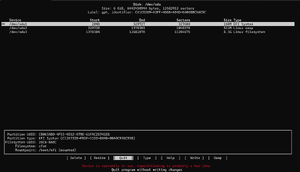
To resize disk, launch the cfdisk:
# cfdisk /dev/sda
- Select the target partition, here as per image /dev/sda3
- Select Resize from the bottom menu.
- Enter the new Size at the prompt.
- Select Write, then Quit
If a filesystem is resized with -f (online mode), then the system must be rebooted immediately after the change is made.
# resize2fs -f /dev/sda3 # reboot
Formatting partitions
Install the necessary filesystem tools to format the newly created partitions. Refer the filesystem page for the choices available in Alpine Linux.
Disk layouts
This entire section including RAID, Encryption and LVM needs to be updated. |
It is possible to have one or more of RAID, encrypted, and/or Logical Volume on your / (root) volume. However, the Alpine init script only knows how to handle them when they're layered in that order, and your initram and extlinux.conf files in the /boot partition are configured properly.
Your /boot directory cannot reside on an encrypted or LVM volume, at least not with Alpine's default bootloader (extlinux). (Grub2 can deal with /boot being on an LVM volume.) The usual practice is to create a small partition for /boot, then devote the rest of your disk to a separate partition on which you layer one or more of RAID, encryption, and/or Logical Volumes.
Sometimes /boot is also set up as a mirrored (RAID1) volume. However, this is just for post-init access. That way, when you write a new kernel or bootloader config file to /boot, it gets written to multiple physical partitions. During the pre-init, bootloader phase, only one of those partitions will be read from.
A typical setup might look like this:
One-disk system --------------- +------------------------------------------------+ | small partition (32--100M), holding | | only /boot, filesystem needn't be journaled | +------------------------------------------------+ | rest of disk in second partition | | +------------------------------------------+ | | | cryptsetup volume | | | | +-------------------------------------+ | | | | | LVM PV, containing single VG, | | | | | | containing multiple LVs, holding | | | | | | /, /home, swap, etc | | | | | +-------------------------------------+ | | | +------------------------------------------+ | +------------------------------------------------+ Two-disk system --------------- +------------------------------------------------+ +------------------------------------------------+ | small partition (32--100M), holding | | small partition (32--100M), holding | These 2 partitions might | only /boot, filesystem needn't be journaled | | only /boot, filesystem needn't be journaled | form a mirrored (RAID1) +------------------------------------------------+ +------------------------------------------------+ volume | rest of disk in second partition | | rest of disk in second partition | | T================================================================================================T | These 2 partitions form | T +--------------------------------------------------------------------------------------------+ T | a second mirrored | T | cryptsetup volume | T | (RAID1) volume | T | +---------------------------------------------------------------------------------------+ | T | | T | | LVM PV, containing single VG, | | T | | T | | containing multiple LVs, holding | | T | | T | | /, /home, swap, etc | | T | | T | +---------------------------------------------------------------------------------------+ | T | | T +--------------------------------------------------------------------------------------------+ T | | T================================================================================================T | | | | | +------------------------------------------------+ +------------------------------------------------+
In a three-disk system, the /boot would still be RAID1, but the larger partition might, in that case, be RAID5.
RAID
setup-disk will automatically build a RAID array if you supply the -r switch, or if you specify more than one device.
If you want to build your RAID array manually, see Setting up a software RAID array. Then you can add additional layers of encryption and/or Logical Volumes, or just assemble the RAID array, and supply the /dev/mdi device directly to setup-disk. When you're finished, be sure to disassemble the RAID array before rebooting.
If setup-disk sees that you're using RAID, either because you gave it the -r switch, or multiple devices, or a /dev/mdi device, then it will set up your initramfs and extlinux.conf file properly. However, in other cases, such as when you're also using encryption, or you invoke setup-disk with a mounted directory argument, these might not be properly set up for RAID. In that case, you may need to manually edit/rebuild them. The following assumes that $MNT holds the root directory you're installing into:
echo "/sbin/mdadm" > $MNT/etc/mkinitfs/files.d/raid echo "/etc/mdadm.conf" >> $MNT/etc/mkinitfs/files.d/raid # edit $MNT/etc/mkinitfs/mkinitfs.conf to make sure features="..." # includes raid (this field is space-separated and quoted) mkinitfs -c $MNT/etc/mkinitfs/mkinitfs.conf -b $MNT # edit $MNT/etc/update-extlinux.conf to make sure modules=... contains # raid1 or raid456 (whichever your / is on; this field is comma-separated) # also check the root= setting extlinux --raid --install $MNT/boot --update

--update option to extlinux ... suffice to make /boot/extlinux.conf be regenerated? Or do we need to manually tweak that file, or run update-extlinux, as well?
You might also need to manually tweak $MNT/etc/fstab. And you might need to copy /usr/share/syslinux/mbr.bin to your disk's MBR.
Encryption
See Setting up encrypted volumes with LUKS. You can add an additional Logical Volume layer, or just unlock the volume you've created (using cryptsetup luksOpen ...), and supply the /dev/mapper/something device directly to setup-disk. When you're finished, be sure to relock the volume (using cryptsetup luksClose ...) before rebooting.
If you install your / (root) on an encrypted volume, you'll need to manually edit/rebuild your initram and your extlinux.conf file. The following assumes that $MNT holds the root directory you're installing into, that you've created the cryptvolume on the device /dev/md2, and that you want to unlock the encrypted volume into a virtual volume named "crypt":
# edit $MNT/etc/mkinitfs/mkinitfs.conf to make sure features="..." # includes cryptsetup (this field is space-separated and quoted) mkinitfs -c $MNT/etc/mkinitfs/mkinitfs.conf -b $MNT # edit $MNT/etc/update-extlinux.conf to make sure default_kernel_opts="..." # contains cryptroot=/dev/md1 and cryptdm=crypt (this field is also space-separated and quoted) # also check the root= setting extlinux --install $MNT/boot --update

--update option to extlinux ... suffice to make /boot/extlinux.conf be regenerated? Or do we need to manually tweak that file, or run update-extlinux, as well?
You might also need to manually tweak $MNT/etc/fstab.
LVM
setup-disk will automatically build and use volumes in a LVM group if you supply the -L switch.
If you instead want to build your LVM system manually, see Setting up Logical Volumes with LVM. Then vgchange -ay, format and mount your volumes, and supply the root mountpoint to setup-disk. When you're finished, be sure to
umount ... vgchange -an
before rebooting.
If setup-disk sees that you're using LVM, perhaps because you gave it the -L switch, then it will set up your initram and extlinux.conf file properly. However, in other cases, these might not be properly set up. In that case, you may need to manually edit/rebuild them. The following assumes that $MNT holds the root directory you're installing into:
# edit $MNT/etc/mkinitfs/mkinitfs.conf to make sure features="..." # includes lvm (this field is space-separated and quoted) mkinitfs -c $MNT/etc/mkinitfs/mkinitfs.conf -b $MNT # edit $MNT/etc/update-extlinux.conf to make sure root= is set correctly extlinux --install $MNT/boot --update

--update option to extlinux ... suffice to make /boot/extlinux.conf be regenerated? Or do we need to manually tweak that file, or run update-extlinux, as well?
You might also need to manually tweak $MNT/etc/fstab.
