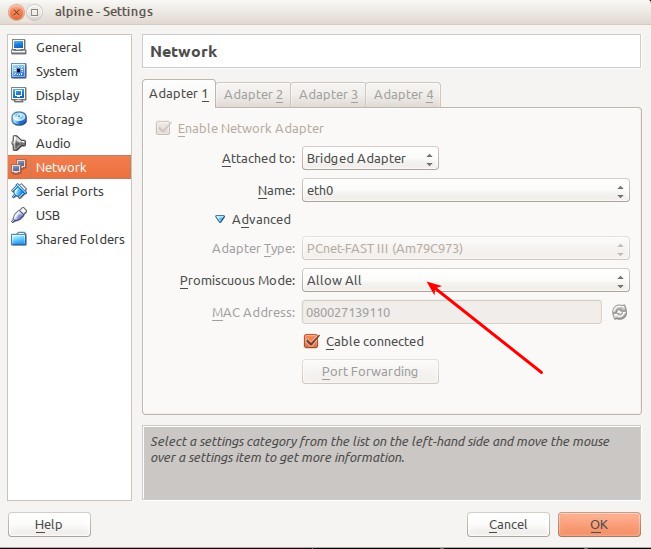LXC: Difference between revisions
Starwarsfan (talk | contribs) (Updated static IP description) |
|||
| Line 29: | Line 29: | ||
Note that by default alpine template '''does not have networking service on''', you will need to add it using lxc-console | Note that by default alpine template '''does not have networking service on''', you will need to add it using lxc-console | ||
If running on x86_64 architecture, it is possible to create a 32bit guest: | |||
{{Cmd|lxc-create -n guest1 -f /etc/lxc/lxc.conf -t alpine -- arch x86}} | |||
=== Debian template === | === Debian template === | ||
Revision as of 05:15, 26 January 2014
Linux Containers (LXC) provides containers similar BSD Jails, Linux VServer and Solaris Zones. It gives the impression of virtualization, but shares the kernel and resources with the "host".
Installation
Install the required packages:
apk add lxc bridge
Prepare network on host
Set up a bridge on the host. Example /etc/network/interfaces:
auto br0
iface br0 inet dhcp
bridge-ports eth0
Create a network configuration template for the guests, /etc/lxc/lxc.conf:
lxc.network.type = veth lxc.network.link = br0 lxc.network.flags = up
Create a guest
Alpine Template
lxc-create -n guest1 -f /etc/lxc/lxc.conf -t alpine
This will create a /var/lib/lxc/guest1 directory with a config file and a rootfs directory.
Note that by default alpine template does not have networking service on, you will need to add it using lxc-console
If running on x86_64 architecture, it is possible to create a 32bit guest:
lxc-create -n guest1 -f /etc/lxc/lxc.conf -t alpine -- arch x86
Debian template
In order to create a debian template container you will need to install some packages:
apk add debootstrap rsync
Also you will need to turn off some grsecurity chroot options otherwise the debootstrap will fail:
echo 0 > /proc/sys/kernel/grsecurity/chroot_caps echo 0 > /proc/sys/kernel/grsecurity/chroot_deny_chroot echo 0 > /proc/sys/kernel/grsecurity/chroot_deny_mount echo 0 > /proc/sys/kernel/grsecurity/chroot_deny_mknod echo 0 > /proc/sys/kernel/grsecurity/chroot_deny_chmod
Please remember to turn them back on, or just simply reboot the system.
Now you can run:
SUITE=wheezy lxc-create -n guest1 -f /etc/lxc/lxc.conf -t debian
Starting/Stopping the guest
Create a symlink to the /etc/init.d/lxc script for your guest.
ln -s lxc /etc/init.d/lxc.guest1
You can start your guest with:
/etc/init.d/lxc.guest1 start
Stop it with:
/etc/init.d/lxc.guest1 stop
Make it autostart on boot up with:
rc-update add lxc.guest1
Connecting to the guest
By default sshd is not installed, so you will have to connect to a virtual console. This is done with:
lxc-console -n guest1
To disconnect from it, press Ctrl+a q
Deleting a guest
Make sure the guest is stopped and run:
lxc-destroy -n guest1
This will erase eerything, without asking any questions. It is equivalent to:
rm -r /var/lib/lxc/guest1
Advanced
Using static IP
If you're using static IP, you need to configure this properly on guest's /etc/network/interfaces. To stay on the above example, modify /var/lib/lxc/guest1/rootfs/etc/network/interfaces
from
#auto lo
iface lo inet loopback
auto eth0
iface eth0 inet dhcp
to
#auto lo
iface lo inet loopback
auto eth0
iface eth0 inet static
address <lxc-container-ip> # IP which the lxc container should use
gateway <gateway-ip> # IP of gateway to use, mostly same as on lxc-host
netmask <netmask>
mem and swap
vim /boot/extlinux.conf
APPEND initrd=initramfs-3.10.13-1-grsec root=UUID=7cd8789f-5659-40f8-9548-ae8f89c918ab modules=sd-mod,usb-storage,ext4 quiet cgroup_enable=memory swapaccount=1
checkconfig
lxc-checkconfig
Kernel configuration not found at /proc/config.gz; searching... Kernel configuration found at /boot/config-3.10.13-1-grsec --- Namespaces --- Namespaces: enabled Utsname namespace: enabled Ipc namespace: enabled Pid namespace: enabled User namespace: missing Network namespace: enabled Multiple /dev/pts instances: enabled --- Control groups --- Cgroup: enabled Cgroup clone_children flag: enabled Cgroup device: enabled Cgroup sched: enabled Cgroup cpu account: enabled Cgroup memory controller: missing Cgroup cpuset: enabled --- Misc --- Veth pair device: enabled Macvlan: enabled Vlan: enabled File capabilities: enabled Note : Before booting a new kernel, you can check its configuration usage : CONFIG=/path/to/config /usr/bin/lxc-checkconfig
VirtualBox
In order for network to work on containers you need to set "Promiscuous Mode" to "Allow All" in VirtualBox settings for the network adapter.