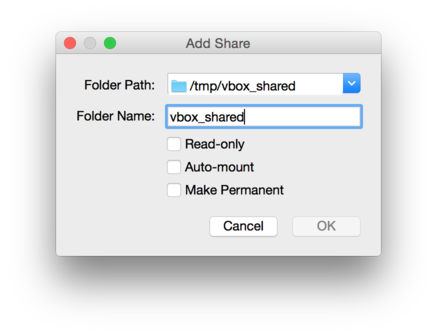VirtualBox shared folders: Difference between revisions
m (vboxsf typo) |
(Update to use current library of linux-virt.) |
||
| Line 1: | Line 1: | ||
== 3.11 and newer == | |||
Enable the Community repo in /etc/apk/repositories then: | |||
== 3.8 | Create a mount point and install libraries | ||
{{Cmd|mkdir -p /mnt/shared | |||
apk add virtualbox-guest-additions linux-virt | |||
reboot}} | |||
Then mount the folder | |||
{{Cmd|modprobe -a vboxsf | |||
mount -t vboxsf vbox_shared /mnt/shared}} | |||
vbox_shared is the 'Folder Name' you decided in the virtualbox gui | |||
== 3.8 - 3.10 == | |||
As of 3.8 release, simply enable the Community repo in /etc/apk/repositories then run: | As of 3.8 release, simply enable the Community repo in /etc/apk/repositories then run: | ||
{{Cmd|apk add virtualbox-guest-additions virtualbox-guest-modules-virt}} | {{Cmd|apk add virtualbox-guest-additions virtualbox-guest-modules-virt}} | ||
Revision as of 14:19, 14 March 2023
3.11 and newer
Enable the Community repo in /etc/apk/repositories then:
Create a mount point and install libraries
mkdir -p /mnt/shared apk add virtualbox-guest-additions linux-virt reboot
Then mount the folder
modprobe -a vboxsf mount -t vboxsf vbox_shared /mnt/shared
vbox_shared is the 'Folder Name' you decided in the virtualbox gui
3.8 - 3.10
As of 3.8 release, simply enable the Community repo in /etc/apk/repositories then run:
apk add virtualbox-guest-additions virtualbox-guest-modules-virt
Reboot system
modprobe -a vboxsf mount -t vboxsf vbox_shared /mnt/outside
To set up a permanent share, enable vboxsf module and mount at startup. Change vbox_shared to your foldername in Virtualbox dialog, maybe adjust the path /mnt/outside twice to your needs.
echo vboxsf > /etc/modules-load.d/vboxsf.conf rc-update add local default mkdir /mnt/outside echo mount -t vboxsf vbox_shared /mnt/outside > /etc/local.d/outside.start chmod +x /etc/local.d/outside.start
Reboot system
3.7 and previous
Install virtualbox-guest-additions and virtualbox-guest-modules-virthardened at first:
apk add virtualbox-guest-additions virtualbox-guest-modules-virthardened
The following error may occur:
ERROR: unsatisfiable constraints: virtualbox-guest-additions (missing): required by: world[virtualbox-guest-additions] virtualbox-guest-modules-virthardened (missing): required by: world[virtualbox-guest-modules-virthardened]
If the error occurs, make sure your alpine version is greater than v3.6 and alpine community repo is enabled:
echo "http://dl-cdn.alpinelinux.org/alpine/edge/community" >> /etc/apk/repositories
Update respository indexes from all remote repositories, then install guest modules and reboot:
apk update apk add virtualbox-guest-additions virtualbox-guest-modules-virthardened reboot
Goto Device > Shared Folders > Shared Folder Settings ... add a directory mapping like this:
Mount it to alpine:
mkdir /mnt/outside mount -t vboxsf vbox_shared /mnt/outside
which vbox_shared is your folder name and /mnt/outside is the mounting point.
After this step the following error may occur:
mount: mounting vbox_shared on /mnt/outside failed: No such device
If the error occurs, run command below:
modprobe -a vboxsf mount -t vboxsf vbox_shared /mnt/outside
And you will see /tmp/vbox_shared and /mnt/outside are connected.
P.S. Alpine will raise error "Invalid argument" if virtualbox-guest-additions is not installed when mounting drive.
VirtualBox will raise error "Guest Additions unavailable" if virtualbox-guest-modules-virthardened is not installed when adding shared path.