S390x: Difference between revisions
No edit summary |
No edit summary |
||
| Line 49: | Line 49: | ||
== KVM == | == KVM == | ||
On your running s390x host, download the | On your running s390x host, download the [http://dl-cdn.alpinelinux.org/alpine/latest-stable/releases/s390x/vmlinuz-vanilla kernel] and [http://dl-cdn.alpinelinux.org/alpine/latest-stable/releases/s390x/initramfs-vanilla initramfs]. | ||
Create a virtual disk: | Create a virtual disk: | ||
| Line 65: | Line 65: | ||
== z/VM == | == z/VM == | ||
To ease out the process of downloading the images, punch the readers, ipl, etc., | To ease out the process of downloading the images, punch the readers, ipl, etc., [https://github.com/trothr/znetboot '''ZNETBOOT'''] is used. | ||
==== Create the parm file ==== | ==== Create the parm file ==== | ||
| Line 91: | Line 91: | ||
==== Upload to z/VM system via 3270 client ==== | ==== Upload to z/VM system via 3270 client ==== | ||
[[File:X3270-1.png|right|300px|thumb|Figure 1.]] | [[File:X3270-1.png|right|300px|thumb|Figure 1.]] | ||
On your workstation/laptop, download 2 files | On your workstation/laptop, download 2 files [https://raw.githubusercontent.com/trothr/znetboot/master/znetboot.exec <code>znetboot.exec</code>], and [https://raw.githubusercontent.com/trothr/znetboot/master/curl.rexx <code>curl.rexx</code>] to your home directory. | ||
Open 3270 client and log in the z/VM system with your z/VM username and password. | Open 3270 client and log in the z/VM system with your z/VM username and password. | ||
| Line 269: | Line 269: | ||
Then run <code> # poweroff</code>. | Then run <code> # poweroff</code>. | ||
Go to "Login to new Alpine system" | Go to [https://wiki.alpinelinux.org/wiki/S390x#Login_to_new_Alpine_system "Login to new Alpine system"] | ||
'''Option 2''' | '''Option 2''' | ||
| Line 286: | Line 286: | ||
::<code> # chmod 600 /root/.ssh/authorized_keys</code> | ::<code> # chmod 600 /root/.ssh/authorized_keys</code> | ||
Go to "Login to new Alpine system" | Go to [https://wiki.alpinelinux.org/wiki/S390x#Login_to_new_Alpine_system "Login to new Alpine system"] | ||
Revision as of 04:54, 8 June 2018
The installer
The Alpine s390x installer includes a kernel, an initramfs (initrd image), and a parameter file.
Installation on KVM and z/VM are supported.
Installation on LPAR is not supported at the moment.
Kernel parameters (and parmfile)
The Alpine s390x installer requires following kernel parameters to work:
ip= : the networking information, each field is separated by a colon :
- 1st field: ip address of the guest VM where we are going to run the installer
- 2nd field: not used, leave blank or fill with
none - 3rd field: the gateway ip address
- 4th field: the netmask
- 5th field: not used, leave blank or fill with
none - 6th field: the network interface of the guest VM, default is
eth0if left blank. - 7th field: fill with
noneto use static IP configuration. Fill withdhcpif DHCP is used. - 8th field: address of the DNS server
- 9th field: address of the 2nd DNS server
alpine_repo= : the location of the Alpine repository from which packages are downloaded.
- For stable release, use
http://dl-cdn.alpinelinux.org/alpine/latest-stable/main
- For rolling release, use
http://dl-cdn.alpinelinux.org/alpine/edge/main
modloop= : the remote location of the image containing kernel's modules, required for LVM and raid setup.
ssh_key= : the remote location of your SSH public key which is used to allow SSH connection into the installer. HTTPS, FTPS, HTTP, FTP are supported.
ssh_pass= : the password to login the installer via SSH.
- You can use either
ssh_key=orssh_pass=even thoughssh_key=is recommended method.
- If neither of these fields are specified, the default password of blank is used (see below).
z/VM only
dasd= : the addresses of the DASD devices, either ECKD or FBA DASDs. Each device is separated with a comma.
s390x_net= : the network interface type and its subchannels. At the moment, only QETH layer 2 is supported, thus the name qeth_l2 is used (see below).
Pre-installation
KVM
On your running s390x host, download the kernel and initramfs.
Create a virtual disk:
$ qemu-img create alpine_disk.qcow2 5G
Start qemu: (modify ip= alpine_repo= ssh_key= ssh_pass= for your needs)
$ qemu-system-s390x -M s390-ccw-virtio \
-m 2048 -smp 2 -nographic -enable-kvm \
-hda alpine_disk.qcow2 \
-net nic -net tap,ifname=tap0,script=no'
-kernel vmlinuz-vanilla \
-initrd initramfs-vanilla \
-append "ip=192.168.1.2::192.168.1.1:255.255.255.0:none:eth0:none:8.8.8.8 alpine_repo=http://dl-cdn.alpinelinux.org/alpine/edge/main modloop=http://dl-cdn.alpinelinux.org/alpine/latest-stable/releases/s390x/modloop-vanilla ssh_key=https://your-website.com/your-ssh-key.pub"
z/VM
To ease out the process of downloading the images, punch the readers, ipl, etc., ZNETBOOT is used.
Create the parm file
On your workstation/laptop, create a file named alpine.znetboot in your home directory with contents below (modify dasd=s390x_net= ip= alpine_repo= ssh_key= ssh_pass= for your needs)
(The first line is the line holder for a wide file since z/VM's default file width is 80 chars.)
# ############################################################################ HOLDER FOR WIDE FILE # ZNETBOOT_KERNEL=http://dl-cdn.alpinelinux.org/alpine/latest-stable/releases/s390x/vmlinuz-vanilla ZNETBOOT_INITRD=http://dl-cdn.alpinelinux.org/alpine/latest-stable/releases/s390x/initramfs-vanilla ZNETBOOT_PROGRESS=1M dasd=0.0.04c0,0.0.05d1 s390x_net=qeth_l2,0.0.0560,0.0.0561,0.0.0562 ip=192.168.1.2::192.168.1.1:255.255.255.0:none:eth0:none:8.8.8.8 alpine_repo=http://dl-cdn.alpinelinux.org/alpine/edge/main modloop=http://dl-cdn.alpinelinux.org/alpine/latest-stable/releases/s390x/modloop-vanilla ssh_key=https://your-website.com/your-ssh-key.pub
Upload to z/VM system via 3270 client
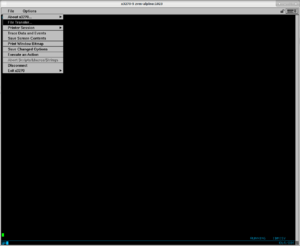
On your workstation/laptop, download 2 files znetboot.exec, and curl.rexx to your home directory.
Open 3270 client and log in the z/VM system with your z/VM username and password.
Upload 3 files alpine.znetboot, znetboot.exec, curl.rexx to the z/VM environment using the 3270 client (this tutorial uses x3270). On the top left corner, click "File", then "File Transfer". (Figure 1.)
Do following steps : (Figure 2.)
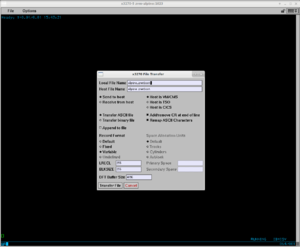
- On "Local File Name" box, enter alpine.znetboot
- On "Host File Name" box, enter alpine znetboot
- Choose Send to host
- Choose Host is VM/CMS
- Click Transfer File box
Repeat the same steps with znetboot.exec and curl.rexx files.
Beware the difference between the dot . and the space characters in the file names
Check the configuration files
On 3270 client, enter following commands to check if the configuration files are correctly transferred:
xedit alpine znetboot
xedit znetboot exec
xedit curl rex
Start ZNETBOOT
On 3270 client, type below command and wait till Figure 3.:
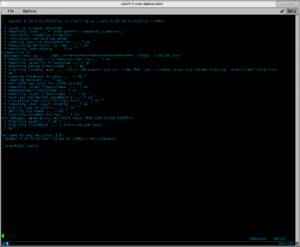
znetboot alpine
Installation
If you install on KVM, steps in this part does not involve the interaction with console starting qemu. Everything is done in the terminal with SSH client.
If you install on z/VM, steps in this part does not involve the interaction with the 3270 client anymore. Everything is done in the terminal with SSH client.
Either installing in KVM or z/VM environments, from your workstation/laptop, you will be able to run:
$ ssh root@192.168.1.2 (change ip address to what you specified earlier)
Remaining steps are similar to installing Alpine on other architectures (x86, arm, ppc, etc.), either on KVM (using virtio/SCSI disks) or on z/VM with FBA DASDs. Installing on ECKD DASDs requires an additional step, as described below.
Example
Below is the detailed walkthrough of installing Alpine on a single ECKD DASD using LVM and extend that LVM to the second ECKD DASD.
On SSH client/console, run:
# setup-alpine
Select keyboard layout [none]:
- press Enter for none
Enter system hostname (short form, e.g. 'foo') [localhost]:
- enter your hostname
Available interfaces are: eth0. Enter '?' for help on bridges, bonding and vlans. Which one do you want to initialize? (or '?' or 'done') [eth0]:
- type 'eth0' or press Enter
Ip address for eth0? (or 'dhcp', 'none', '?') [192.168.1.2]
- enter ip address or 'dhcp'
Netmask? [255.255.255.0]
- enter netmask
Gateway? (or 'none') [192.168.1.1]
- enter gateway's ip address
Do you want to do any manual network configuration? [no]
- enter 'no' or press Enter
DNS domain name? (e.g 'bar.com') []
- enter domain name or press Enter for none
DNS nameserver(s)? [8.8.8.8 ]
- enter DNS nameserver
Changing password for root
- enter root password
Which timezone are you in? ('?' for list) [UTC]
- enter timezone or '?' for list of timezones
HTTP/FTP proxy URL? (e.g. 'http://proxy:8080', or 'none') [none]
- enter proxy or press Enter for none
Enter mirror number (1-27) or URL to add (or r/f/e/done) [f]:
- enter a number or 'r' or 'f' or 'e' or 'done' as described
Which SSH server? ('openssh', 'dropbear' or 'none') [openssh]
- enter SSH server or press Enter for openssh
Which NTP client to run? ('busybox', 'openntpd', 'chrony' or 'none') [chrony]
- enter 'busybox' or press Enter for chrony
(next step is the additional step for ECKD DASDs on z/VM)
Available ECKD DASD(s) are: 0.0.04c0 (3390/0c 3990/e9 IBM) 0.0.05d1 (3390/0c 3990/e9 IBM) Which ECKD DASD(s) would you like to be formatted using dasdfmt? (enter '?' for help) [all]
- enter 'all' or '0.0.04c0 0.0.05d1' (separated by a space) to format all/both DASDs
- enter '0.0.04c0' or '0.0.05d1' to format respective DASD
- enter '?' for help
WARNING: Erase ECKD DASD 0.0.04c0? [y/N]:
- enter 'y' to format
Available disks are: dasda (2.5 GB IBM 0.0.04c0) Which disk(s) would you like to use? (or '?' for help or 'none') [dasda]
- enter 'dasda' or press Enter
The following disk is selected:
dasda (2.5 GB IBM 0.0.04c0)
How would you like to use it? ('sys', 'data', 'lvm' or '?' for help) [?]
- enter 'lvm'
The following disk is selected (with LVM):
dasda (2.5 GB IBM 0.0.04c0)
How would you like to use it? ('sys', 'data' or '?' for help) [?]
- enter 'sys' to install Alpine on disk
WARNING: The following disk(s) will be erased: dasda (2.5 GB IBM 0.0.04c0) WARNING: Erase the above disk(s) and continue? [y/N]:
- enter 'y'
Installation is complete. Please reboot.
- the installation is finished
At this point, don't poweroff the installer right away. Follow below part for directions to have access to your new Alpine system.
Copying SSH keys into new Alpine system
After the installer's done running, there are 2 ways to copy your SSH key into the new Alpine system:
- Option 1: mount the installed disk and copy the SSH keys while still at the installer's terminal
- Option 2: poweroff the installer, start the new Alpine system and directly add the SSH keys
- if you install on KVM, boot the new Alpine system on qemu, and copy the SSH keys
- if you install on z/VM, use the 3270 client to ipl the new Alpine system and copy the SSH keys
Option 1
If you use 'lvm' + 'sys' installation scheme above, do:
# mount /dev/vg0/lv_root /mnt
- If you use
ssh_key=, do:
- If you use
# cp -ar /root/.ssh /mnt/root
- If you use
ssh_pass=, do: # mkdir /mnt/root/.ssh# wget https://your-website.com/your-ssh-key.pub -O /mnt/root/.ssh/authorized_keys# chmod 700 /mnt/root/.ssh# chmod 600 /mnt/root/.ssh/authorized_keys
- If you use
If you use 'sys' (without LVM) installation, do
# mount /dev/dasda3 /mnt (change dasda to dasdb or dasdc , etc. for whichever DASD you chose but 3rd partition should be the same - root partition)
- Then do accordingly for
ssh_keyorssh_passas described above block.
- Then do accordingly for
Then run # poweroff.
Go to "Login to new Alpine system"
Option 2
Run # poweroff.
If you use KVM, start qemu with new Alpine system (removing -kernel, -initrd, -append options)
If you use z/VM, open the 3270 client, login with your z/VM username and password. You may need to run ipl cms. Then run ipl 04c0 (or whichever device you chose as root disk in earlier steps).
Wait for new Alpine system go up, then login as root user while in the qemu console (on KVM) or 3270 client (on z/VM). Then run:
# mkdir /root/.ssh# wget https://your-website.com/your-ssh-key.pub -O /root/.ssh/authorized_keys# chmod 700 /root/.ssh# chmod 600 /root/.ssh/authorized_keys
Go to "Login to new Alpine system"
Login to new Alpine system
On your workstation/laptop, use SSH client to login new Alpine system:
# ssh root@192.168.1.2 (or whichever ip address you used)
Extending LVM volume
At your new Alpine system, run
# apk add -q util-linux e2fsprogs-extra # lsblk NAME MAJ:MIN RM SIZE RO TYPE MOUNTPOINT dasda 94:0 0 2.3G 0 disk ├─dasda1 94:1 0 100M 0 part /boot └─dasda2 94:2 0 2.2G 0 part ├─vg0-lv_swap 254:0 0 588M 0 lvm [SWAP] └─vg0-lv_root 254:1 0 1.6G 0 lvm / dasdb 94:4 0 2.3G 0 disk # dasdfmt -b 4096 -d cdl -yp /dev/dasdb # fdasd -a /dev/dasdb # pvcreate /dev/dasdb1 # vgextend vg0 /dev/dasdb1 # lvextend -l +100%FREE /dev/vg0/lv_root # resize2fs /dev/vg0/lv_root # lsblk NAME MAJ:MIN RM SIZE RO TYPE MOUNTPOINT dasda 94:0 0 2.3G 0 disk ├─dasda1 94:1 0 100M 0 part /boot └─dasda2 94:2 0 2.2G 0 part ├─vg0-lv_swap 254:0 0 588M 0 lvm [SWAP] └─vg0-lv_root 254:1 0 3.9G 0 lvm / dasdb 94:4 0 2.3G 0 disk └─dasdb1 94:5 0 2.3G 0 part └─vg0-lv_root 254:1 0 3.9G 0 lvm /
Tips
If you want to disable swap partition, after finishing NTP client step, quit the installer by pressing Ctrl + C. Then run following command to complete remaining steps:
# setup-disk -s 0
Known Issues
1. If you use ssh_pass=secret and while running the installer you change root password to supersecret, the new Alpine system will have password as secret instead. This is a known bug. However, you could always login to new system directly, either on qemu console or 3270 client console to change root password to supersecret after installation.
2. Installation on 2+ DASDs (both ECKD and FBA) on z/VM is not supported in the installer script at the moment. If you want to install/extend on more than 1 DASD, see "Extending LVM volume". However, installation on virtio disks on KVM are supported just like other architectures.
3. Only QETH layer 2 is supported at the moment on z/VM.