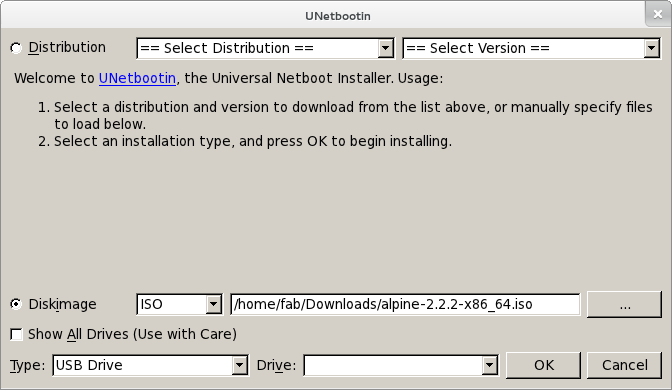Create a Bootable Device: Difference between revisions
(→Requirements: mention that the USB drive needs to be partitioned and formatted) |
(Remove redundant steps now included in 'Copying Alpine to Flash', added syslinux waitusb option) |
||
| Line 1: | Line 1: | ||
== Installing Alpine on a USB Stick - | == Installing Alpine on a USB Stick - Automated Process == | ||
=== Requirements === | === Requirements === | ||
| Line 27: | Line 26: | ||
* A USB drive (flash, external HD, card reader, etc.) | * A USB drive (flash, external HD, card reader, etc.) | ||
{{Copying Alpine to Flash|USB stick}} | |||
=== Slow USB Devices === | |||
=== | Specifying the 'waitusb=X' option at the end of the syslinux.cfg line might help with certain USB devices that take a bit longer to register. X stands for the amount of seconds kernel will wait before looking for the installation media. | ||
append initrd=/boot/grsec.gz alpine_dev=usbdisk:vfat modules=loop,cramfs,sd-mod,usb-storage quiet '''waitusb=3''' | |||
{{Installing_Alpine_see_also}} | |||
{{ | |||
Revision as of 09:46, 16 November 2011
Installing Alpine on a USB Stick - Automated Process
Requirements
To put Alpine on a USB drive, you will need:
- An Alpine Linux ISO image file (Download)
- A partitioned and formatted USB drive
- UNetbootin
Process
After the launch of UNetbootin, click the Diskimage radio button, and then the ... button to select the Alpine ISO image.
When you selected your USB device under Device and press OK' to proceed. When UNetbootin is done, your USB drive is ready to use.
Installing Alpine on a USB Stick - Manual Process
This process applies to Alpine Linux 1.9.0 or later, and results in a run-from-ram style installation.
Requirements
In order to follow this document, you will need:
- Alpine Linux CD-ROM (Download a .iso file containing an Alpine release.)
- A USB drive (flash, external HD, card reader, etc.)
This redirect is to an include that is obsolete and is completely unused on the wiki
(Discuss) |
Slow USB Devices
Specifying the 'waitusb=X' option at the end of the syslinux.cfg line might help with certain USB devices that take a bit longer to register. X stands for the amount of seconds kernel will wait before looking for the installation media.
append initrd=/boot/grsec.gz alpine_dev=usbdisk:vfat modules=loop,cramfs,sd-mod,usb-storage quiet waitusb=3
Alpine Linux has some special applications that helps you to use it in the way you want.
Some of the first scripts you are suggested to use is:
- setup-alpine (Configures all basic things on your Alpine Linux)
- setup-acf (was named setup-webconf before Alpine 1.9 beta 4) (Configures ACF (webconfiguration) so you can manage your box through https)
Other useful pages
- Configure Networking
- Setting up a SSH server (Using ssh is a good way to administer your box remotely)
- Package Management (apk) (How to add/remove packages on your Alpine)
- Init System (rc) (Configure a service to automatically boot at next reboot)
- Alpine local backup (lbu) (Permanently store your modifications in case your box needs reboot)