KDE: Difference between revisions
m (→See also: - Changed link) |
m (Changed link to reflect changes made to the Repositories page.) |
||
| Line 11: | Line 11: | ||
* [[Installation|Install]] AlpineLinux | * [[Installation|Install]] AlpineLinux | ||
* [[Setting_up_a_new_user#Creating_a_new_user|Create a user account]] (optional but recommended) | * [[Setting_up_a_new_user#Creating_a_new_user|Create a user account]] (optional but recommended) | ||
* [[Repositories# | * [[Repositories#Managing_repositories|Enable the Community repository]] | ||
* [[Alpine_setup_scripts#setup-xorg-base|Install Xorg]] | * [[Alpine_setup_scripts#setup-xorg-base|Install Xorg]] | ||
Revision as of 18:24, 13 December 2022
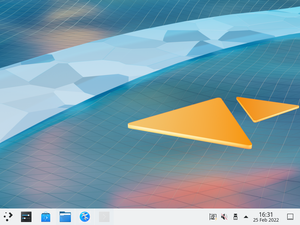
KDE is a software project comprising a desktop environment known as Plasma, a collection of libraries and frameworks known as KDE Frameworks, and several applications known as KDE Applications. Their UserBase wiki has detailed information about most KDE Applications.
ppc64le and s390x architectures due to the kdeplasma-addons dependency not being available there. However, the rest of Plasma can be installed separately to get a functional desktop.
Prerequisites
- Install AlpineLinux
- Create a user account (optional but recommended)
- Enable the Community repository
- Install Xorg
Installation
Standard plasma installation
# apk add plasma elogind polkit-elogind dbus
This will install the required Plasma packages, sddm and pre-configure it to use the Breeze theme.
Lightweight plasma installation
Alternatively, a smaller installation can be done:
# apk add plasma-desktop systemsettings sddm breeze elogind polkit-elogind dbus
For both installation methods you need to enable the following services:
# rc-update add dbus
# rc-update add elogind
# rc-update add polkit
# rc-update add udev
KDE Applications
To install the full set of KDE Applications, install kde-applications. You can also choose to install a smaller set of applications by installing any of the subpackages:
- kde-applications-accessibility
- kde-applications-admin
- kde-applications-base
- kde-applications-edu, not available for
ppc64leands390x - kde-applications-games
- kde-applications-graphics
- kde-applications-multimedia
- kde-applications-network, not available for
ppc64leands390x - kde-applications-pim, not available for
ppc64leands390x - kde-applications-sdk
- kde-applications-utils
- kde-applications-webdev
Starting Plasma
Plasma can be started using a display manager or from the console.
Using a display manager
When Plasma is installed via the plasma meta-package, the display manager is set up using sddm.
Make sure you enable and start the SDDM service.
rc-update add sddm rc-service sddm start
- Select Plasma to launch a new session in Wayland
- Select Plasma (X11) to launch a new session in Xorg
From the console
The Xorg session can be launched by installing xinit and appending exec startplasma-x11 to your .xinitrc file. To start X:
xinit
For the Wayland session run
XDG_SESSION_TYPE=wayland dbus-run-session startplasma-wayland