KDE
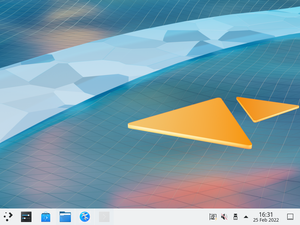
KDE is a software project comprising a desktop environment known as Plasma, a collection of libraries and frameworks known as KDE Frameworks, and several applications known as KDE Applications. Their UserBase wiki has detailed information about most KDE Applications.
ppc64le, s390x, armhf, or riscv64 architectures due to the kdeplasma-addons dependency not being available there. However, the rest of Plasma may be installed separately to potentially get a functional desktop.
Once you have installed Alpine Linux, before installing a desktop, you may want to create a non-privileged user account for security reasons.
To Install a desktop environment, ensure that community repository is enabled.
Quickstart Installation
The Alpine Linux utility for setting up any desktop quickly is setup-desktop. Plasma from KDE is one of the desktop environements that can be quickly installed with this utility, which is part of the standard Alpine Linux installation package alpine-conf.
# setup-desktop plasma
The above utility installs plasma-desktop-meta metapackage with all the necessary dependencies and standard KDE utilities and applications, firefox as browser, Pipewire for audio and SDDM as display manager.
Manual Installation
Prerequisites
- For users interested in Xorg as opposed to Wayland, install the Xorg base packages
- Install and configure D-Bus
- Install and configure Elogind
- Wayland users: Install package xf86-input-libinput
The following command will install the Plasma desktop as specified by the plasma metapackage, including the sddm display manager and other assorted niceties.
# apk add plasma-desktop-meta
Setting up eudev on a desktop system is recommended:
# setup-devd udev
For more details and advanced instructions see Device Manager.
KDE Applications
To install the full set of KDE Applications, install kde-applications. You can also choose to install a smaller set of applications by installing any of the subpackages:
ppc64le or s390x.- kde-applications-accessibility
- kde-applications-admin
- kde-applications-base
- kde-applications-edu
- kde-applications-games
- kde-applications-graphics
- kde-applications-multimedia
- kde-applications-network
- kde-applications-pim
- kde-applications-sdk
- kde-applications-utils
- kde-applications-webdev
Starting Plasma
Plasma can be started using a display manager or from the console.
Using a display manager
When Plasma is installed via the plasma meta-package, the display manager is set up using sddm.
Make sure you enable and start the SDDM service.
rc-update add sddm rc-service sddm start
- Select Plasma to launch a new session in Wayland
- Select Plasma (X11) to launch a new session in Xorg
From the console
The Xorg session can be launched by installing xinit and appending exec startplasma-x11 to your .xinitrc file. To start X:
xinit
For the Wayland session run
XDG_SESSION_TYPE=wayland dbus-run-session startplasma-wayland
Troubleshooting
HiDPI Scaling
When using high resolution screens, e.g. 4K, you might need to apply scaling so the fonts and windows are not too small.
In order to achieve this you can open Settings -> Display and Monitor and change the slider under Global Scale to an appropriate value.
You can also change the mouse cursor and icon size under Settings -> Appearance.
If your taskbar and window decorations are still too small, you might want to create the file ~/.xprofile to define the PLASMA_USE_QT_SCALING environment variable:
export PLASMA_USE_QT_SCALING=1
After creating this file, you may need to restart your session to apply this modification.