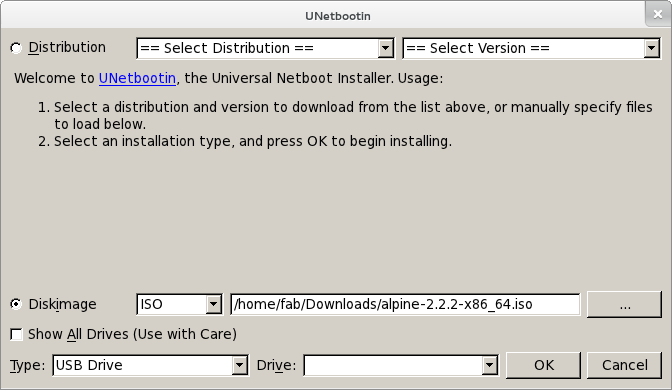Create a Bootable Device: Difference between revisions
(added setup-bootable) |
(a simple tutorial for unetbootin added) |
||
| Line 1: | Line 1: | ||
= Installing Alpine on a USB Stick - Manual Process = | == Installing Alpine on a USB Stick - Automatical Process == | ||
=== Requirements === | |||
To put Alpine on a USB drive, you will need: | |||
* An Alpine Linux ISO image file ([[Downloads|Download]]) | |||
* A USB drive | |||
* [http://unetbootin.sourceforge.net/ UNetbootin] | |||
{{Note|UNetbootin is available for many distributions and Windows.}} | |||
=== Process === | |||
After the launch of UNetbootin, click the '''Diskimage''' radio button, and then the '''...''' button to select the Alpine ISO image. | |||
[[File:Unetbootin.png|size=400]] | |||
When you selected your USB device under '''Device'' and press '''OK''' to proceed. When UNetbootin is done, your USB drive is ready to use. | |||
== Installing Alpine on a USB Stick - Manual Process == | |||
This process applies to Alpine Linux 1.9.0 or later, and results in a '''run-from-ram''' style installation. | This process applies to Alpine Linux 1.9.0 or later, and results in a '''run-from-ram''' style installation. | ||
| Line 8: | Line 27: | ||
* A USB drive (flash, external HD, card reader, etc.) | * A USB drive (flash, external HD, card reader, etc.) | ||
If you already have a running Linux system (Alpine Linux 2.1.x, Debian, Gentoo, | If you already have a running Linux system (Alpine Linux 2.1.x, Debian, Gentoo, Fedora, etc.), log in as root, insert the Alpine Linux CD-ROM into the running Linux computer, and skip the next section. | ||
== Boot Alpine Linux CD-ROM == | === Boot Alpine Linux CD-ROM === | ||
# Insert the Alpine Linux CD into a computer. | # Insert the Alpine Linux CD into a computer. | ||
# Boot the computer from the Alpine Linux CD-ROM. | # Boot the computer from the Alpine Linux CD-ROM. | ||
| Line 16: | Line 35: | ||
# Login with the username ''root''. No password is needed. | # Login with the username ''root''. No password is needed. | ||
== Setup bootable media == | === Setup bootable media === | ||
{{Tip|If using Alpine 1.10.4 or newer, you can use this section to complete all setup, then skip to the See Also section to continue with your setup. If not, please proceed to the next section now.}} | {{Tip|If using Alpine 1.10.4 or newer, you can use this section to complete all setup, then skip to the See Also section to continue with your setup. If not, please proceed to the next section now.}} | ||
# Insert the removable USB stick into the computer. | # Insert the removable USB stick into the computer. | ||
| Line 32: | Line 51: | ||
{{Tip|You can now skip to the See Also section.}} | {{Tip|You can now skip to the See Also section.}} | ||
{{Copying Alpine to Flash|USB stick}} | {{Copying Alpine to Flash|USB stick}} | ||
Revision as of 09:18, 17 July 2011
Installing Alpine on a USB Stick - Automatical Process
Requirements
To put Alpine on a USB drive, you will need:
- An Alpine Linux ISO image file (Download)
- A USB drive
- UNetbootin
Process
After the launch of UNetbootin, click the Diskimage radio button, and then the ... button to select the Alpine ISO image.
When you selected your USB device under Device and press OK' to proceed. When UNetbootin is done, your USB drive is ready to use.
Installing Alpine on a USB Stick - Manual Process
This process applies to Alpine Linux 1.9.0 or later, and results in a run-from-ram style installation.
Requirements
In order to follow this document, you will need:
- Alpine Linux CD-ROM (Download a .iso file containing an Alpine release.)
- A USB drive (flash, external HD, card reader, etc.)
If you already have a running Linux system (Alpine Linux 2.1.x, Debian, Gentoo, Fedora, etc.), log in as root, insert the Alpine Linux CD-ROM into the running Linux computer, and skip the next section.
Boot Alpine Linux CD-ROM
- Insert the Alpine Linux CD into a computer.
- Boot the computer from the Alpine Linux CD-ROM.
- This step may require changes to the BIOS settings to select booting from CD.
- Login with the username root. No password is needed.
Setup bootable media
- Insert the removable USB stick into the computer.
- Determine the name your computer uses for your USB stick. The following step is one way to do this.
- After inserting the USB stick, run the command:
dmesg
- At the end of this command you should see the name of your USB stick, likely starting with "sd". (For example: "sda").
- The remainder of this document will assume that your USB stick is called /dev/sda
- Mount the Alpine Linux CD-ROM
mount /media/cdrom
- Run the setup-bootable script to install Alpine
setup-bootable /media/cdrom /dev/sda
This redirect is to an include that is obsolete and is completely unused on the wiki
(Discuss) |