Alpine Install: from a disc to a old computer single only boot: Difference between revisions
Mckaygerhard (talk | contribs) (Alpine_Installation_from_a_disc_to_a_old_computer_that will be alpine single_only_boot) |
Mckaygerhard (talk | contribs) |
||
| Line 47: | Line 47: | ||
== Burning the source medium to install == | == Burning the source medium to install == | ||
Once downloaded the source media file from [https://alpinelinux.org/downloads/ Alpine download page] put the blank disc into the input optical drive named [https://en.wikipedia.org/wiki/CD-ROM DVD/CD Rom] and open your CD/DVD recording program, choose to "burn from iso file" and wait the process will end. | Once downloaded the source media file from [https://alpinelinux.org/downloads/ Alpine download page] '''put the blank disc into the input optical drive''' named [https://en.wikipedia.org/wiki/CD-ROM DVD/CD Rom] and '''open your CD/DVD recording program, choose to "burn from iso file"''' and wait the process will end. | ||
In detail if you downloaded with '''Graphicall download''' (using a web browser), the source media file will be into the Download directory, analog, if you downloaded with '''Command line method''' your source file probably will are into your root document home (or just <code>$HOME</code> of your Linux install or MAC install filesystem). | In detail if you downloaded with '''Graphicall download''' (using a web browser), the source media file will be into the Download directory, analog, if you downloaded with '''Command line method''' your source file probably will are into your root document home (or just <code>$HOME</code> of your Linux install or MAC install filesystem). | ||
Revision as of 00:08, 19 August 2019
Overall description: Alpine Installation from a official disc/iso burned into DVD/CD to a older fresh computer without need to backup any files and will be single only boot.
This document will guide you to install Alpine into a older empty or deprecated hardware computer, use if you have a BIOS older based hardware and only wants Alpine Linux into it. Please take a shoot at the Alpine_newbie_install_manual for others options like the USB media way if you don't have optical drive input media.
Terminology
- BIOS: it's a system into computer hardware machine laptop or desktops, embebed that will manage the early boot process, see more in the Alpine and UEFI page.
- New machine: will be your real machine fresh and ready to install your new Alpine operating system, with a installed CD/DVD Rom optical drive where to put the burned downloaded disc media installation.
- Optical drive: will be your hardware drive input to put the burned downloaded iso media with the operating system Alpine to install as source media; this drive are commonly named DVD/CD Rom unit.
- Source media: will be the just burned/ disc from the downloaded iso file of Alpine operating system. Will be put into the optical drive or named DVD/CD Rom to property boot the source disc as media installation.
- Target media: will be the storage medium device into the new computer target where the Alpine files for operating system will be installed, its one partition from the HardDisk of the new computer.
Requirements
- A blank disc (CD blank or DVD blank or BR blank) to just burn/record the source media file downloaded
- In the new machine we need optical drive as input source media
- In the new machine we need at least 512Gb of RAM, but required 2Gb of RAM for desktop/graphical applications
- In the new machine we need target media with at least 2G of hard disk, but required 10G for desktops
- Will need to previously downloaded and burned the Source media ISO file from https://alpinelinux.org/downloads/
Preparing the source medium to install
Download the source medium to install and put into your home documents in any modern computer based machine. there's more hardware medium sources to download, like the arm and x64 but those are not recommend for older hardware.
The download URL will be as following format: http://dl-cdn.alpinelinux.org/alpine/v<VERSION>/releases/<ARCH>/alpine-standard-<VERSION>.4-<ARCH>.iso where ARCH and VERSION could be:
<ARCH>will be- x86: The popular i586 compatible 32-bit x86 based machines, AMD64 are not recommended for older hardware.
- s390x: For the Super powered IBM mainframes, especially IBM Z and IBM LinuxONE servers.
- ppc64le: For the PowerPC devices with pure little-endian mode, mostly for POWER8 and POWER9
<VERSION>will be- 3.8 the most recommended for machines between 2010 to 2017, maybe 3.10
So using 3.8 recommended version the available links to download will be:
- x86_:
http://dl-cdn.alpinelinux.org/alpine/v3.8/releases/x86/alpine-standard-3.8.4-x86.iso - s390x:
http://dl-cdn.alpinelinux.org/alpine/v3.8/releases/ppc64le/alpine-standard-3.8.4-ppc64le.iso - ppc64le:
http://dl-cdn.alpinelinux.org/alpine/v3.8/releases/ppc64le/alpine-standard-3.8.4-ppc64le.iso
Graphical download: Just point the web browser to that url and the download of the iso file will start. A file with .iso extension type, with name like "alpine-standard-3.8.4-x86_64.iso" (if amd64) or like alpine-standard-3.8.4-s390x.iso (if s390x); will be downloaded commonly into the Download directory of your home documents filesystem.
Command line method: in unix-like terminal execute: wget -c -t8 --no-check-certificate http://dl-cdn.alpinelinux.org/alpine/v3.8/releases/x86_64/alpine-standard-3.8.4-x86_64.iso, and where you run the command, in that place/dir will be downloaded the file.
Burning the source medium to install
Once downloaded the source media file from Alpine download page put the blank disc into the input optical drive named DVD/CD Rom and open your CD/DVD recording program, choose to "burn from iso file" and wait the process will end.
In detail if you downloaded with Graphicall download (using a web browser), the source media file will be into the Download directory, analog, if you downloaded with Command line method your source file probably will are into your root document home (or just $HOME of your Linux install or MAC install filesystem).
In Linux the command to record/burn the downloaded source media file are just (assuming the blank disc are now put into the optical drive):
$ umount /dev/sr0;cdrecord -v -sao dev=/dev/sr0 alpine-standard-3.8.4-x86_64.iso
If your blank media are a DVD or BD disc the command will be then (assuming the blank disc are now put into the optical drive):
$ umount /dev/sr0;growisofs -dvd-compat -Z /dev/sr0=alpine-standard-3.8.4-x86_64.iso
Booting the Alpine ISO disc
When the machine start, you must be sure to choose the Optical drive as boot (commonly named DVD/CD Rom drive), so the installation disc will boot and after a while a command line shell will show you:
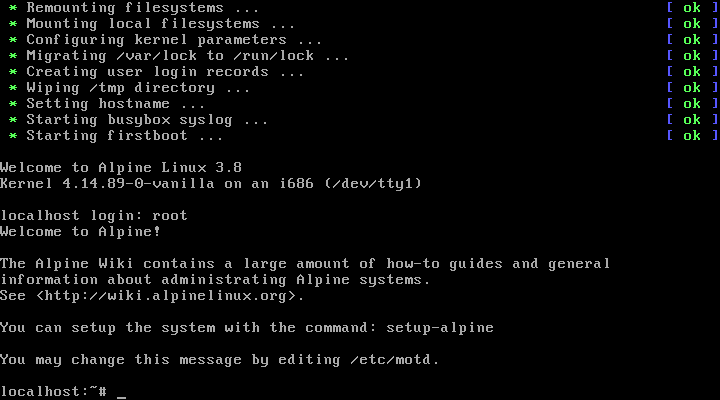
The setup install process
After boot up.. a command line shell of a complete ready to use Alpine will show you
- At the login: to appear, type root and press enter.
- Run the setup-alpine script
- Choose your keyboard layout. If you don't know your keyboard layout choose us. By example for most Latin American a es are enough, for Russian (an maybe Cirilyc ones) ru are enough.
- Host name, which will be the name of your computer, a good format are pcv-alp32-virtual1 where "pcv means "PC virtual", "alp32" means "Alpine 32bit" and "virtual1" means the first virtual machine to try.
- Choose your network card, most people can just go with the default (press enter), take in consideration that Wired connections are more stable and faster rather than Wireless connections, also at the most modern the Wireless card, the lest supported or still not well tested.
- Most people will use DHCP, so press enter again, if you have Internet connection fro ISP most settings are just DHCP so all will be configured automatically
- You will be asked if you want to do any manual network configuration, press enter for no
- Type in your root password twice.
- Choose a time zone, you can get a list by pressing ?. If you want a sub zone, e.g. Africa, type in Africa and press enter, if again you type ? and enter, it will give you a list of sub zones in Africa. By example for Venezuela the zone are "America/Caracas" .
- Press f to choose the fastest mirror; those mirrors something for strange reason are not available in some countries. (WIP put here a good mirror that never fail)
- Choose an SSH server, this allows you to remotely manage your machine. OpenSSH is what the big distro's use, Dropbear is a tiny SSH replacement. Choose openssh for able to connect using command line from Unix-like systems.
- Choose an NTP client, this keeps your machine's time accurate using an Internet time server. Openntpd is what the big distro's use, while Chrony is a tiny replacement.
- Choose a disk you want to install Alpine onto, as an example, sda is the first disk in your computer.
- Now choose how you would like to use it, for this guide, choose sys, this will install the entire OS onto your hard drive
- You are given a final chance to back out, type in Y to continue
- The installation is now complete and you will be asked to reboot. Type in reboot and press enter
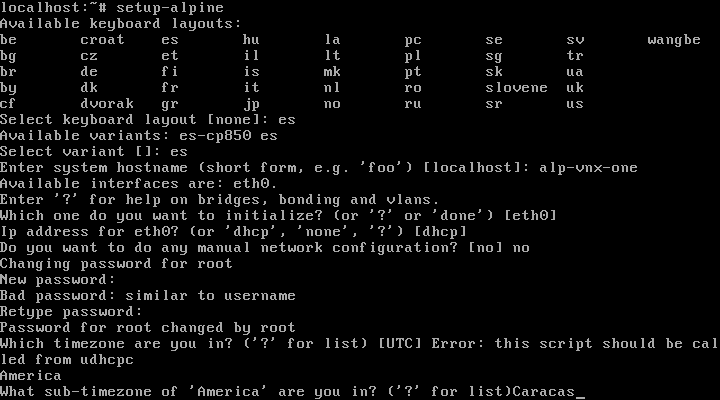
Finishing the installation
You cannot see a graphical window system? take easy and get calm down.. in Alpine all are made by the right way.. so if user need a desktop.. user can install a desktop follow the next: Alpine newbie apk packages or bypass and go directly to Alpine newbie desktops
For others ways to install see at the Alpine_newbie_install_manual
Documents series
| Previous required | What's next to read |
|---|---|
| Alpine newbie install manual | Alpine newbie apk packages |
See Also
- Newbie_Alpine_Ecosystem
- Alpine and UEFI
- Alpine newbie apk packages
- Alpine newbie desktops
- Alpine newbie developer
- Alpine newbie lammers
es:Alpine Instalar: de un disco a una nueva computadora arrancar un solo sistema